In this section we will show you how to create a report snapshot
When creating a report, you will have several types of reports you can generate through the system.
For example:
For the purpose of this example, we will show you how to generate a Purchase Order snapshot report.
1. Click on [Dashboards] → [Snapshots].
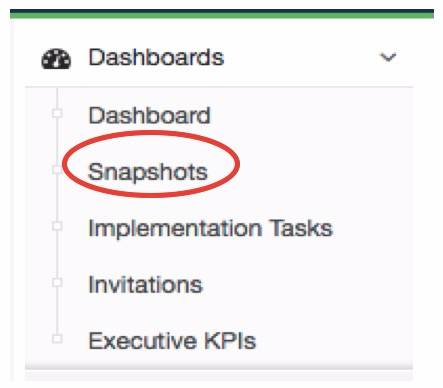
2. Once you click on snapshots, this screen will show you all the different types of snapshot reports you can generate.
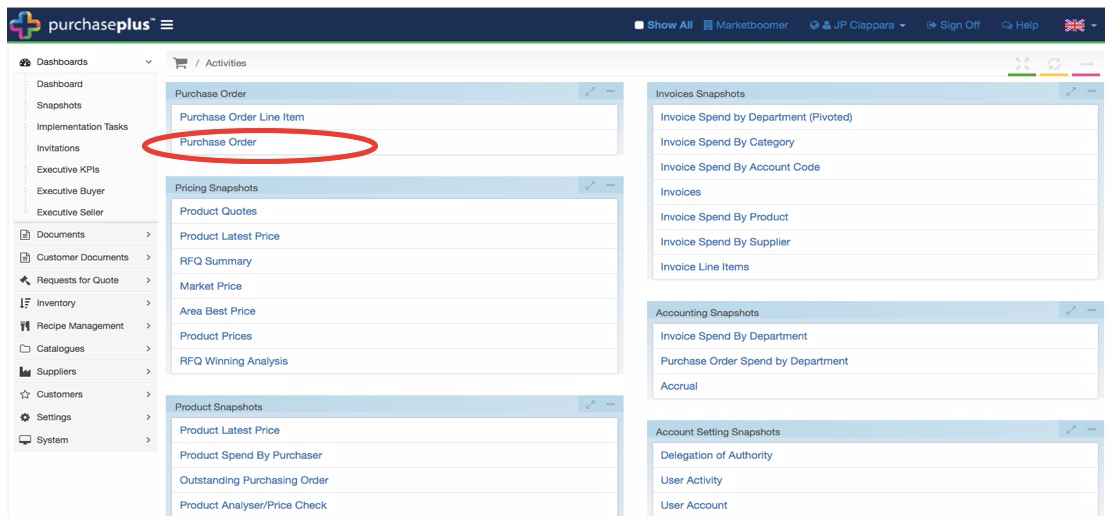
3. Click on Purchase Order under the heading Purchase Order, and then click [+ Purchase Order] to generate a new snapshot.
4. A pop-up screen will appear where you will need to fill in the required fields – for the purpose of generating this report, we will need to fill in the following fields:
-
Start Date
-
End Date
-
Status
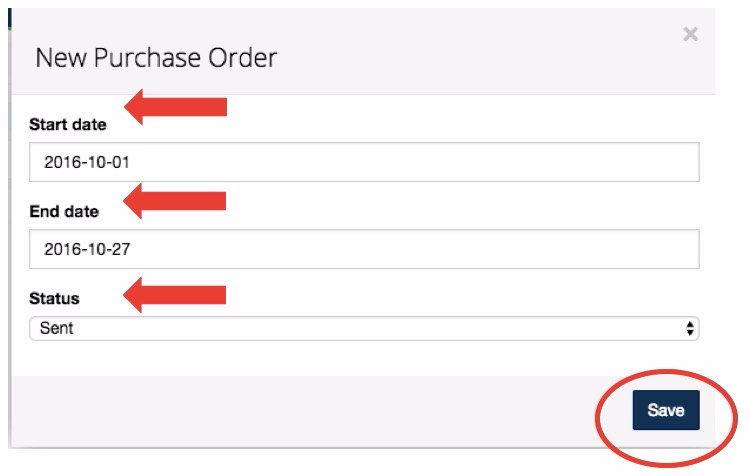
5. Click [Save] to continue.
6. You can view the report through Purchase Plus by clicking on the eye icon located on the left side of the screen, or you can download a version to your desktop by clicking Download.
Note: The download link will appear after the Snapshot has finished running in the background. Please wait for a few seconds before refreshing your browser. The Download link will appear once the report is ready to be downloaded.
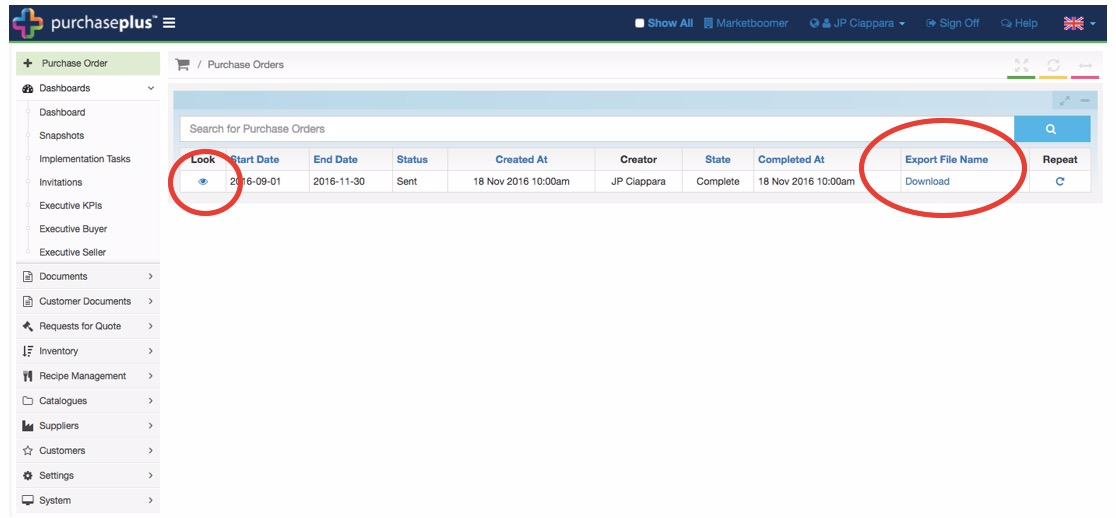
7. Your report is downloaded and ready for viewing.
