In this section, we will show you how to manage your Buyers and Trade Relationships
In Purchase Plus, you have control of which Buyers you are connected with, which products and prices they see and where you receive their Purchase Orders.
To connect with a Buyer on Purchase Plus, see: Add a Buyer
Once you have added a Buyer, you can manage their status, go to [Customers] -> [My Customers]:
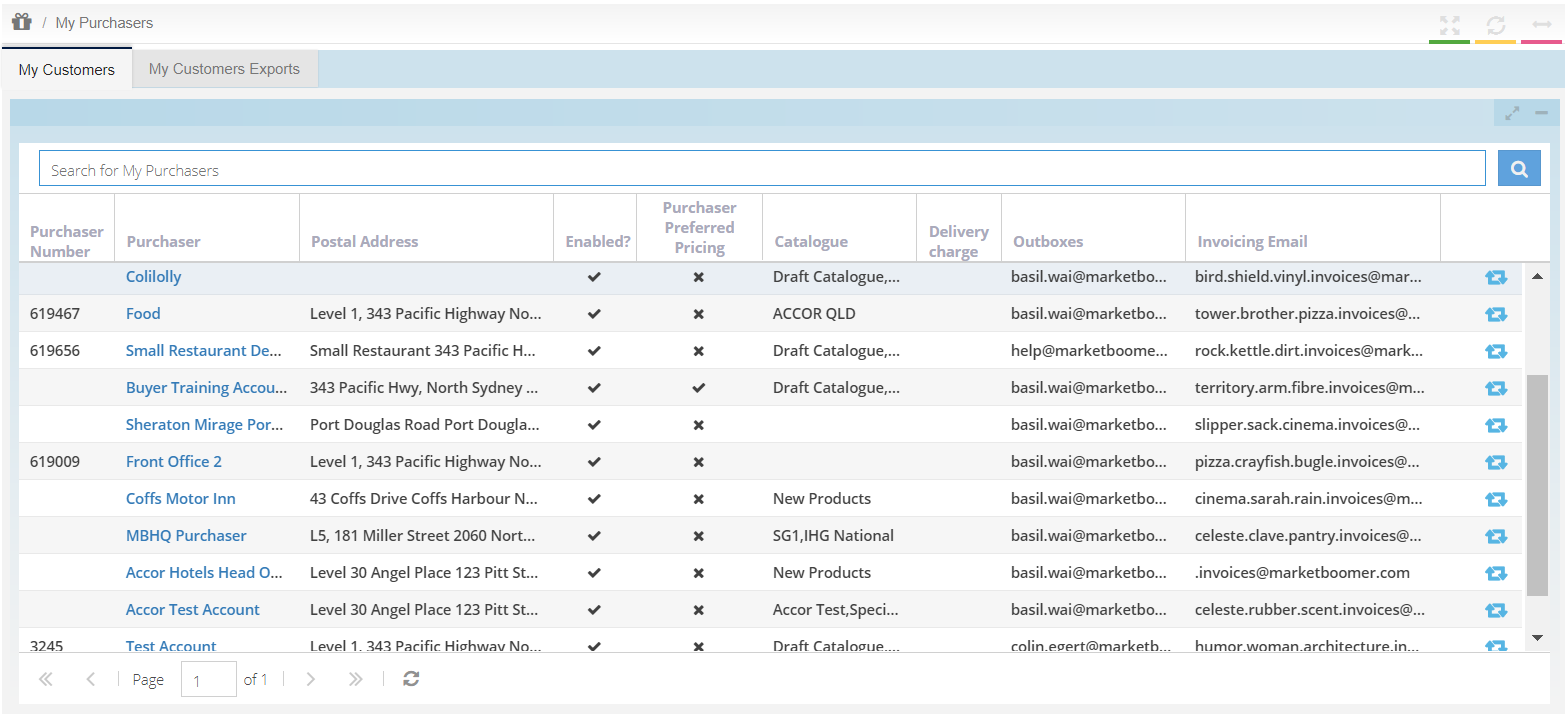
[Purchaser Number] - Here you can input your customer's account number reference number
[Purchaser Name] and [Postal Address] - Cannot be changed, controlled by the Buyer.
[Enabled?] - To be able to trade with a Buyer, they must be enabled on your account. If the enabled field shows a "X" then the Buyer is not enabled. To change their enabled status, double-click on the "X" and then hit "Enter" on your keyboard. A tick designates an enabled customer. Note: You must also be added and enabled on the Buyer's account. See: Add a Marketboomer Supplier.
[Purchaser Preferred Pricing] - Ticking this column gives your customer permission to create products and prices on your behalf using a "Self-managed pricing catalogue" managed within their account.
[Catalogue] - Displays the Catalogues you have attached to your customer. See: Create a Catalogue and add Products and Add a Buyer to a Catalogue.
[Delivery Charge] - Displays the name of the delivery policy assigned.
[Outboxes] - Where you receive Purchase Orders from this Buyer. See: Change how/where you receive Purchase Orders.
[Invoicing email] - If you and your customer are both using Paperless Invoicing, this is the address you should send their invoices to How to send Paperless Invoices.