In this section, we will show you how to change the way you receive Purchase Orders from your Customers.
In [Settings] [Delivery Outboxes], you can see all the methods of receiving Purchase Orders on your account. The [Default] email address is what will be assigned to all new customers on your account.
All other non-default delivery outboxes can be assigned to individual customers on an adhoc basis.
Note - Only one default address can be selected, as below.
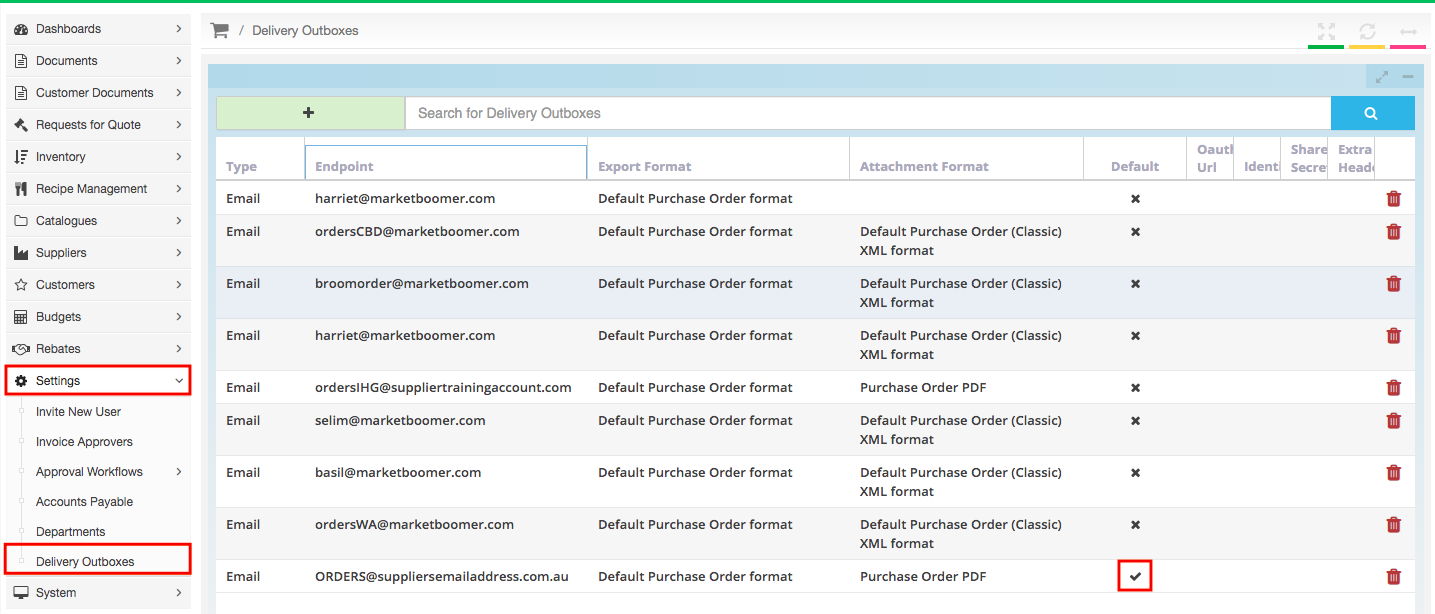
To change a delivery outbox assigned to a customer, please follow the below steps.
-
Go to [Customers] [My Customers].
-
Search for the customer you are looking for in the search field and press 'Enter'
-
On the line of the customer's name, click on the 'Outbox' in black, as below, and choose the Delivery Outbox you want to change it to, and press 'Enter' to save.
For example below, we clicked on the highlighted email address from the list of existing Delivery Outboxes.
Go to [Customers] [My Customers].
Search for the customer you are looking for in the search field and press 'Enter'
On the line of the customer's name, click on the 'Outbox' in black, as below, and choose the Delivery Outbox you want to change it to, and press 'Enter' to save.
For example below, we clicked on the highlighted email address from the list of existing Delivery Outboxes.
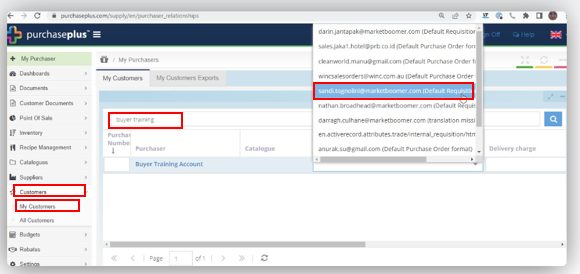
To create a new Delivery Outbox that is non-default and specific to a selection of particular buyers, please follow the below steps.
-
Go to [Settings] [Delivery Outboxes].
-
Click the green [+] button
-
Input the details accordingly, following the guide below.
-
Press 'Enter' on your keyboard to save.
Type - Select email
External URL - Input the email address
Export Format - select 'Default Purchase Order Format'.
Attachment Format - select 'Default Supplier Purchase Order XML format'.
Is Default - leave unticked.
Go to [Settings] [Delivery Outboxes].
Click the green [+] button
Input the details accordingly, following the guide below.
Press 'Enter' on your keyboard to save.
Type - Select email
External URL - Input the email address
Export Format - select 'Default Purchase Order Format'.
Attachment Format - select 'Default Supplier Purchase Order XML format'.
Is Default - leave unticked.
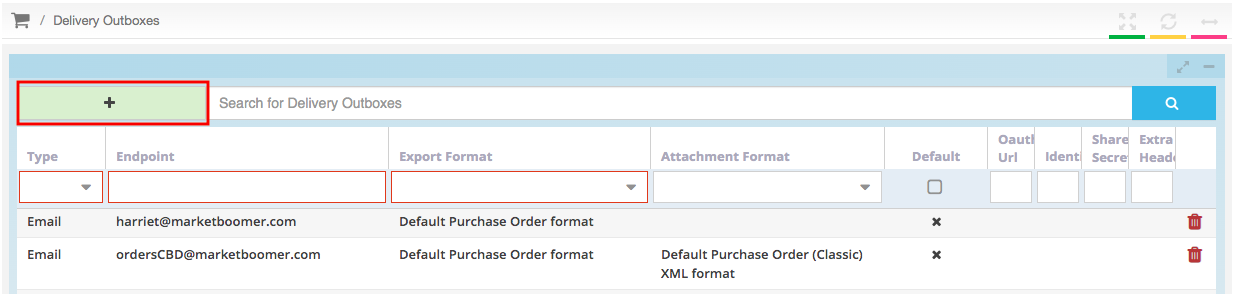
4. Go to [Customers] [My Customers]
5. Search for the customer's name
6. Click on their current [Outbox].
7. From the dropdown, select the Delivery Outbox you want to assign them and press 'Enter' on your keyboard to save.
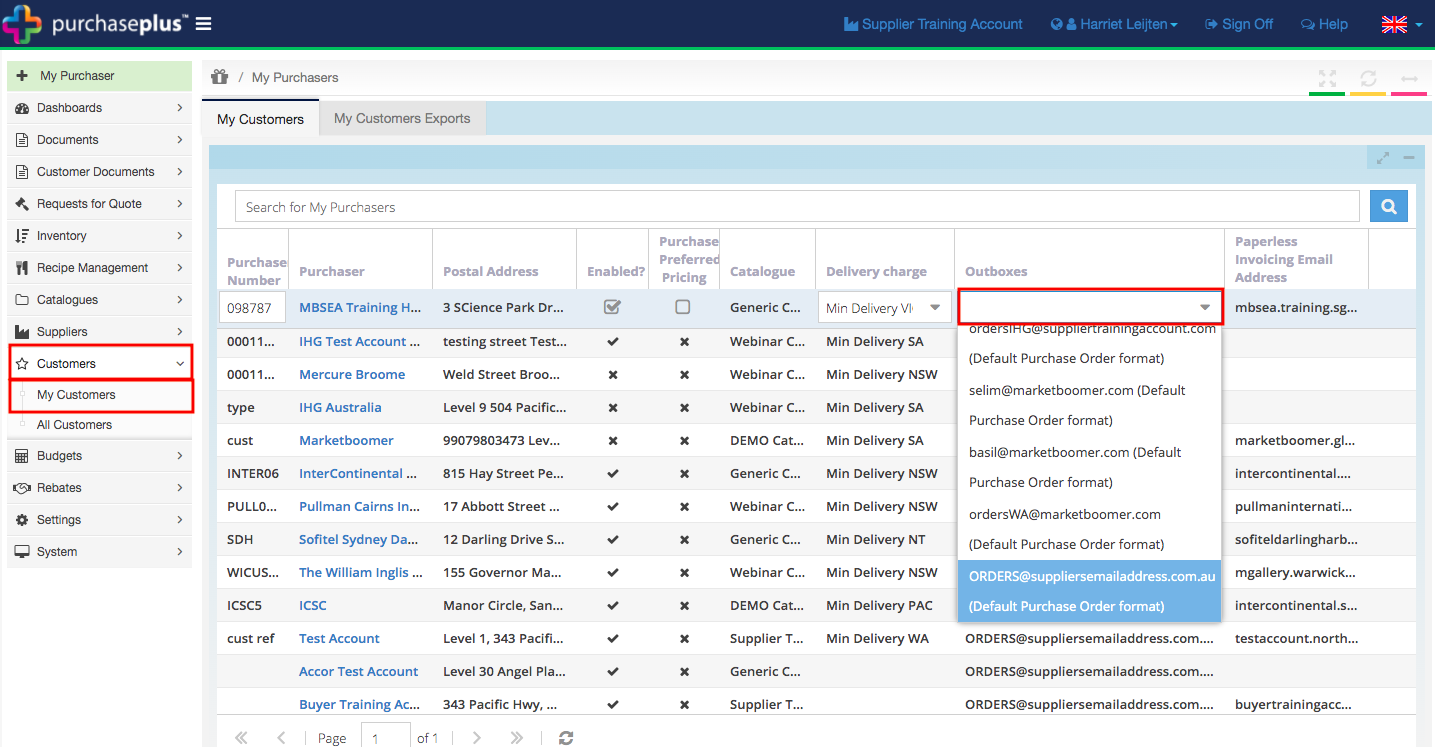
This Buyer's Purchase Orders will now be received to the selected Delivery Outbox.
Please note - As part of our focus to bring you new and exciting functionality in Purchase Plus, we are discontinuing some of our older features, one of which includes receiving purchase orders by fax.
This feature has been discontinued December 1st 2021.
We appreciate your understanding and are always here to help on [email protected] if you have any questions or concerns.
