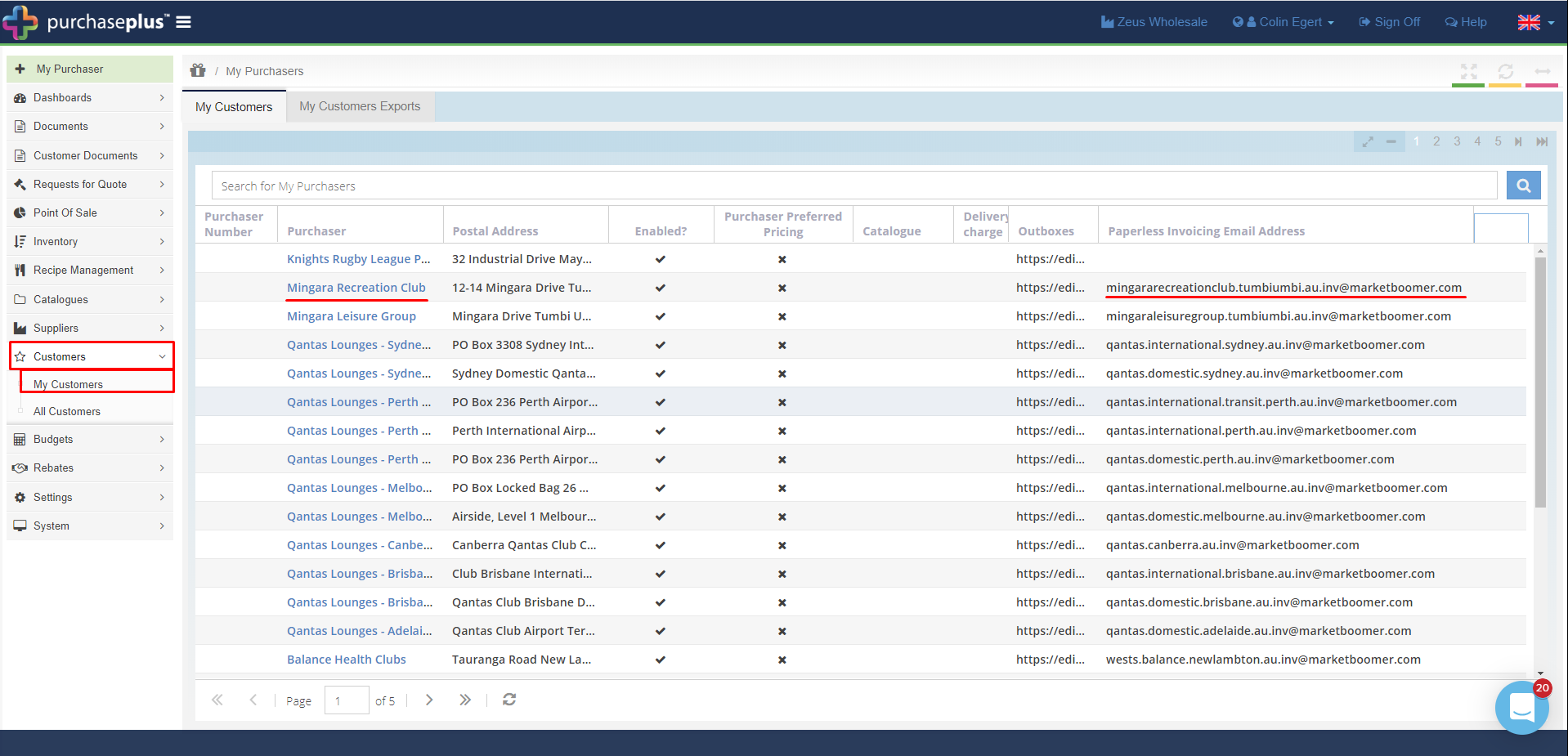In this section, we will show you how to find out which of your Customers accepts paperless invoices, and where to send them.
Once a Purchaser has Paperless Invoice configured, you will need to find out which of your Customer(s) accepts Paperless Invoices and then send the invoice to their Paperless Invoice Email Address (PIEA). This is an email address that is unique to the Buyer relationship. This address is also the "Identity" for API invoices.
To find out which of your Customers accepts Paperless Invoices, go to [Customers] -> [My Customers] and click on the [My Customer Exports] tab.
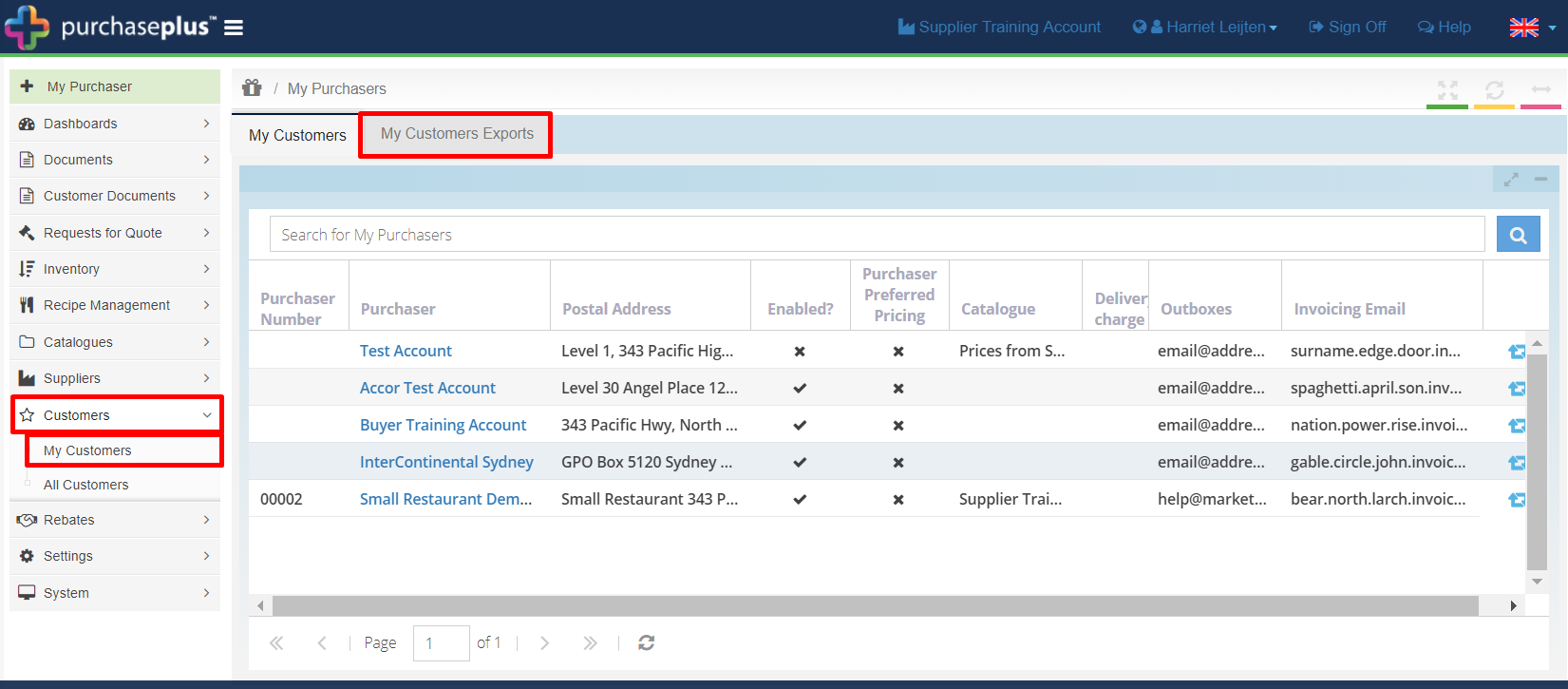
To create a new export, click on the green [+] button. The report is now running in the background. Wait a few seconds before refreshing your browser page.
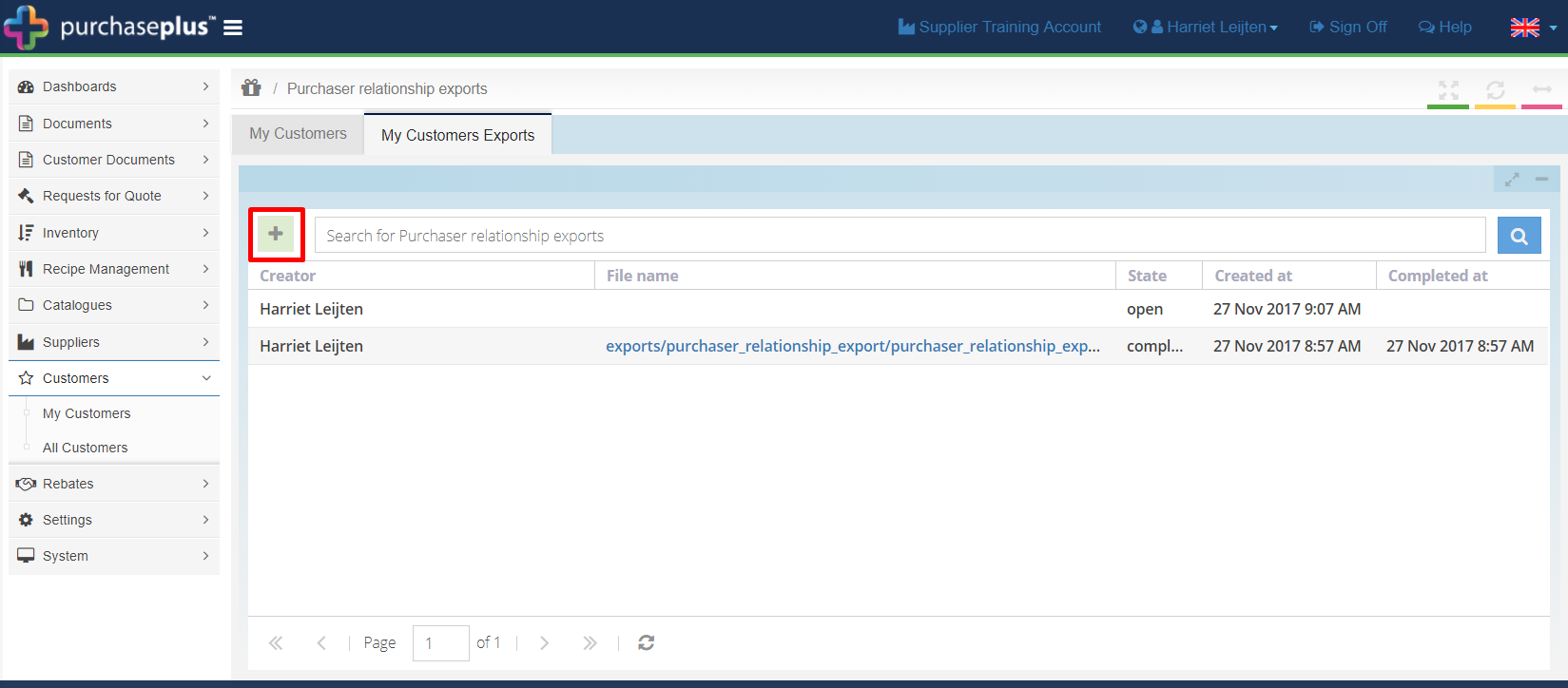
Once the export has completed, click the file name to download the export.
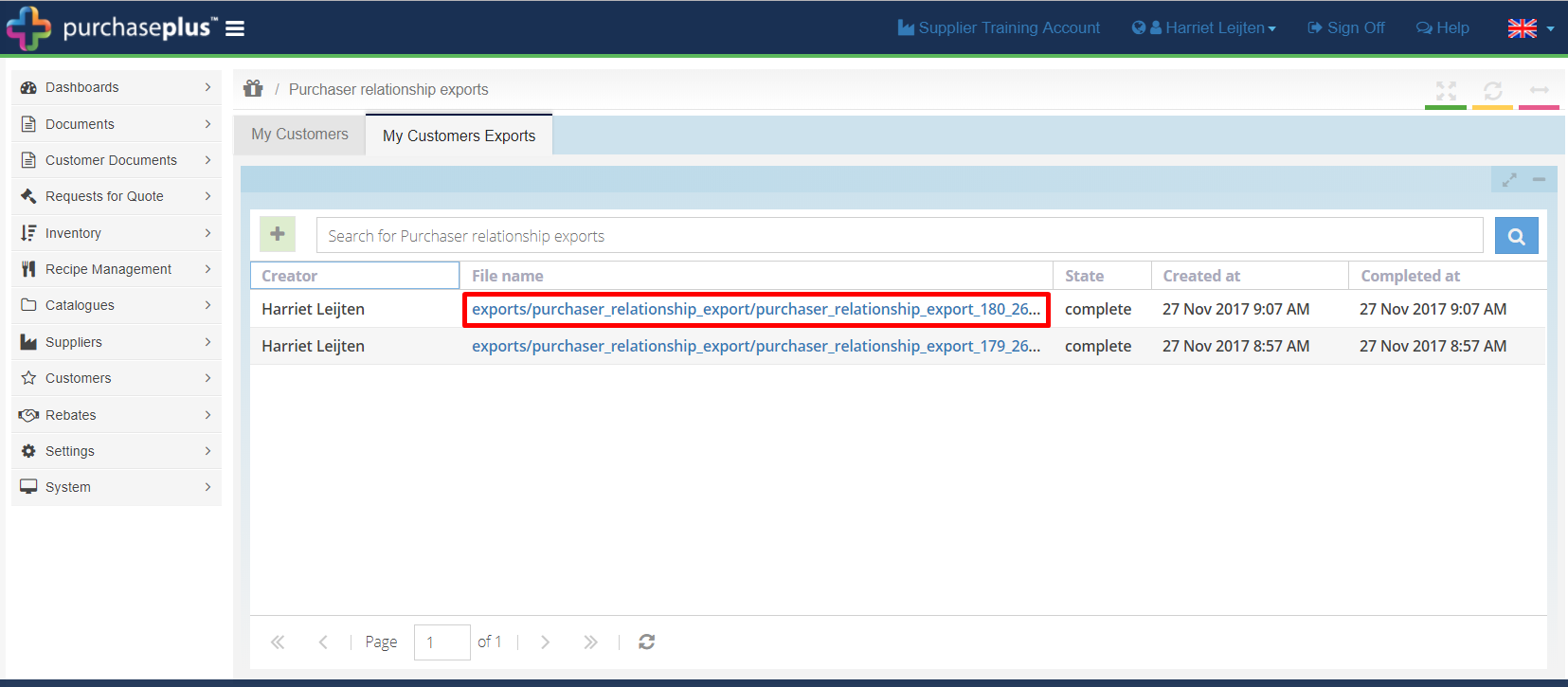
In column G of the export file, you will see "TRUE" if the Customer accepts paperless invoices. Column F contains their PIEA. This is where you need to send their paperless invoices (API/Uploader "Identity").
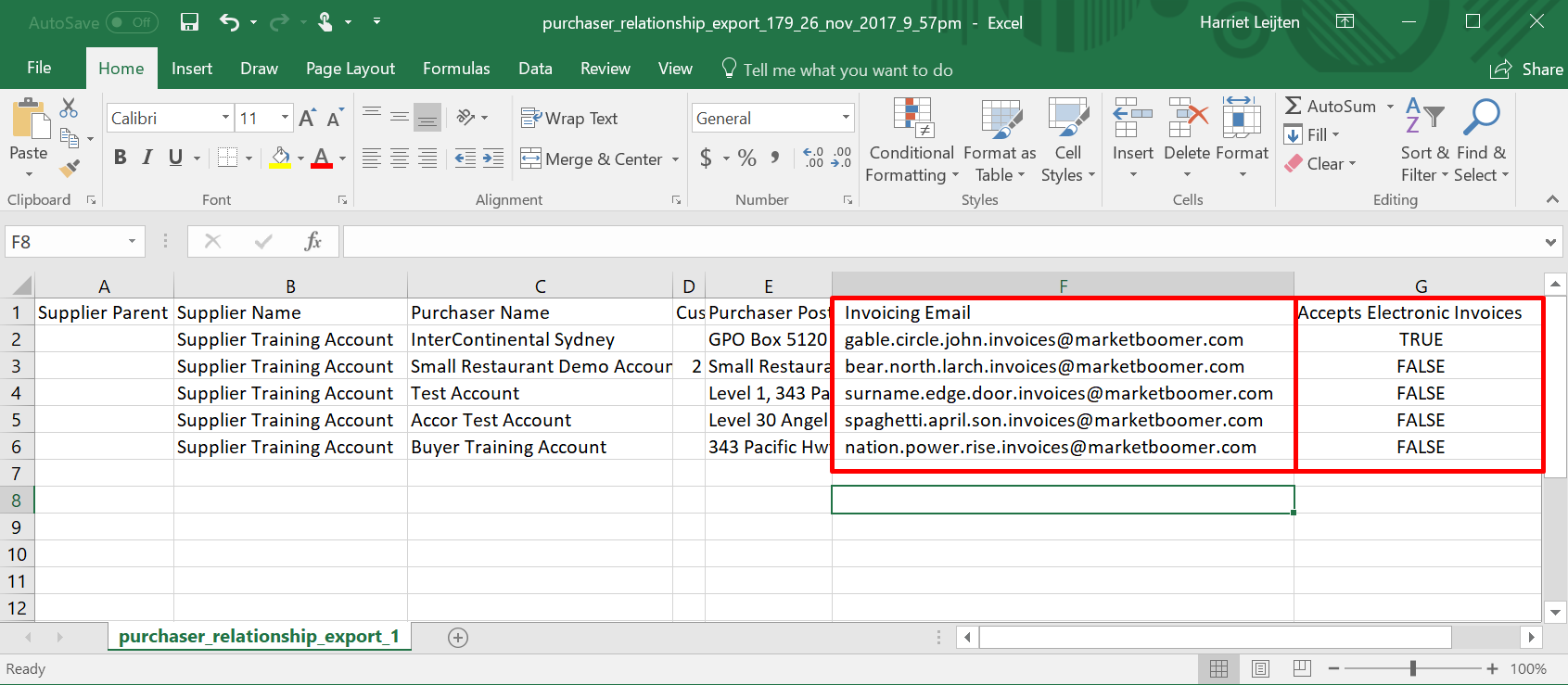
If a customer has requested you send them Paperless Invoices, you can also find their PIEA in [Customers] -> [My Customers.] Locate the Customer you want to send the electronic invoices. In the [Invoicing Email] column, you will see the email address. This is the address you need to send your paperless invoices to.