-
Buyer - How To Guides
- General Information
- Requisitions
- Purchase Orders
- Receiving Notes
- Invoices
- Paperless Invoicing
- Credit Notes
- Buy List
- Self-Managed Pricing
- Contract Catalogues
- Suppliers
- Inventory
- Mobile Stock Taking
- Recipe Manager
- Point Of Sale
- Budgeting Module
- Rebates
- Accounts Payable
- Account Administration
- Approval Workflow
- User Accounts
- Internal Requisitions
- Barcodes
- Informal Supplier Management
- Punchout
- Snapshots
- Informal Products
- Internal Requisition
-
Supplier - How To Guides
-
Information Guides
-
FAQs & Troubleshooting
-
Snapshots
-
Paperless Invoicing
-
General Information
-
Chat
-
Internal help guides
How do I add a Buyer to my Supplier Catalog?
In this section we will show you how to add a Buyer to one of your Supplier Catalogues.
Written by The Customer Success Team
Updated over a week ago by The Customer Success Team
Note - You need to add the Buyer to your account before you can assign them a Catalog See: Add a Buyer
1. In [Catalogues] [Supplier Catalogues] click on the [View] icon of the catalogue you wish to add a Buyer to.
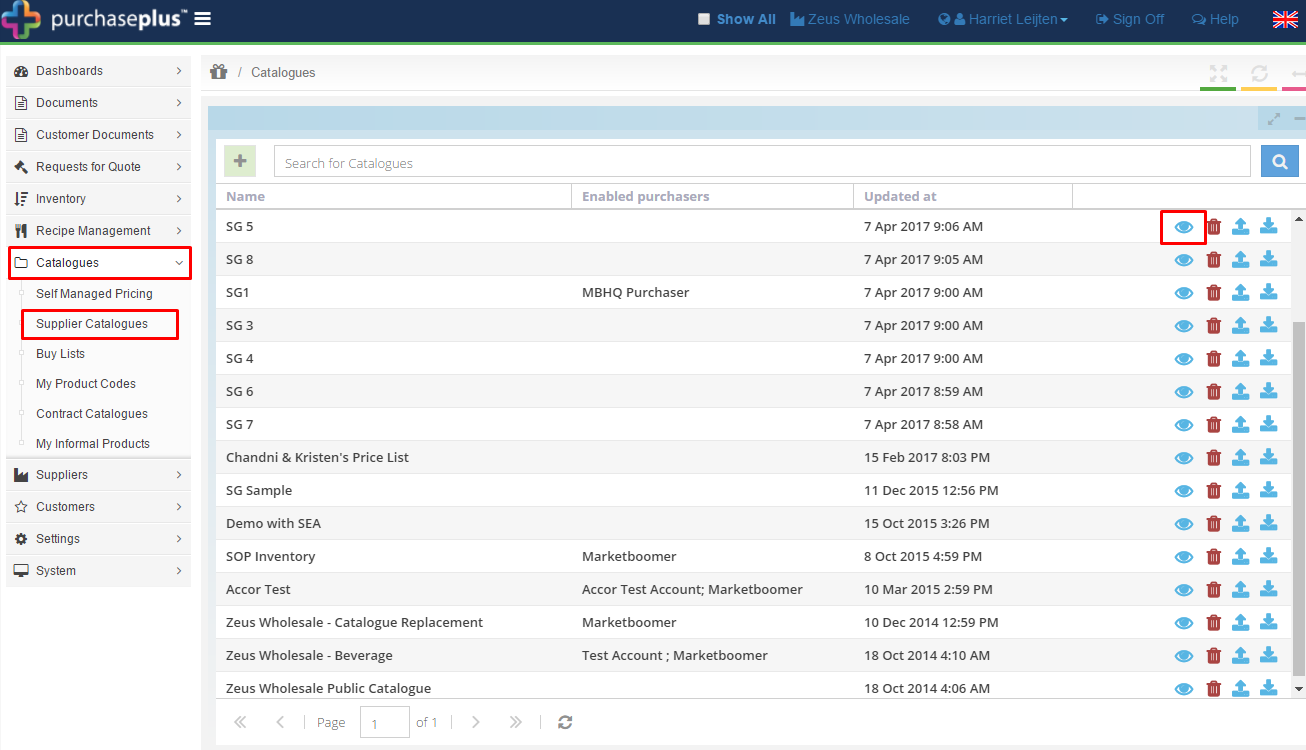
2. In the [Assigned Trading Catalogues] tab, click the green [+ Assigned Trading Catalogue] button in the top left of the screen.
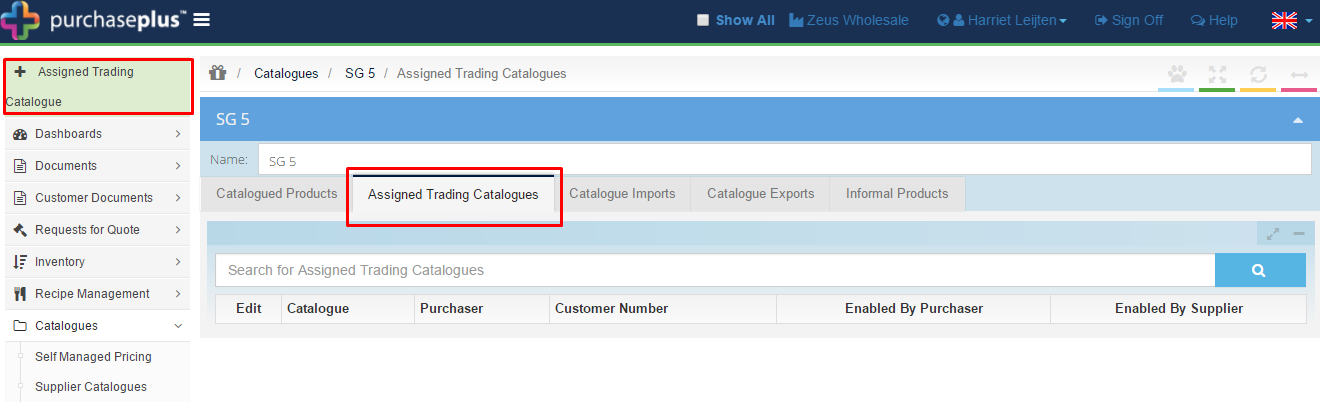
3. In the pop-up window, select the customer you want to add to the catalogue from the 'Trade relationship' dropdown and click [Save].
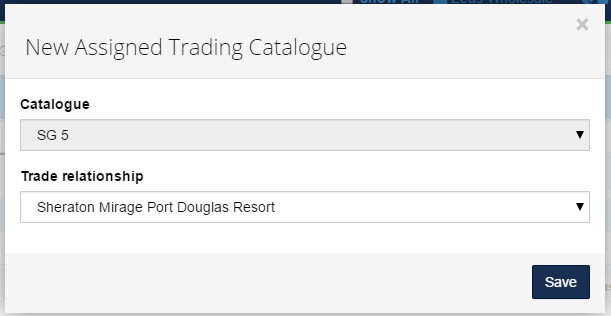
Your Buyer has now been added to your Catalogue.
If you encounter any difficulties adding a Buyer to your Supplier Catalogue, please let us know via the Live Chat or help.suppliers@marketboomer.com, and we'll be more than happy to help.