There are several reasons why a User may not be able to approve a Requisition.
First, please check that the Department hasn’t been changed in the middle of the Approval Process.
Check the Audit log of the Requisition by clicking on this link, View Audit log or following the below instructions.
(Note - If the Audit Log is available on the Requisition, you will see a [Paw] button).
1. From 'Dashboard', go to [Documents] → [Requisitions].
2. Open the Requisition by clicking on the Requisition number.
3. Click the [Paw] button on the top left-hand side of the screen to view the action history.
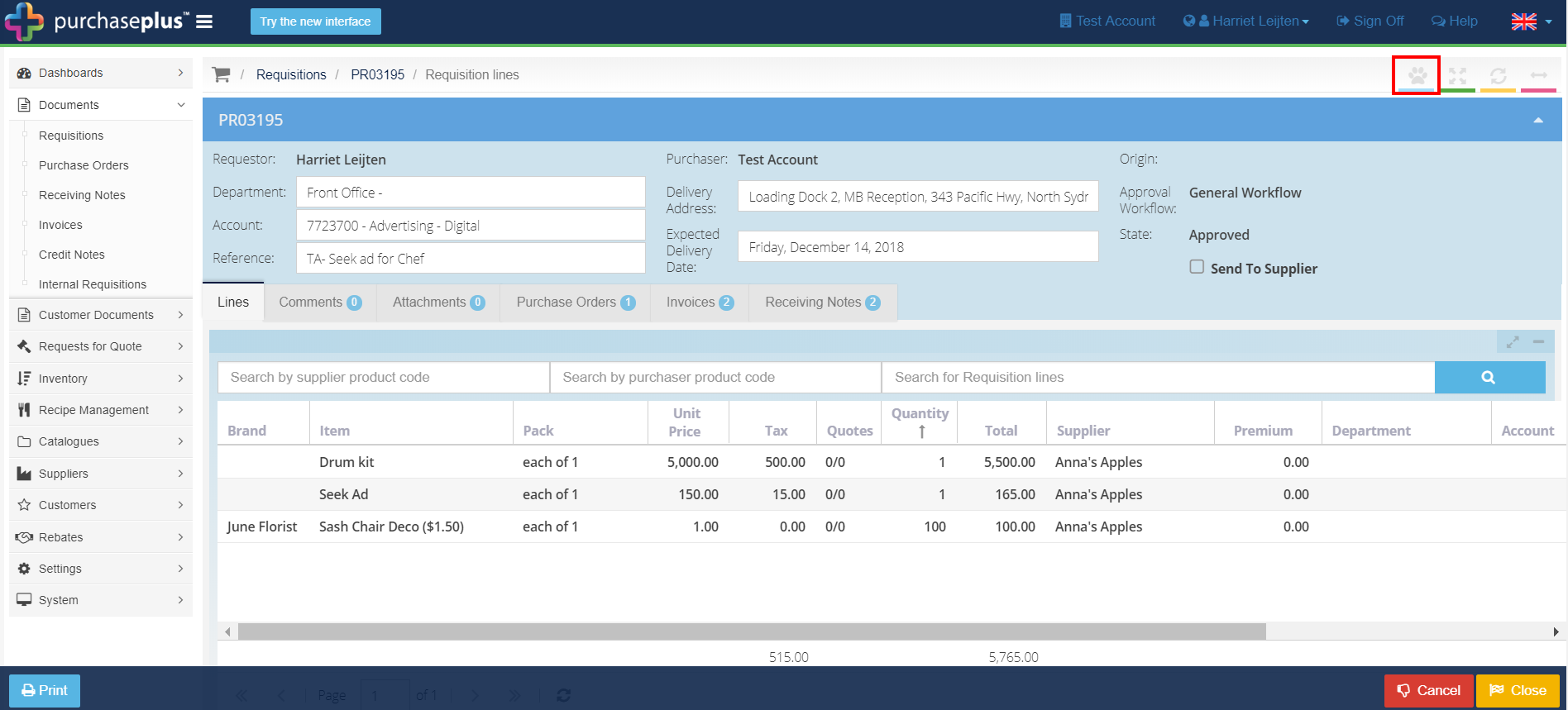
This screen will show any actions or changes performed and whom they were performed by.
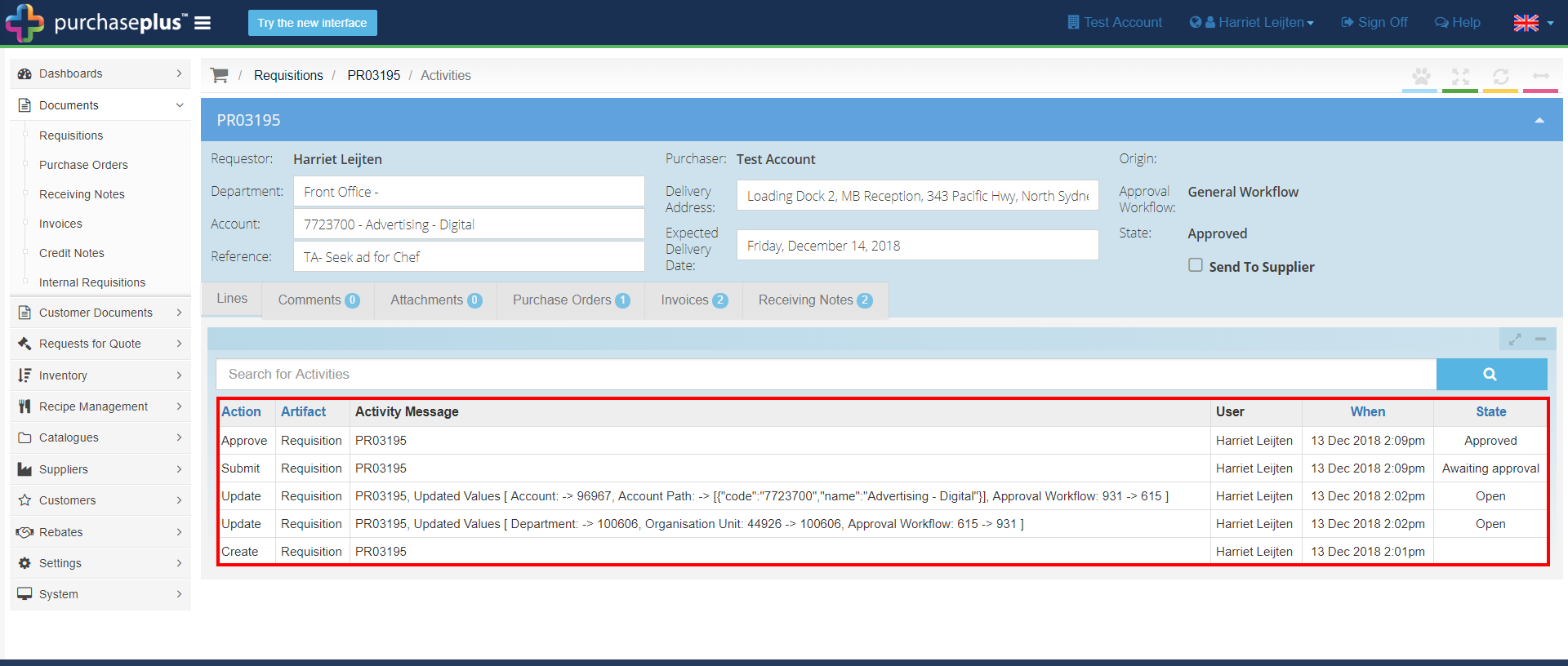
If any changes are required to be made so that the Purchase Requisition can be approved, follow the below steps.
1. From [Dashboard], go to [Documents] → [Requisitions].
2. Click on [Awaiting My Approval] tab. This will show you all requisitions awaiting your approval.
3. Click on [Document Number] of the requisition you want to action.
4. Decline the Requisition by clicking [Decline] Requisition.
5. Reopen the [Requisition], select the correct Department, then click [Submit].
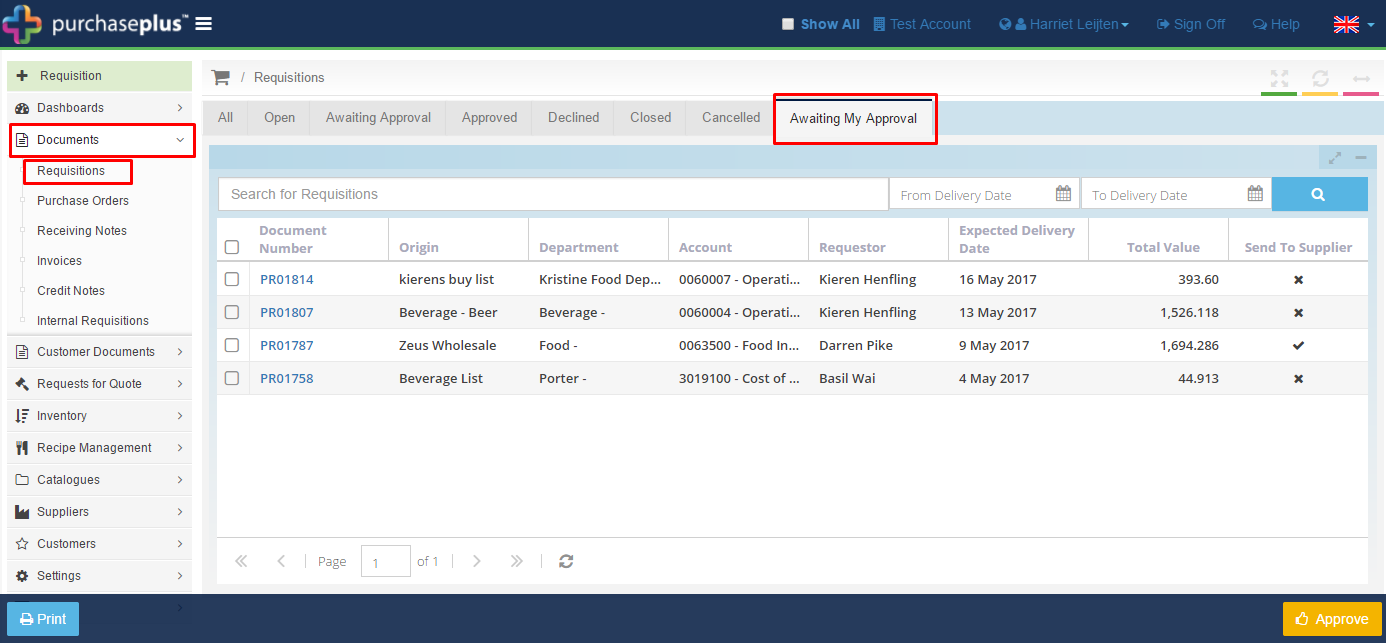
It would also be ideal to check the Approval Workflows are set up correctly to confirm the User has the permission to approve Purchase Requisitions (i.e. a User is attached to the Approval Role, an Approval Role is attached to the rank on the Approval Workflow).
Please check out these handy articles to assist: