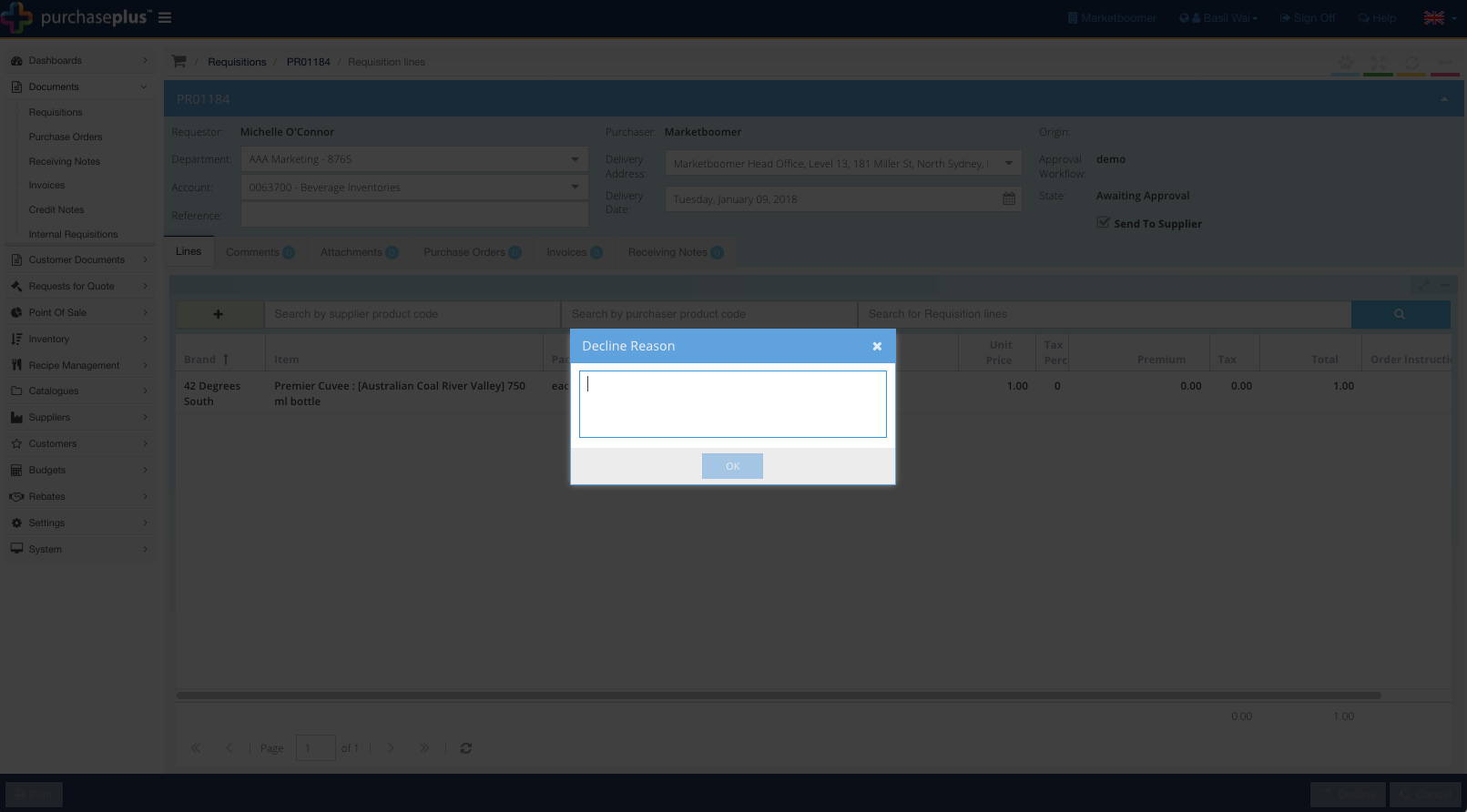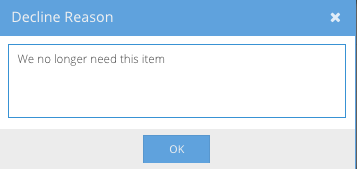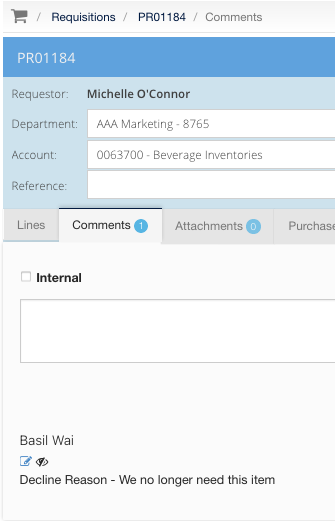- Legacy Help Center
- Buyer - How To Guides
- Requisitions
-
Buyer - How To Guides
- General Information
- Requisitions
- Purchase Orders
- Receiving Notes
- Invoices
- Paperless Invoicing
- Credit Notes
- Buy List
- Self-Managed Pricing
- Contract Catalogues
- Suppliers
- Inventory
- Mobile Stock Taking
- Recipe Manager
- Point Of Sale
- Budgeting Module
- Rebates
- Accounts Payable
- Account Administration
- Approval Workflow
- User Accounts
- Internal Requisitions
- Barcodes
- Informal Supplier Management
- Punchout
- Snapshots
- Informal Products
- Internal Requisition
-
Supplier - How To Guides
-
Information Guides
-
FAQs & Troubleshooting
-
Snapshots
-
Paperless Invoicing
-
General Information
-
Chat
-
Internal help guides
Approve & Decline Requisitions
In this section, we will show you how to approve and decline a Requisition.
Please note that this will only be for users who are set up and given permissions to approve PRs.
1. Go to [Documents] [Requisitions]. Click the [Awaiting My Approval] tab. This will show you all requisitions awaiting your approval. Click on the [Document Number] of the requisition you want to action.
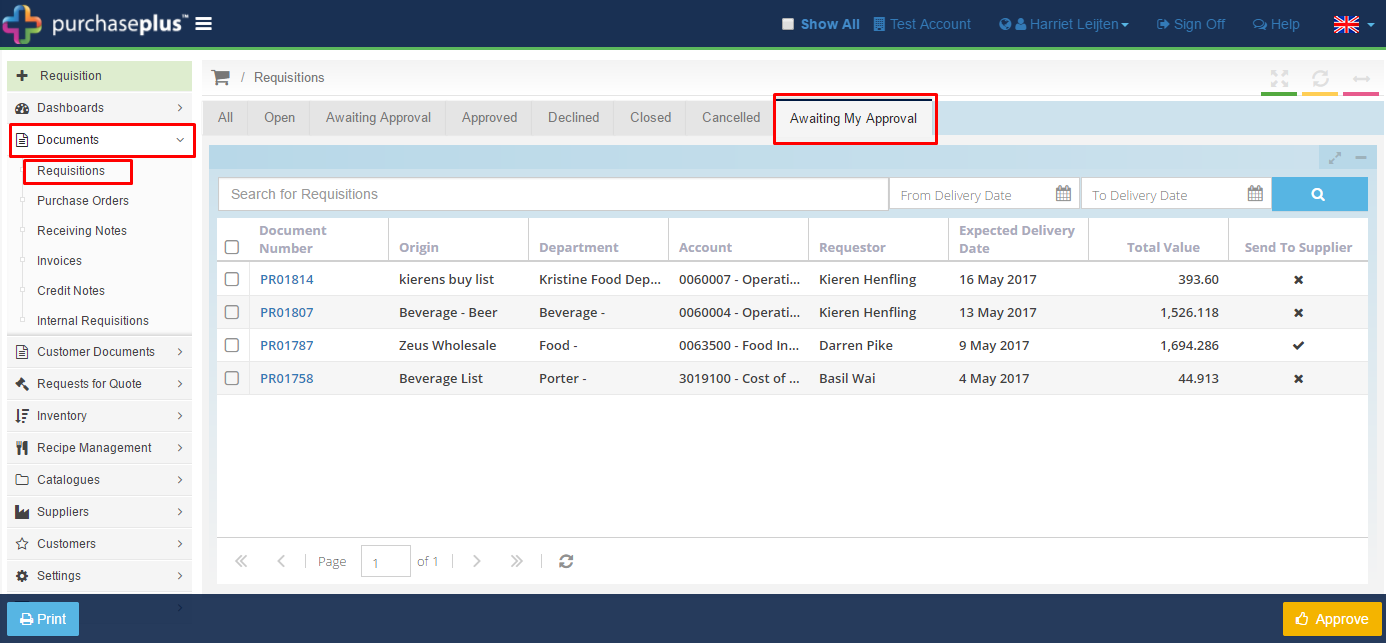
2. You can now choose to [Decline] [Cancel] or [Approve] the requisition.

3. It is also possible to approve multiple Requisitions at once, however, this is not recommended as it means you are not viewing the details of the individual Requisitions. To approve requisitions without viewing the details, tick the checkbox of the Requisition you want to approve, then click [Approve].
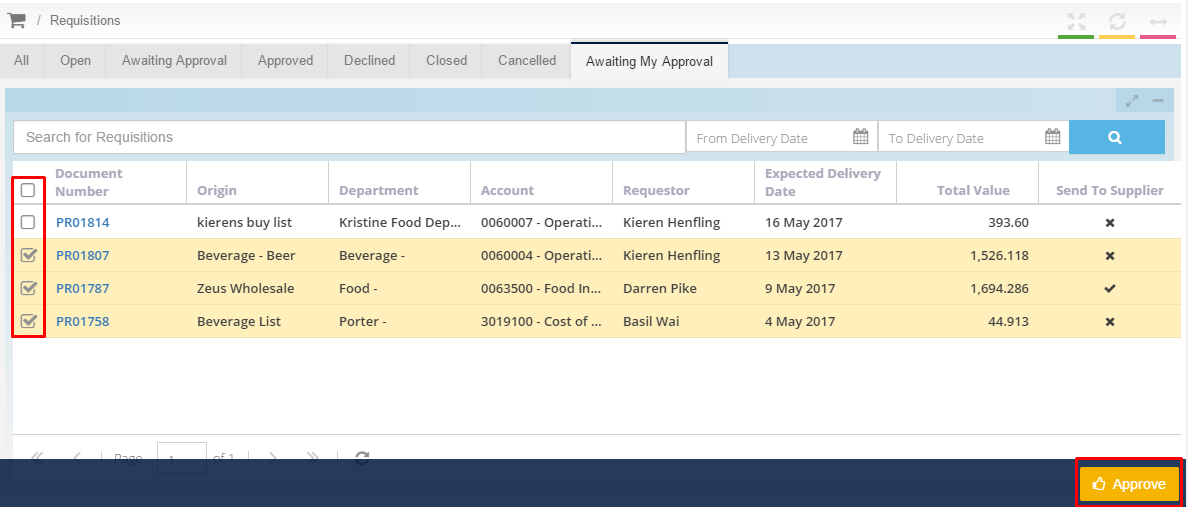
Your Requisitions have now been approved.
4. Previously, approvers could decline a Requisition without needing to supply a reason. This is now mandatory and is recorded in the comments tab of the Requisition, and an email notification is sent to the requester, for easy communication with your team members.