- Legacy Help Center
- Buyer - How To Guides
- Account Administration
-
Buyer - How To Guides
- General Information
- Requisitions
- Purchase Orders
- Receiving Notes
- Invoices
- Paperless Invoicing
- Credit Notes
- Buy List
- Self-Managed Pricing
- Contract Catalogues
- Suppliers
- Inventory
- Mobile Stock Taking
- Recipe Manager
- Point Of Sale
- Budgeting Module
- Rebates
- Accounts Payable
- Account Administration
- Approval Workflow
- User Accounts
- Internal Requisitions
- Barcodes
- Informal Supplier Management
- Punchout
- Snapshots
- Informal Products
- Internal Requisition
-
Supplier - How To Guides
-
Information Guides
-
FAQs & Troubleshooting
-
Snapshots
-
Paperless Invoicing
-
General Information
-
Chat
-
Internal help guides
Attach an Approval Workflow to a Department
In this section we will show you how to attach an Approval Workflow to a Department
Note - Create an Approval Workflow before you can attach it to a Department. See: Create an Approval Workflow
1. In [Settings] [Departments] expand the Organisation to see the Departments.
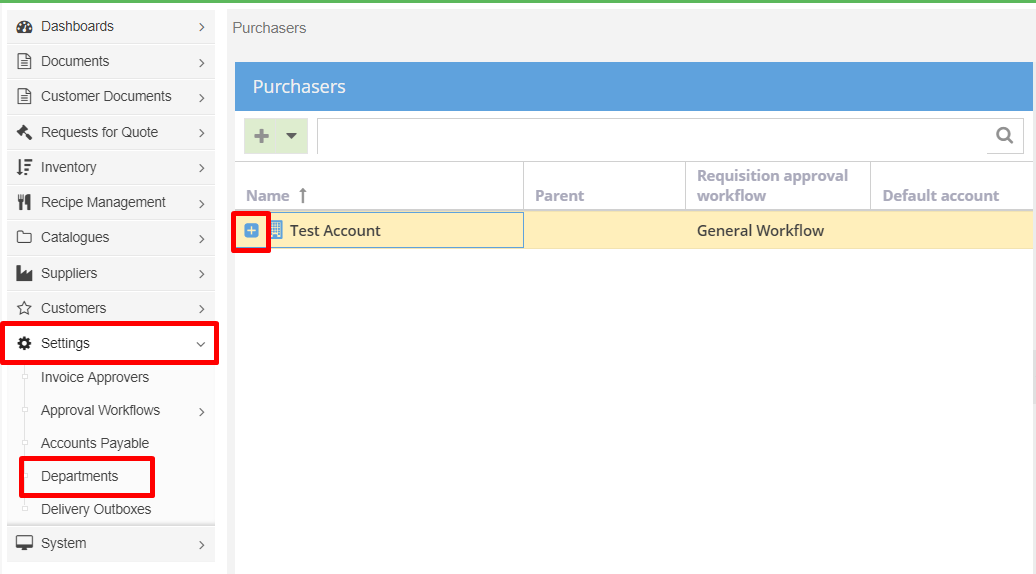
2. Double-click in the space in the [Requisitions Approval Workflow] column in the Department's row and select the appropriate Approval Workflow from the dropdown, then press 'Enter' on your keyboard.
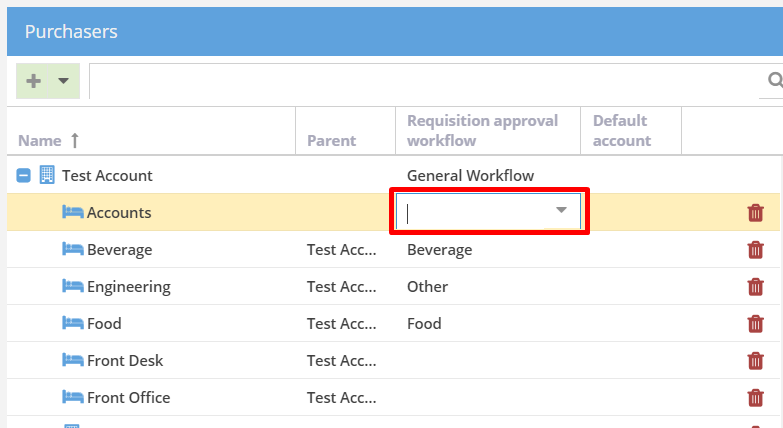
Note - The Organisation should also have an Approval Workflow attached in case users forget to select a Department when creating a Requisition. This Workflow should start with a User that can reassign the Requisition to the appropriate Department.
You have now attached an Approval Workflow to a Department.