- Legacy Help Center
- Buyer - How To Guides
- Self-Managed Pricing
-
Buyer - How To Guides
- General Information
- Requisitions
- Purchase Orders
- Receiving Notes
- Invoices
- Paperless Invoicing
- Credit Notes
- Buy List
- Self-Managed Pricing
- Contract Catalogues
- Suppliers
- Inventory
- Mobile Stock Taking
- Recipe Manager
- Point Of Sale
- Budgeting Module
- Rebates
- Accounts Payable
- Account Administration
- Approval Workflow
- User Accounts
- Internal Requisitions
- Barcodes
- Informal Supplier Management
- Punchout
- Snapshots
- Informal Products
- Internal Requisition
-
Supplier - How To Guides
-
Information Guides
-
FAQs & Troubleshooting
-
Snapshots
-
Paperless Invoicing
-
General Information
-
Chat
-
Internal help guides
Update Self Managed Catalogue Pricing within PurchasePlus
In this section, we will show you the most efficient way of updating a small number of prices within PurchasePlus.
1. In [Catalogues] [Self Managed Pricing] find the Catalogue you want to update and click on the [View] icon to the right of the Catalogue name.
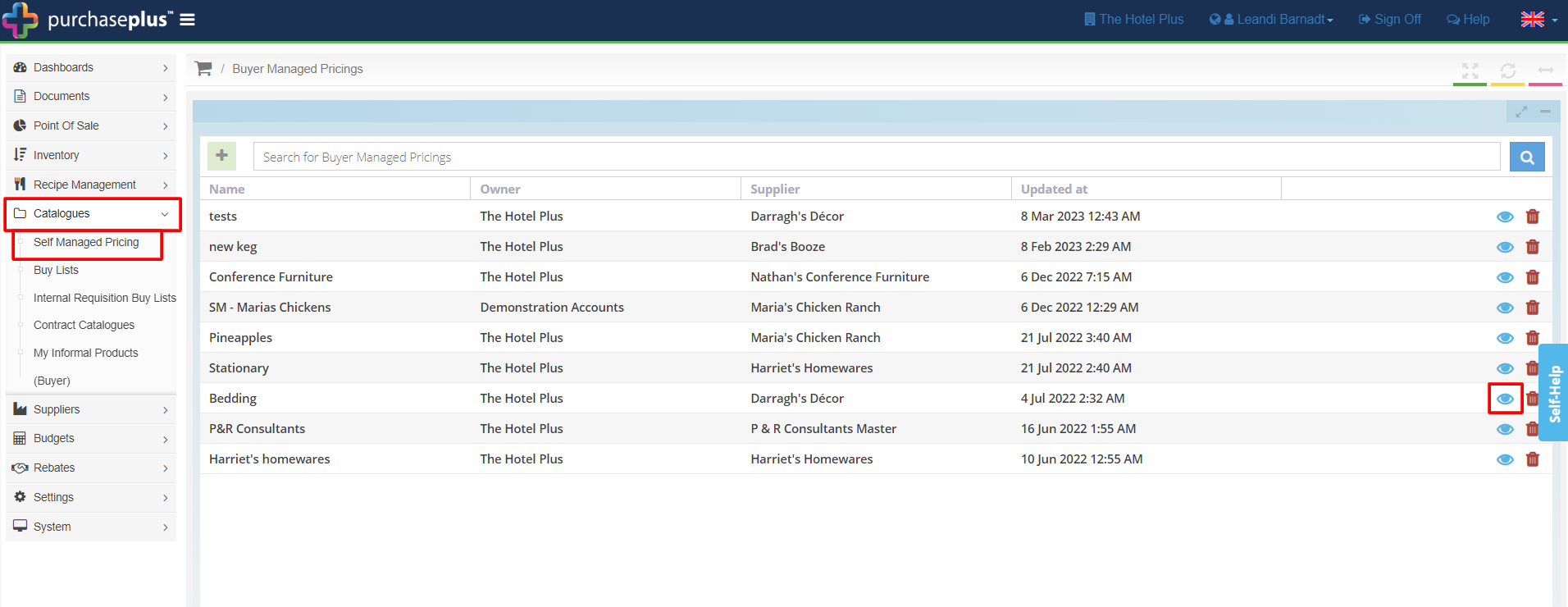
2. Select the [Sell Unit Price] of the product you want to update. Enter the new price and hit [Enter] on your keyboard.
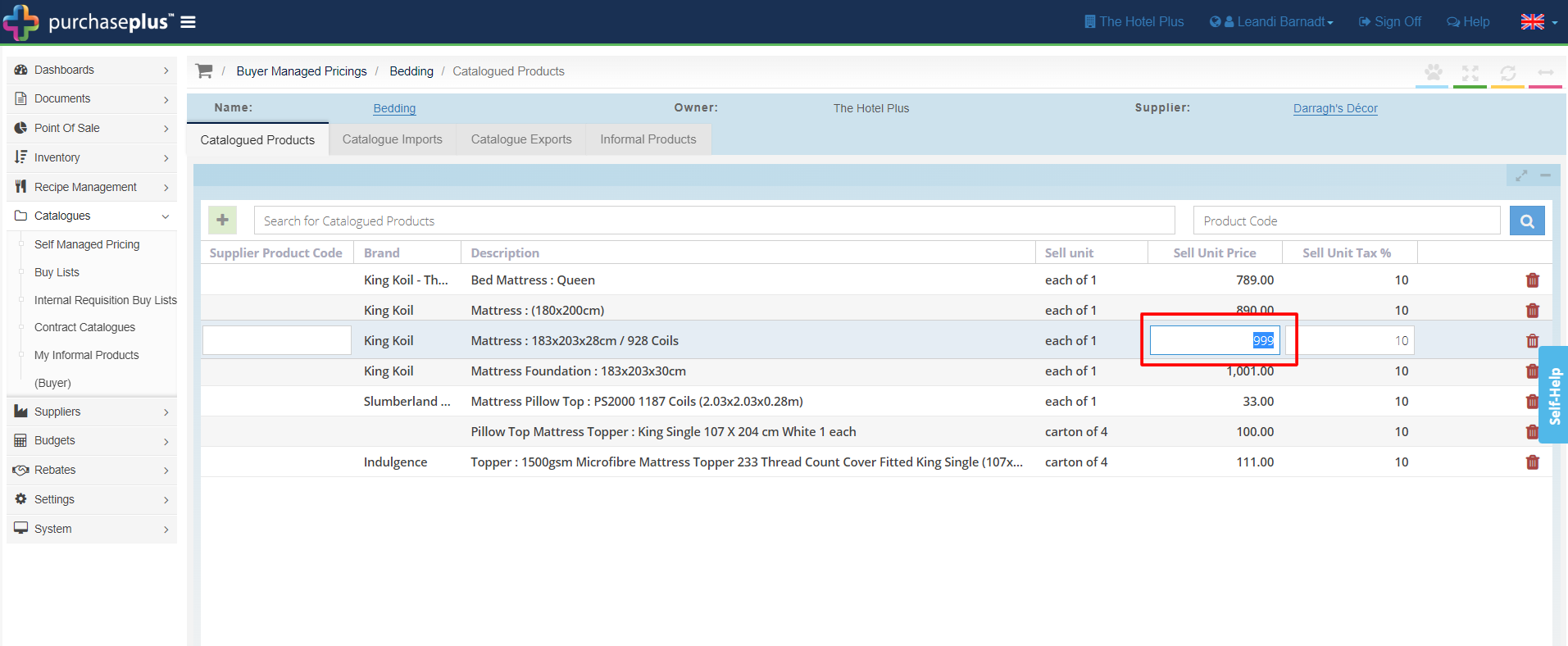
Prices have now been updated.
Related Articles: