- Legacy Help Center
- FAQs & Troubleshooting
- Buy Lists & Self Managed Pricing
-
Buyer - How To Guides
- General Information
- Requisitions
- Purchase Orders
- Receiving Notes
- Invoices
- Paperless Invoicing
- Credit Notes
- Buy List
- Self-Managed Pricing
- Contract Catalogues
- Suppliers
- Inventory
- Mobile Stock Taking
- Recipe Manager
- Point Of Sale
- Budgeting Module
- Rebates
- Accounts Payable
- Account Administration
- Approval Workflow
- User Accounts
- Internal Requisitions
- Barcodes
- Informal Supplier Management
- Punchout
- Snapshots
- Informal Products
- Internal Requisition
-
Supplier - How To Guides
-
Information Guides
-
FAQs & Troubleshooting
-
Snapshots
-
Paperless Invoicing
-
General Information
-
Chat
-
Internal help guides
Delete a Self-Managed Pricing Catalogue
In this section, we will show you how you can delete a Self-Managed Pricing Catalogue from your account.
Note: Once deleted, it can not be reinstated. If you would like to use the Self-Managed Pricing Catalogue in the future again, we recommend you export the catalogue, before you delete it.
1. Go to [Catalogues] - [Self Managed Pricing].
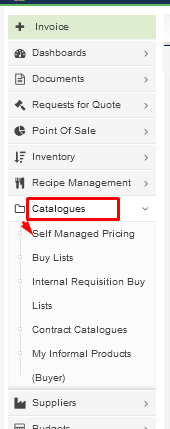
2. [Search] for the name of the Self-Managed Pricing Catalogue or scroll through the pages, if it has more than one page, and unsure of the catalogues name.
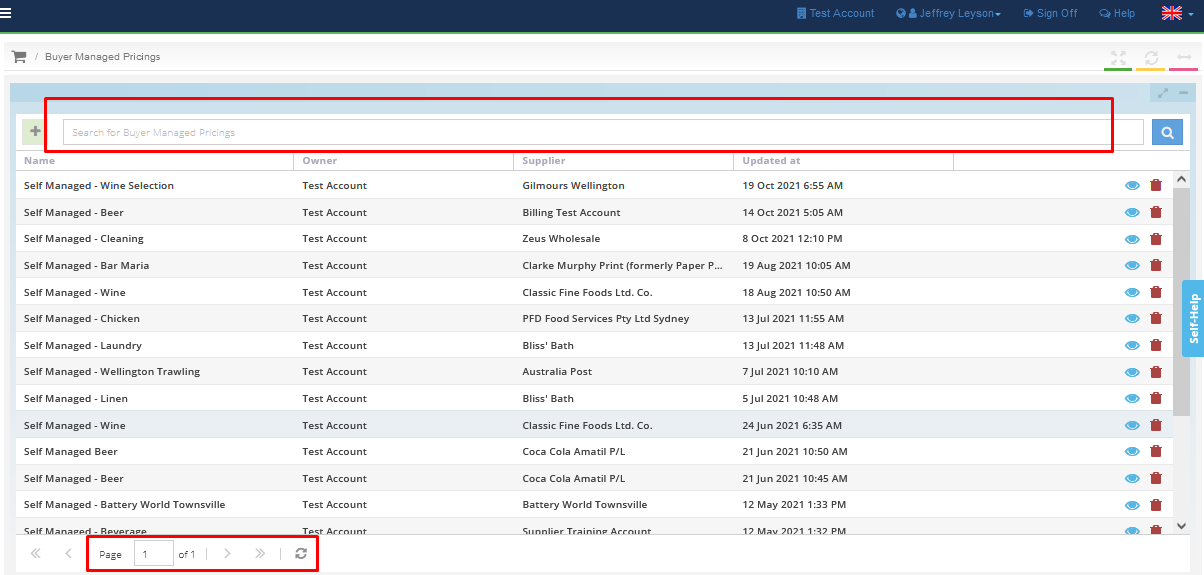
3. Once located, click on the [Delete] button.
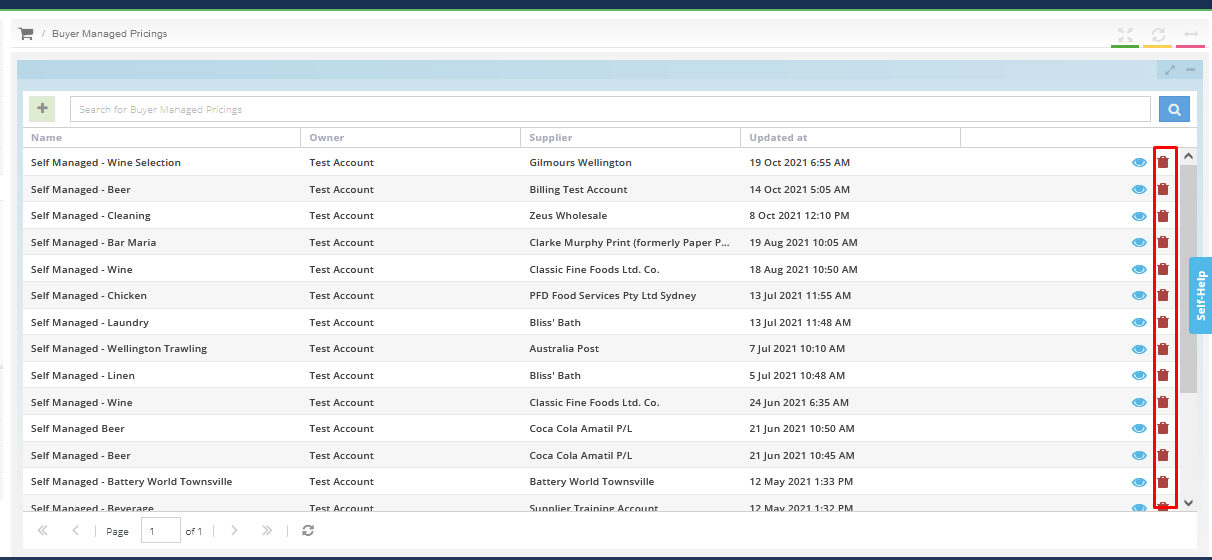
The Self-Managed Pricing Catalogue is now removed from your account.