In this section, we will show you how to create a new Self-Managed Pricing Catalogue
If you are making regular purchases from an Informal Supplier, it's a good idea to set up a Self Managed Pricing catalogue, and therefore, avoid having to create an Informal Requisition each time you order from them, and instead, be able to create a requisition from a Buy List or My Suppliers.
To create a Self Managed Pricing catalogue, first, you need to set up the Informal Supplier. See: Part 2 of Add a Supplier.
Note - Self-Managed Pricing Catalogues should be created at the hotel level rather than department level.
1. Select [Catalogues] and then [Self Managed Pricing] from the menu.
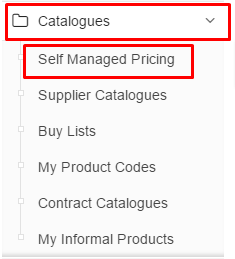
2. Click the green [+] button in the top left of the screen to create a new catalogue. Name it and select the Supplier it relates to.
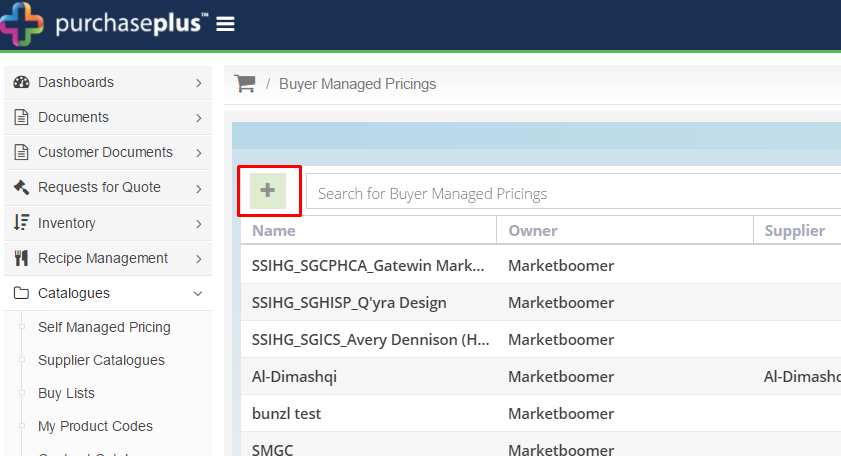
3. Once the catalogue has been created, click the [View] icon.
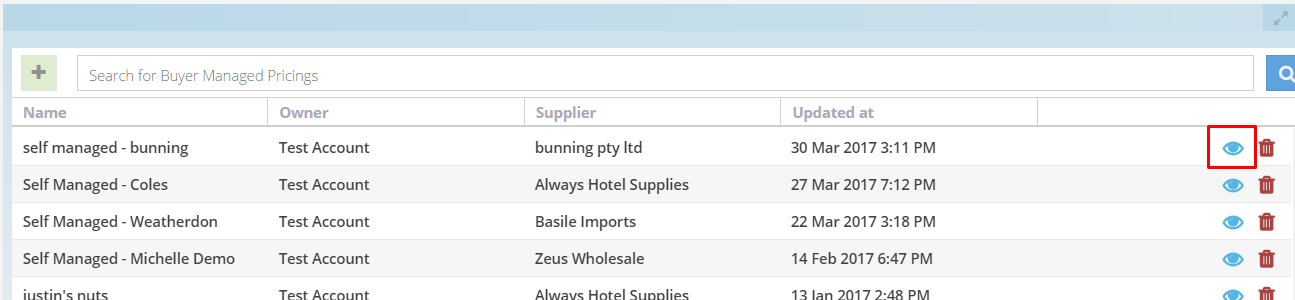
4. Start adding standard products and their prices to your Self Managed Pricing catalogue by selecting the green [+] icon.
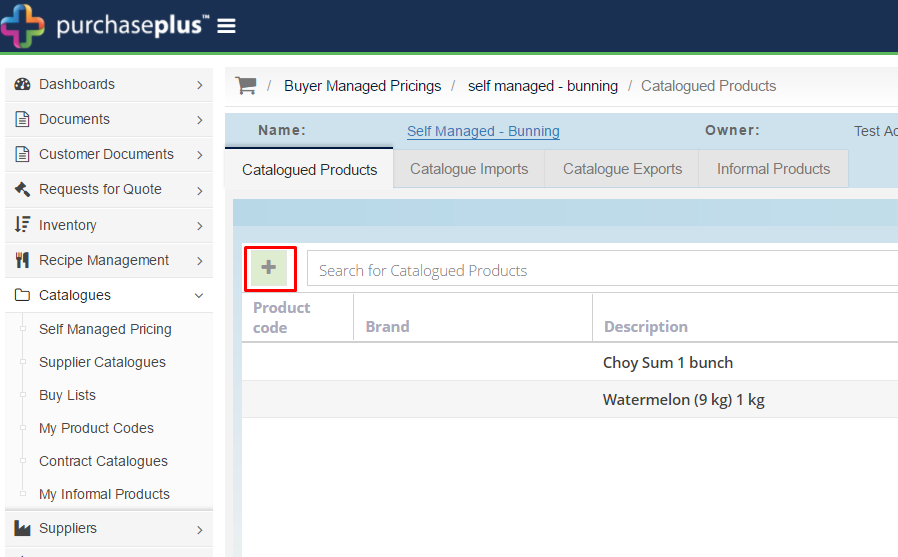
5. Using the search bar, search for the products you want to be added to your new catalogue. Click the [Hand Picker] icon on the right-hand side to add the product to your new catalogue.
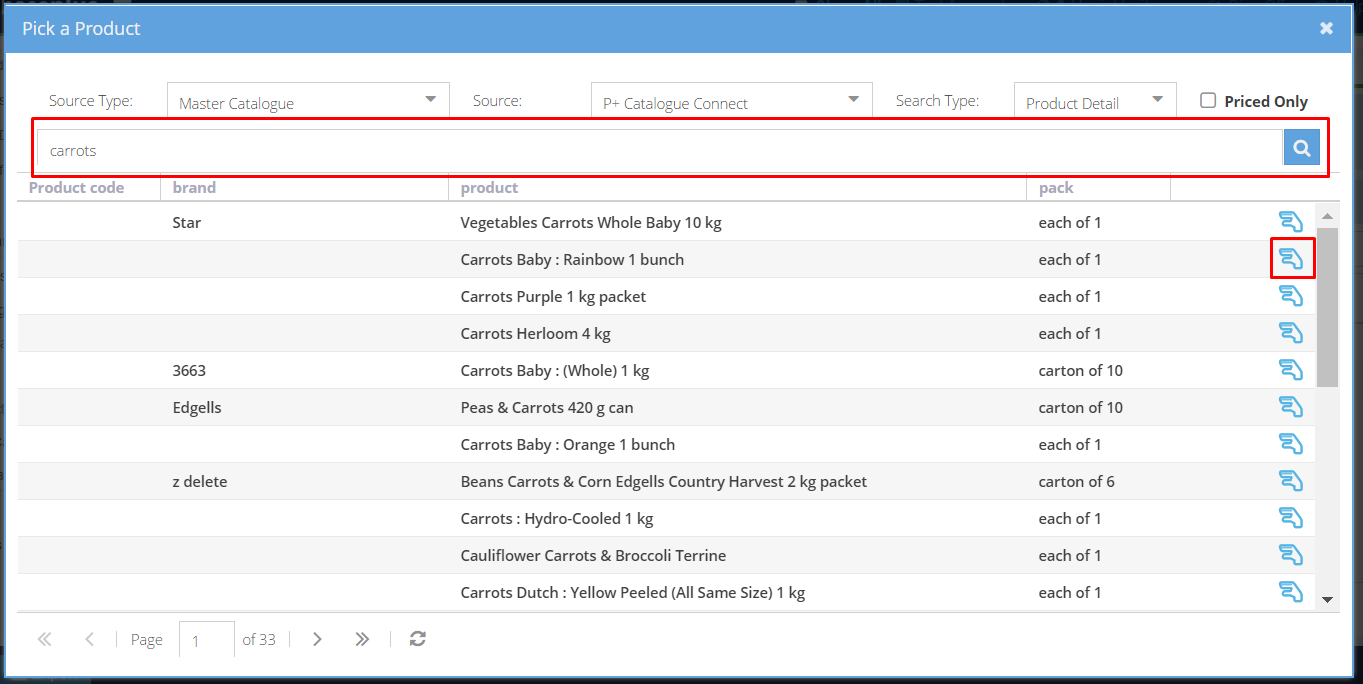
6. Add the price ex. GST and tax % to the product by clicking on the product and hit 'Enter' on your keyboard to save the values.
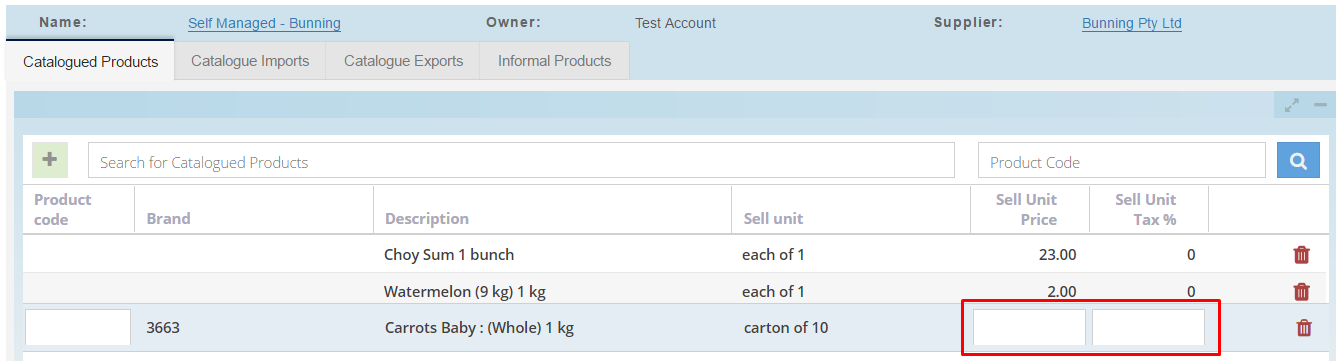
Note - The Product codes in Self Managed Pricing catalogues will not be displayed on Purchase Orders as it is an internal reference only.
Creating an Informal Product
See the full guide on Creating an Informal Product
7. If you cannot find the exact product in the Purchase Plus master catalogue, you can add an 'Informal Product'. To do this, select the [Informal Products] tab and then select the green [+] icon.
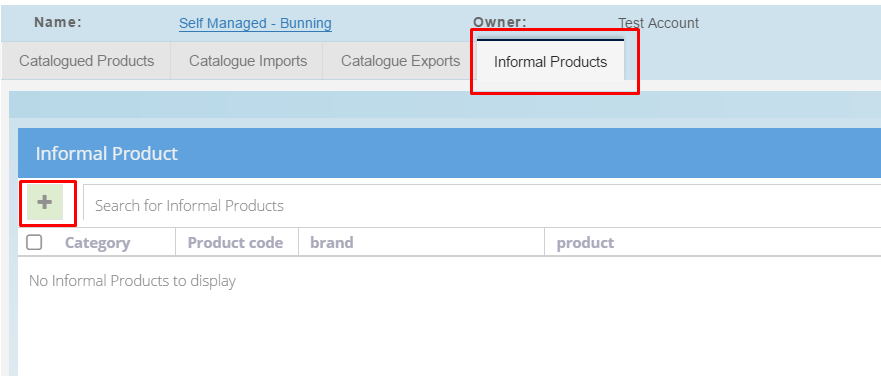
8. Enter the details of the product. For example:
Heineken Beer
330ml Can | Carton of 24
Note - A subcategory must be selected in order to improve reporting. When searching in the 'Category' field, you searching for the subcategory.
Category - Lager
Brand - Heineken
Item Size - 330
Item Measure - ml
Item Sell Quantity - 24
Item Sell Pack Name - Carton
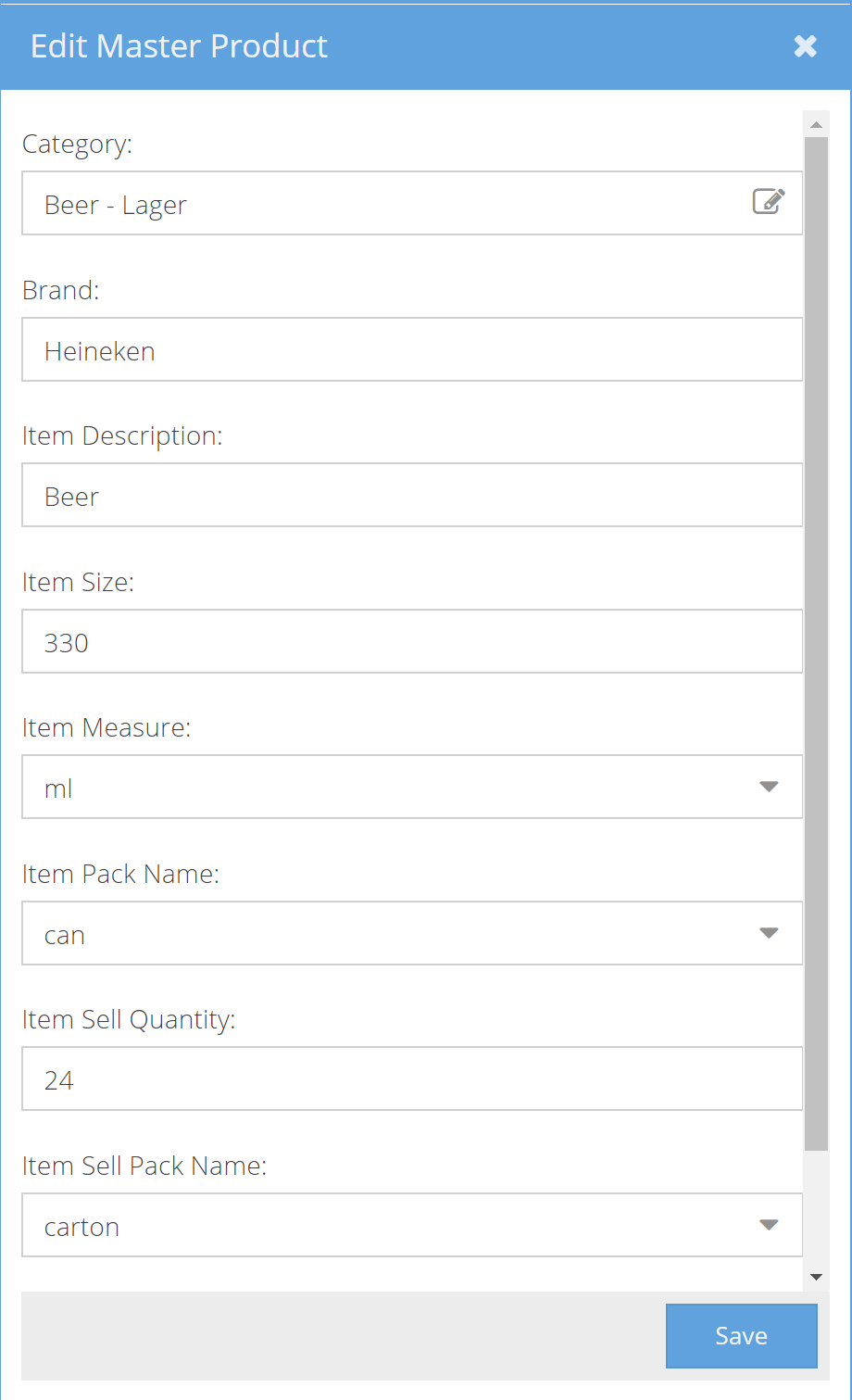
The product will now be a part of your Self Managed Pricing catalogue, which you can use to create a Buy List and My Supplier Requisitions