To import a self-managed price catalogue as a Buy List, please follow the below steps.
1. Go to [Catalogues] - [Self Managed Pricing], as seen below.
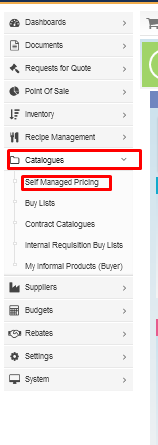
2. Enter the name of the Self Managed Pricing Catalogue in the search field, and click the [eye] icon to go into the body of the catalogue.
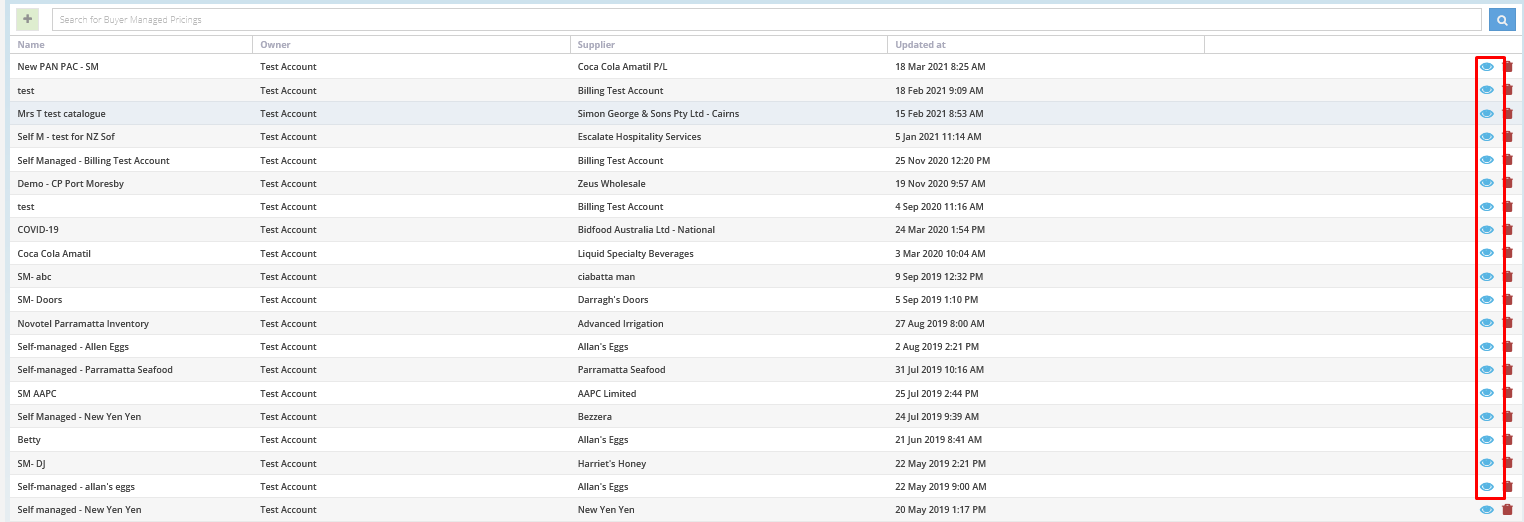
3. In the body of the catalogue, click on the [Catalogue Exports] tab.
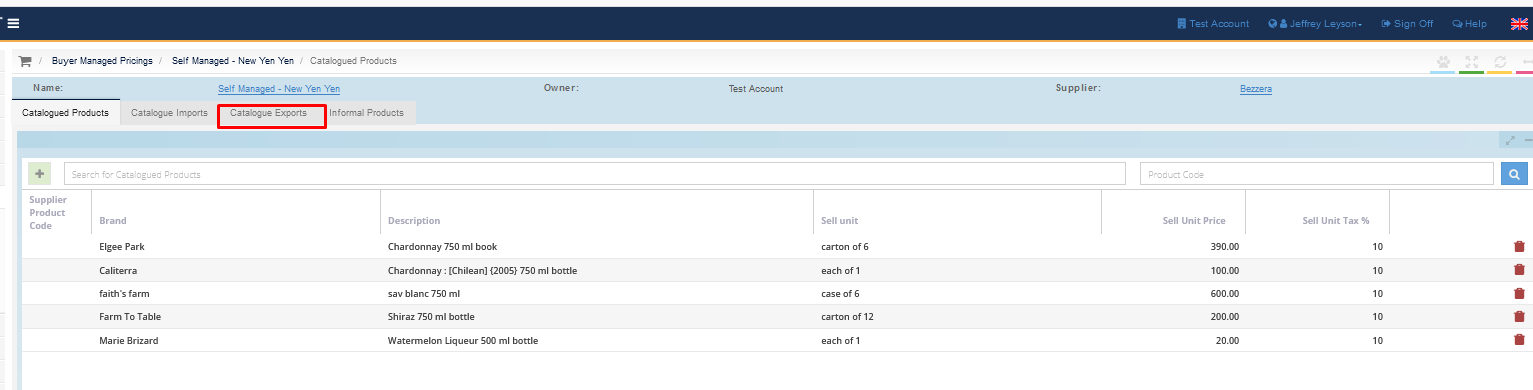
4. Click the [+ Catalogue exports] button on the top right-hand side of the screen to create a new export. Refresh the page after a few moments, and the state of the export will change to 'Complete'.

5. Once the status of the export changes to 'Complete', a file name link will appear in blue, click on the [file name] to download the file.

6. When the file has been downloaded, open the Buy List import template here.
7. Open the copy of the Self Pricing list that you just have downloaded.
8. Copy the [pp_product_id] that can be found in column Q of the list and paste this into column Q of the Buy List import template.

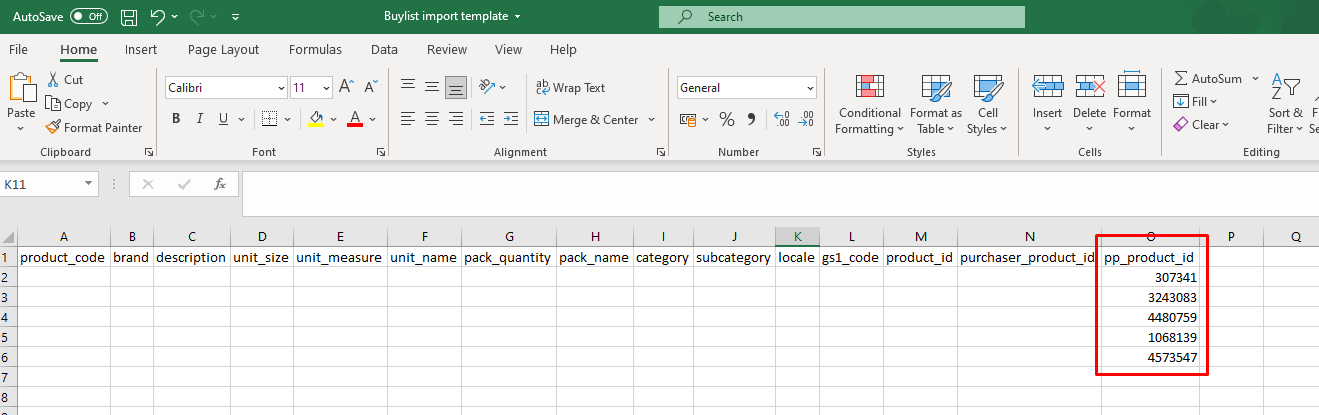
9. Save the template as a CSV file.
Note: if the file is saved as any other type, i.e. excel, word doc. the file will fail to import to Purchase Plus.
10. Navigate to your Buy List and locate the Buy List where you want to add the products. Alternatively, create a new buy list by selecting the green [+] on the top left.
11. Click on the [Import Buy List] button next to the chosen Buy List, choosing your recently amended Buy List import template and click [Save].
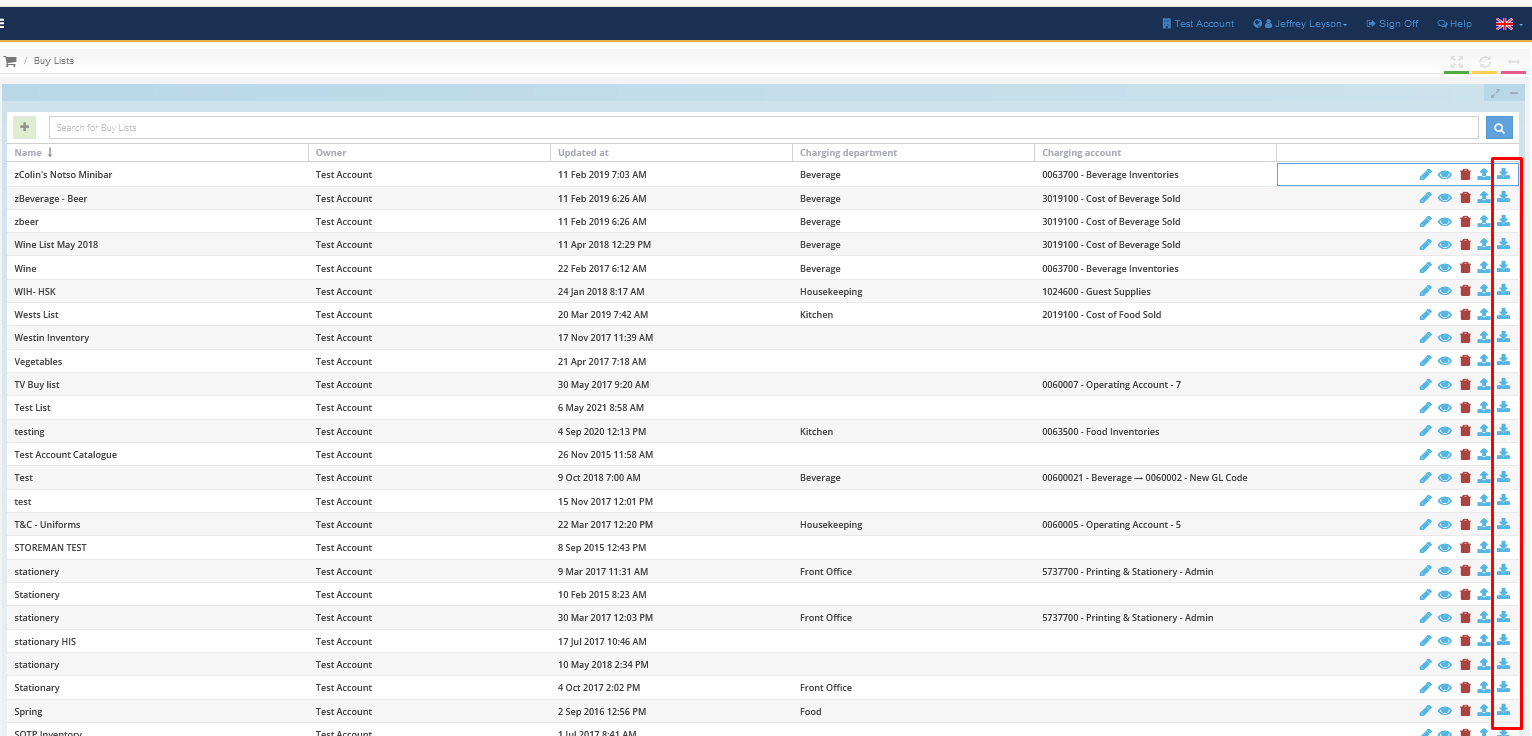
12. Purchase Plus will automatically switch to the [Catalogue import] page. The recently imported file will be displayed at the top of the list in an 'Open' or 'Processing' state. Refresh the page to see the completed import.
13. Once the import is complete, Purchase Plus will display the success on the right-hand side. If any of the import lines fail, Purchase Plus will generate a file outlining the cause, which you can address and reimport.
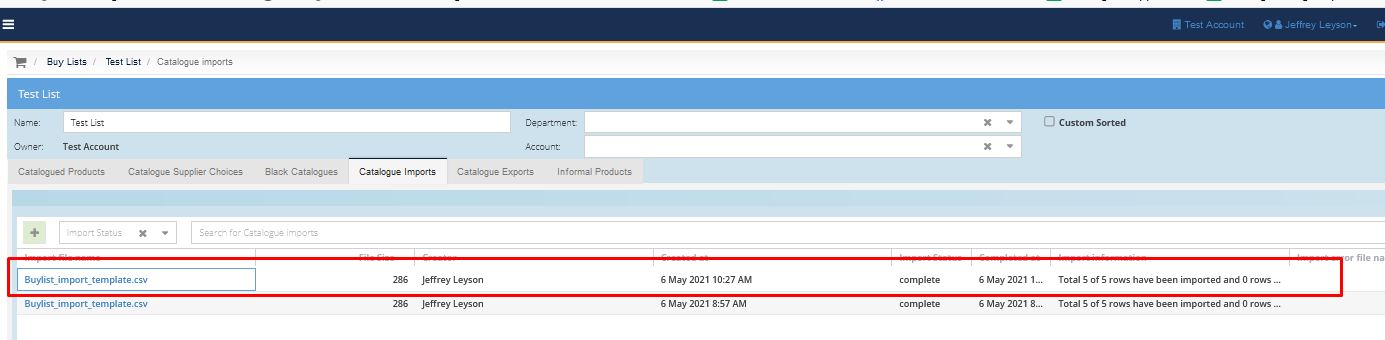
Congratulations, you have successfully imported a Self-Manged pricing catalogue as a Buy List.