Understand how to successfully split your invoice items and why your Journal Entry Total may be out of balance.
Find out how to Split Invoice Line Items via Invoice Journal Entries here.
If you have split your Journal Entry Lines and you are seeing that your Journal Entry Total is out of balance, it may be due to the Debit amount and Quantity entered.
Recently we have added the Quantity field to be entered when adding Journal Entry lines which is required for the tax amount to be calculated. Both Debit and Quantity should be used when entering a line.
The following example is using the Unit Price to enter a Journal Entry rather than the total:
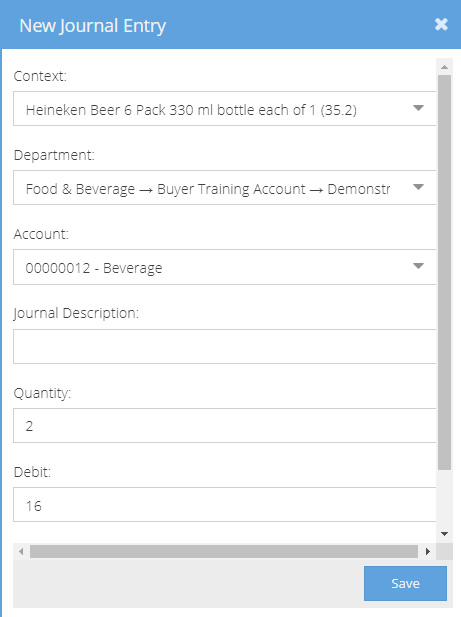
As the total for the invoice is $35.20, this will result in an out of balance.
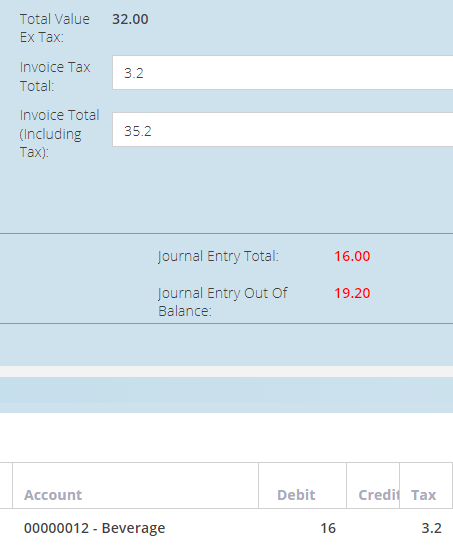
Also, worth noting that the Tax amount is correct as this has been automatically calculated using the Quantity.
There are two ways to rectify this, either by changing the Debit to be the total for the line including tax or by changing the Quantity so that it refreshes and automatically calculates the correct Debit and Tax amounts.
For example, you can change the Quantity to 1 temporarily:
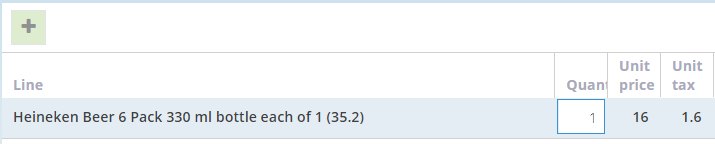
This will update the Debit and Tax:

Now we can change it back to the correct Quantity (2) to calculate the correct Debit and Tax.
In addition to above, we made it easier in our new and PurchasePlus Platform. It can be accessed through https://app.purchaseplus.com. Once you're logged in to your old PurchasePlus account, you will be logged in to the new platform right away.
You can then find the help guide on Update Invoice Lines using Advanced Mode. However, we strongly advise that you attend our monthly online training first before you proceed in doing this. The schedule for the monthly online can be found here.
