In this article, we will show you how to cost off individual invoice line items to a different department.
1. Navigate to the "Journal Entries" tab within the invoice interface.
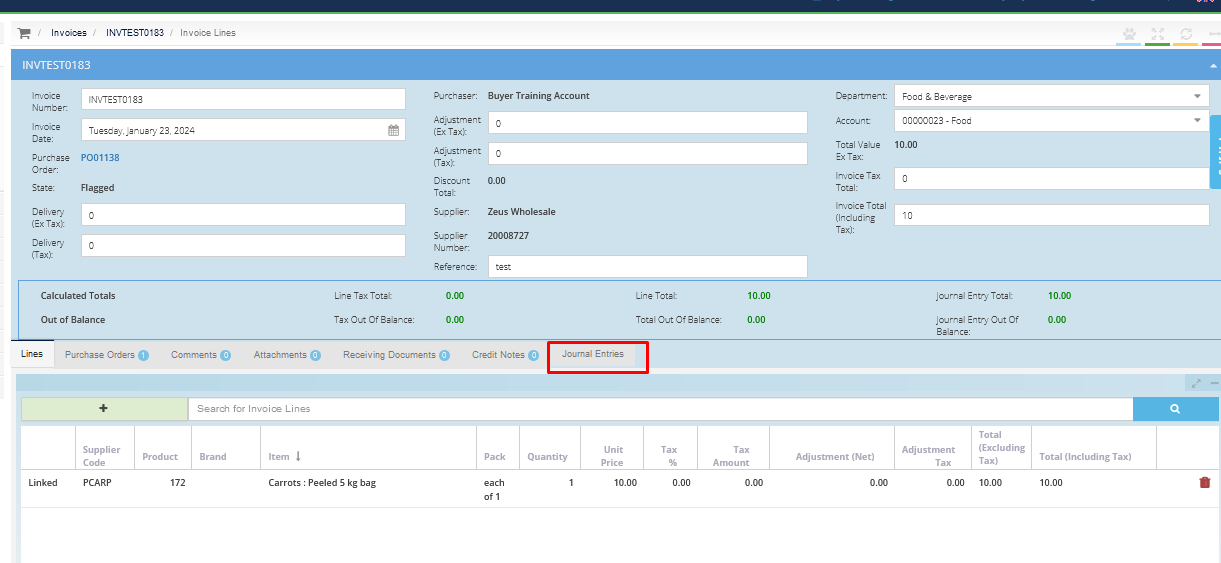
2. This tab displays data originating from the "Lines" tab of the invoice. You can search for specific "Department" and "Account code" using the drop-down menus or by directly typing into the search field. To finalize any modifications, simply press the "Enter" key to save changes.
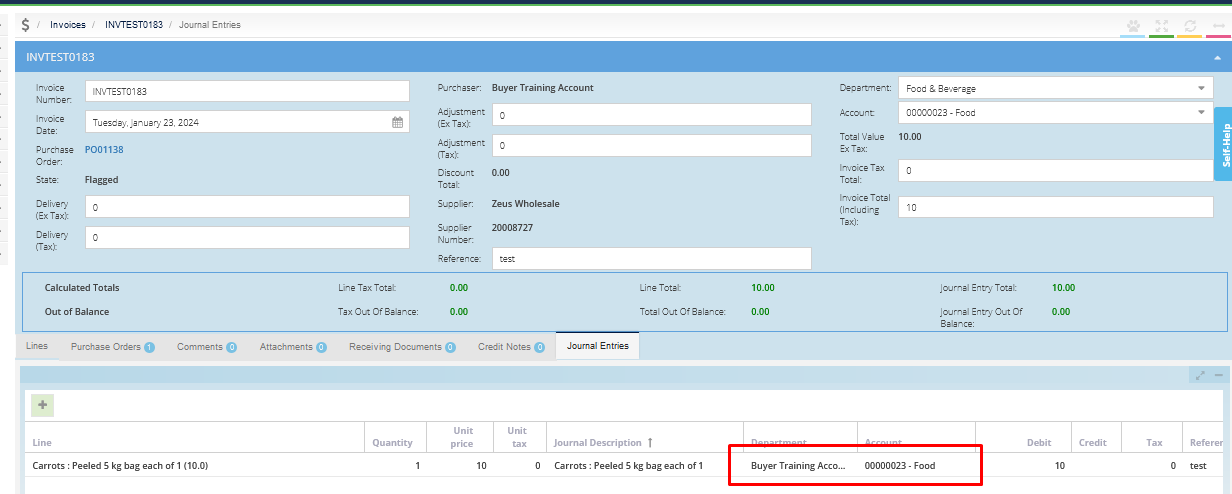
Once you have made a change, press [enter] on your keyboard to save.
3. To distribute an item's cost across multiple departments, click the green "+" icon to introduce a new journal entry.

4. In the "Context" field's drop-down menu, select the invoice item you intend to allocate differently.
5. For the journal entry, select the desired "Department" and "Account," and add a description if needed. Input the invoiced item's "Quantity" and the "Debit" amount allocated to the chosen department and account code. Finalize by clicking "Save.".
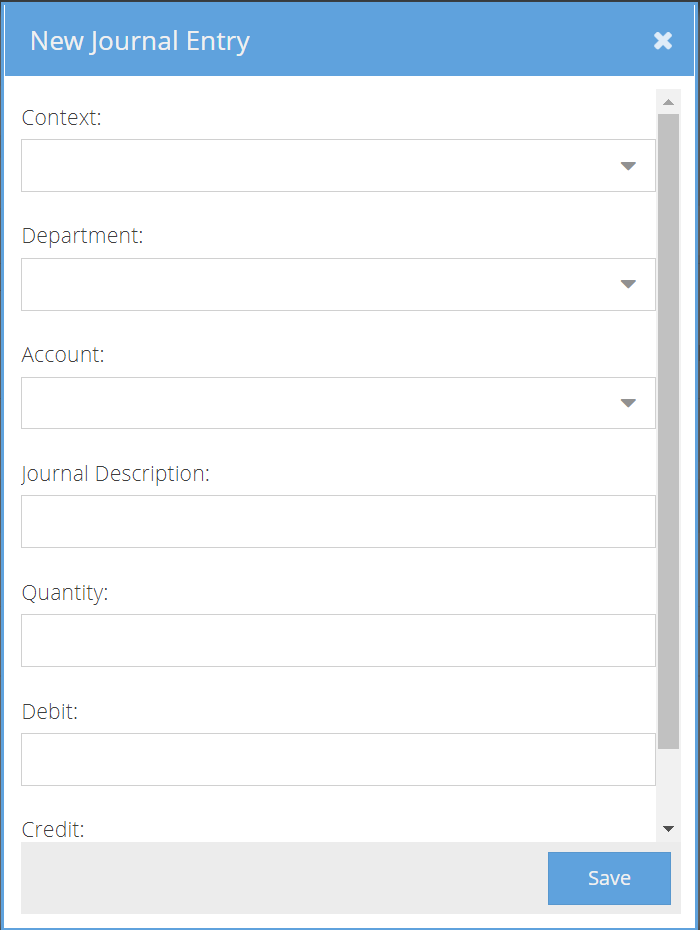
6. The system will now display your newly created journal entry line.

7. Adjust the original item's value and quantity to mirror the distribution of costs to the additional department. Neglecting this step will result in discrepancies in the invoice summary.

Note: Ensure the total of your Journal Entry is balanced. If necessary, adjust the quantity to correct the "Debit" amount and tax automatically. For items with a total quantity of '1', use the decimal equivalent for the quantity in the new entry. The sum of quantities in both the new and original entries should equal '1'.
8. With these adjustments, you've successfully modified an invoice line to reflect cost distributions accurately.