In this article, we will show you how to set up Requisition Charging.
Requisition Charging is part of the approval workflow function that allows you to route a requisition to a different approval workflow depending on the Department and Account Codes selected. This is separate from the default departmental workflows set in Purchase Plus.
Before you create Requisition Charging, ensure you have completed the following two steps:
-
The associated workflow policy must be created first. See: Create an Approval Workflow.
-
A default workflow must be attached to the department first. See: Attach an Approval Workflow to a Department
1. Navigate to [Settings] → [Approval Workflows] → [Requisition Charging] and click the green [+] button to create a new Requisition Charging workflow.
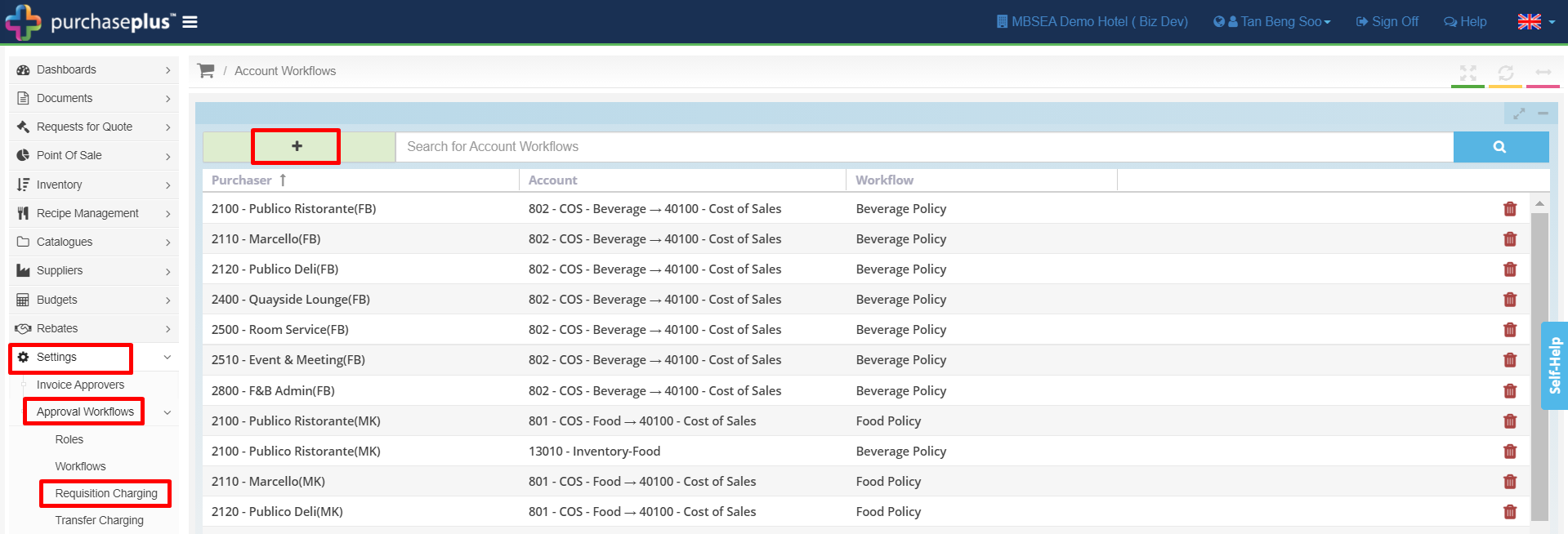
2. Under the [Purchaser] column, select the [Department], then select the [Account Code], followed by the approval [Workflow]. Press the 'Enter' key to save.
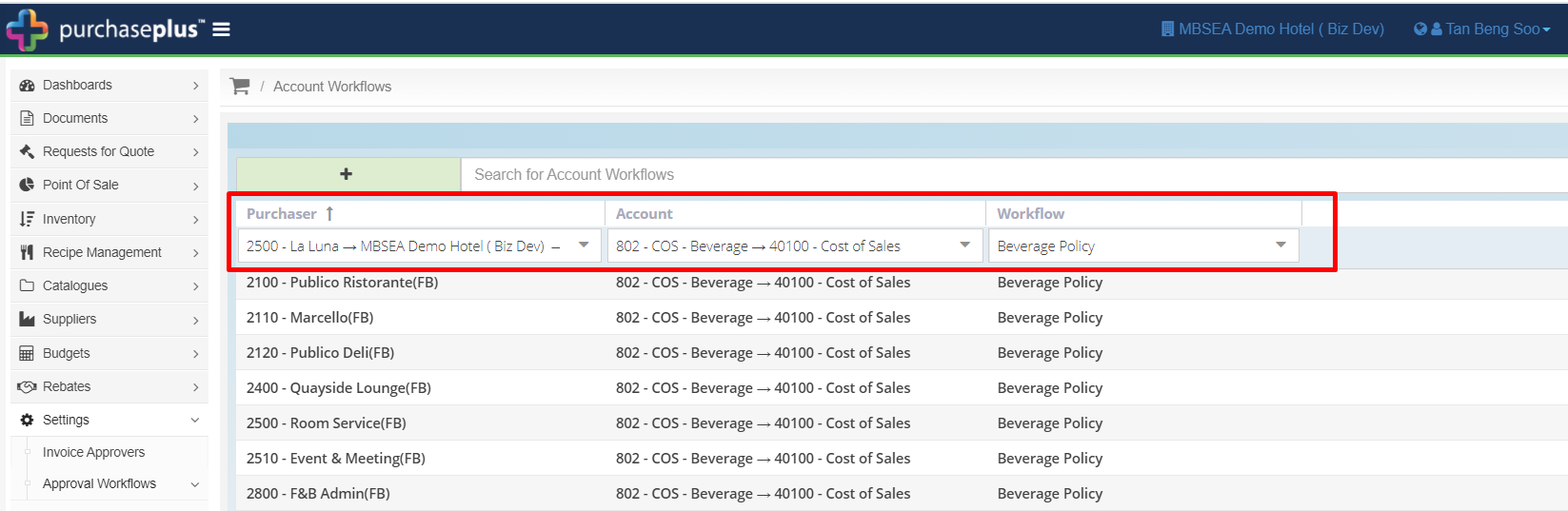
3. For the same Department, you can define different workflows for different account codes, as seen in the screenshot below:
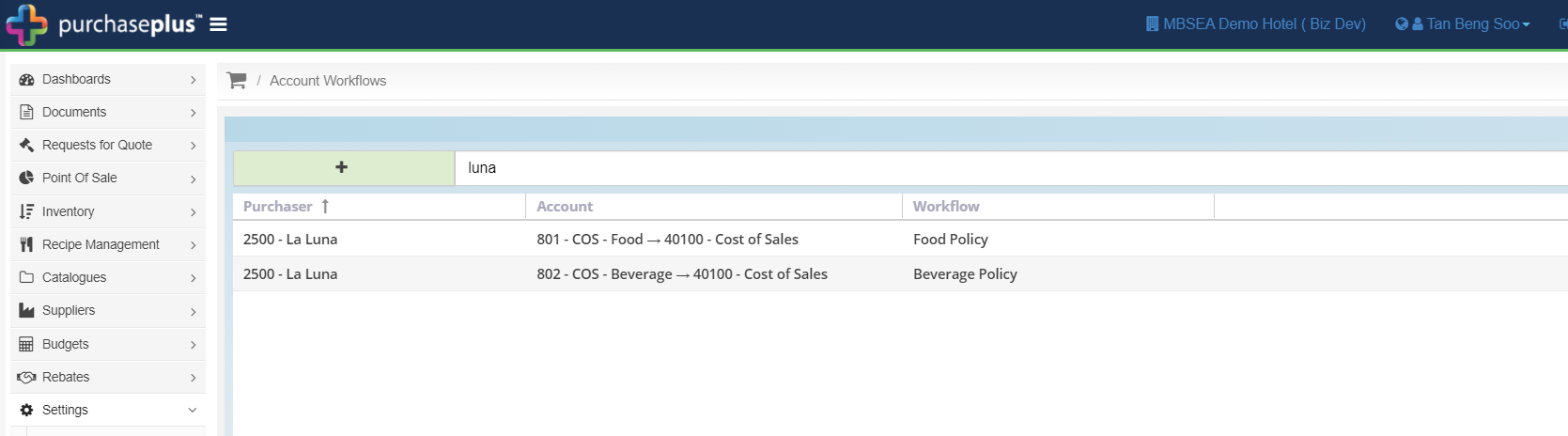
Example
You have a department that requires requisitions to be routed to 3 different workflows:
-
Food Purchase - Food Approval Workflow
-
Beverage Purchase - Beverage Approval Workflow
-
General Purchase - Non-Food Approval Workflow
The standard workflow for the department should be set to the 'Non-Food Approval Workflow' listed above, using Requisition Charging to define the amended Food and Beverage workflows.
-
The screenshot below outlines the default workflow set to Non-Food Approval Workflow
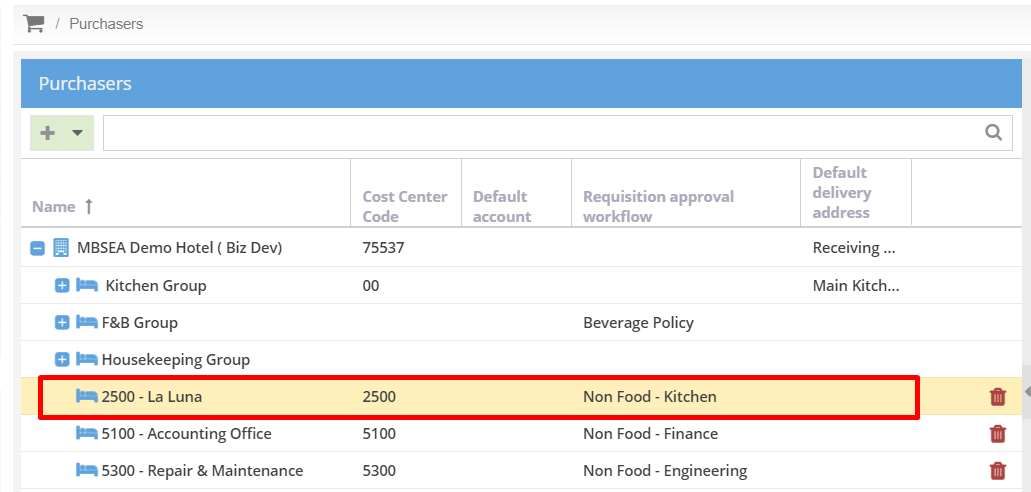
-
For La Luna's Food and Beverage Policy, we have defined these using Requisition Charging.
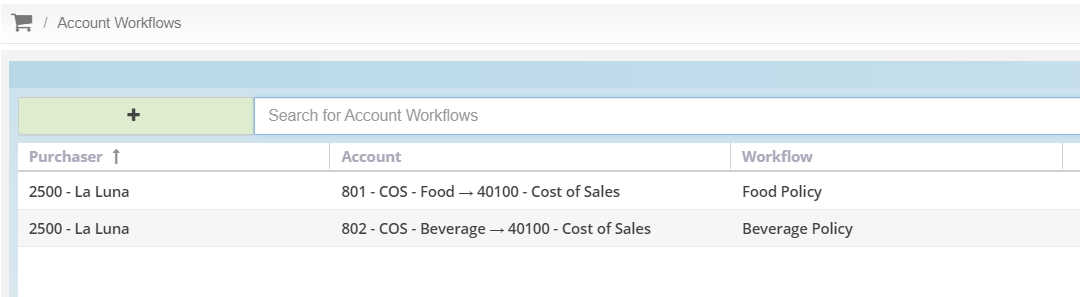
Any requisition that is raised for La Luna with the account code of 801 - COS - Food will inherit the 'Food Policy' workflow, and any requisition that is raised for La Luna with the account code of 802 - COS - Beverage will inherit the 'Beverage Policy' workflow.