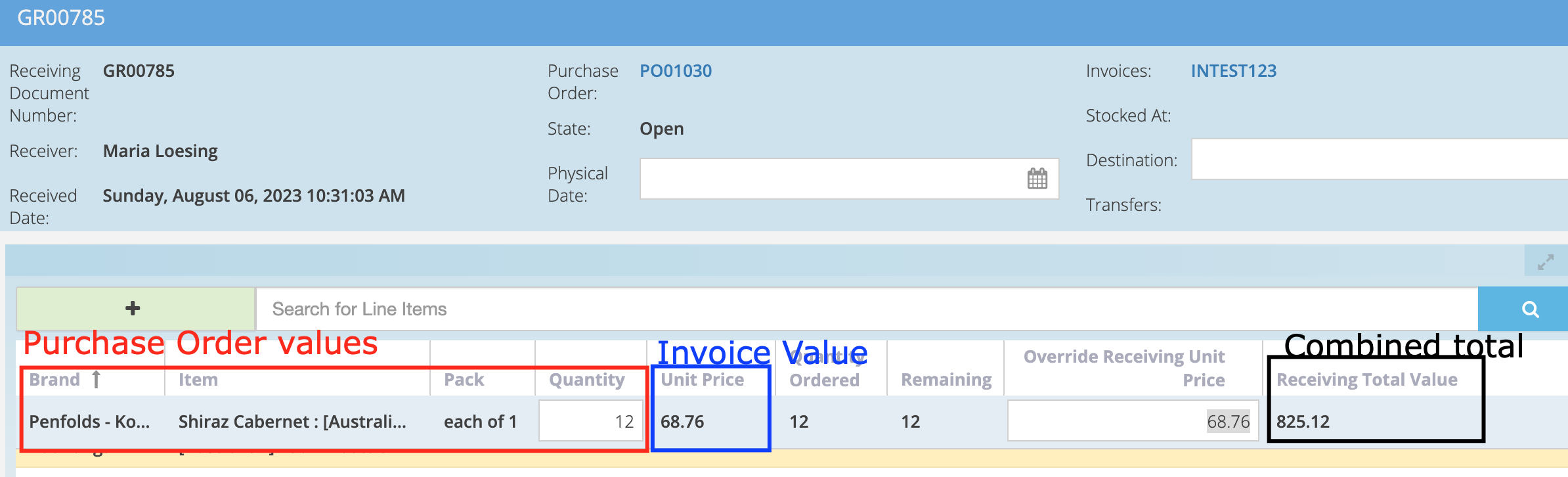Content:
- Why do Invoice line items display as unlinked?
- Why should Invoice line items be linked?
- What if I don't link line items?
- How do I link Invoice line items?
- What happens when I link the Invoice line items to the Purchase Order line item?
- What if the pack size is different on the Purchase Order to the Invoice?
[Linked/Unlinked] refers to if an Invoice line item is linked with a product on the Purchase Order.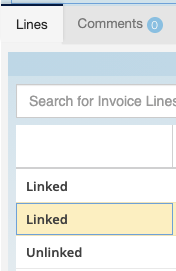
Why do invoice line items display as unlinked?
Invoice line items come through as unlinked for the following reasons:
- A Purchase Order does not exist for the invoice.
- The Purchase Order has not been linked to the Invoice or was linked after the invoice was created in Purchase Plus.
- The Suppliers' product code is missing or does not match what is in their catalogue:
- The product ordered and the product received are not identical (i.e. there is a discrepancy in the item description or pack size on the invoice compared to the Purchase Order).
Why should Invoice line items be linked?
By linking Invoice line items, Purchase Plus will recognise future Purchase Order and Invoice combinations and attempt to auto-link the line items moving forward.
-
Ensures correct & consistent data for the following snapshots: Product Spend by Supplier, Supplier Spend by Product, Invoice Spend by Product
-
Ensures the unit price from the invoice is reflected when receiving the Purchase Order.
What if I don't link line items?
- Unlinked products will display the Suppliers' product description and may cause confusion when comparing product snapshots.
- Supplier product descriptions from invoices, may also cause duplicate products in inventory.
- Although it is ideal that all lines are linked, if the items do not match your Purchase Order it is still best to leave them unlinked. Invoices with unlinked items can still be approved by your Operational and Financial Approvers for reconciliation.
How do I link Invoice line items?
1. In the Invoice body, click on the [Unlinked/Link] dropdown section as seen below. The drop-down will present a list of line items from the Purchase Order. This field is also searchable depending on how many line items are on the invoice.
2. Select the correct Line Item and press 'Enter' on your keyboard.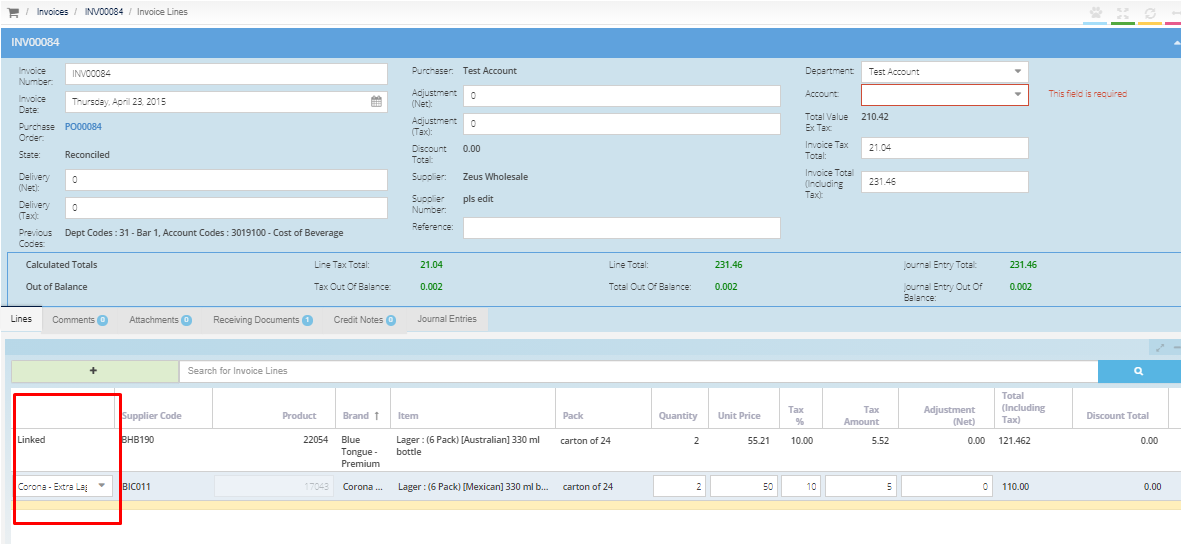
For more details on linking invoice line items, follow help guide: How do I link Invoice Line Items to Purchase Order Line Items?
What happens when I link the Invoice line items to the Purchase Order line item?
- The [unit price] will be used when the matching PO line is received.
- Linked items will be used when the 3 way matching is completed when attempting to automatically reconcile the invoice.
What if the pack size is different on the Purchase Order to the Invoice?
Commonly seen example:
- Purchase Order shows: 12 bottles each at 5.73 AUD.
- Invoice shows: 1 carton of 12 bottles at 68.75 AUD.
- [Purchase Order value] 12 bottles each at [Invoice value] 68.76 AUD each, totals 825.12 AUD.
In this case, it is important to use the [Override Receiving Unit Price] function, when receiving the goods.
Enter correct [Unit Price] and hit [Enter]. The [Receiving Total Value] will then display the correct total.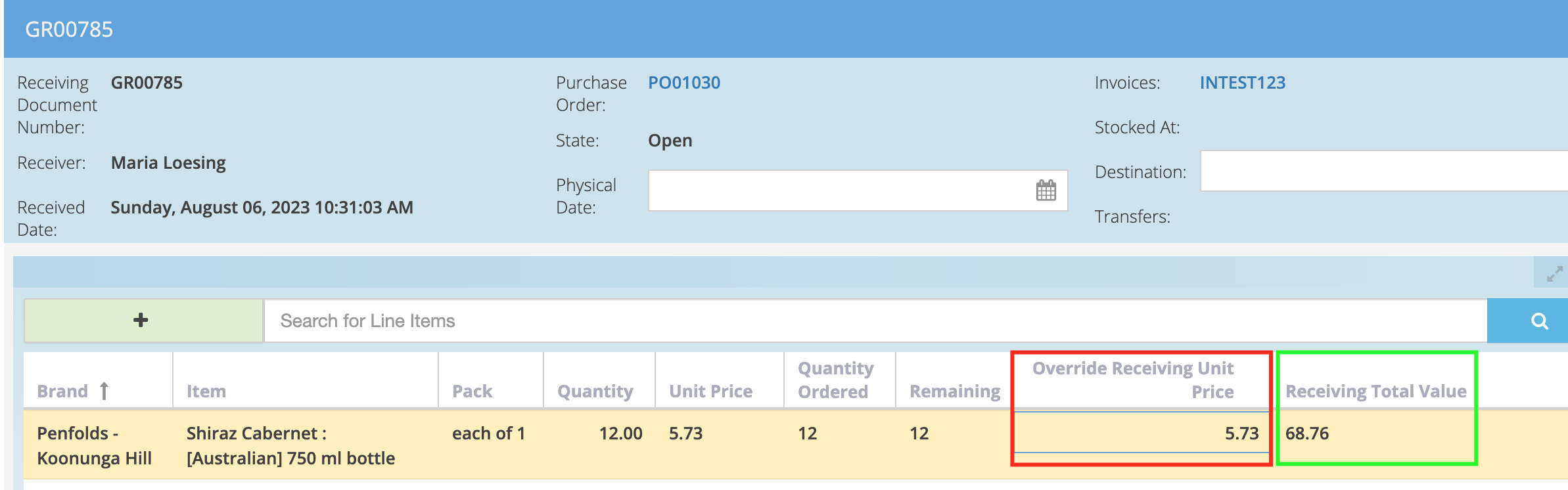
For more details on using the Override Receiving Unit Price, follow help guide: How do I override the Unit Price in the Receiving Note?