You can now see the Unit Price of what you've ordered in your Receiving Note.
To ensure you are receiving the right products at the right price, you can preview your Unit Price when receiving your goods via the Receiving Note. For those who have the Inventory module, you can also override the Unit Price.
These columns can be viewed by clicking on the arrow on any of the columns and enabling the [Unit Price] and (if inventory is enabled), the [Override Receiving Unit Price] and [Receiving Total Value] columns.
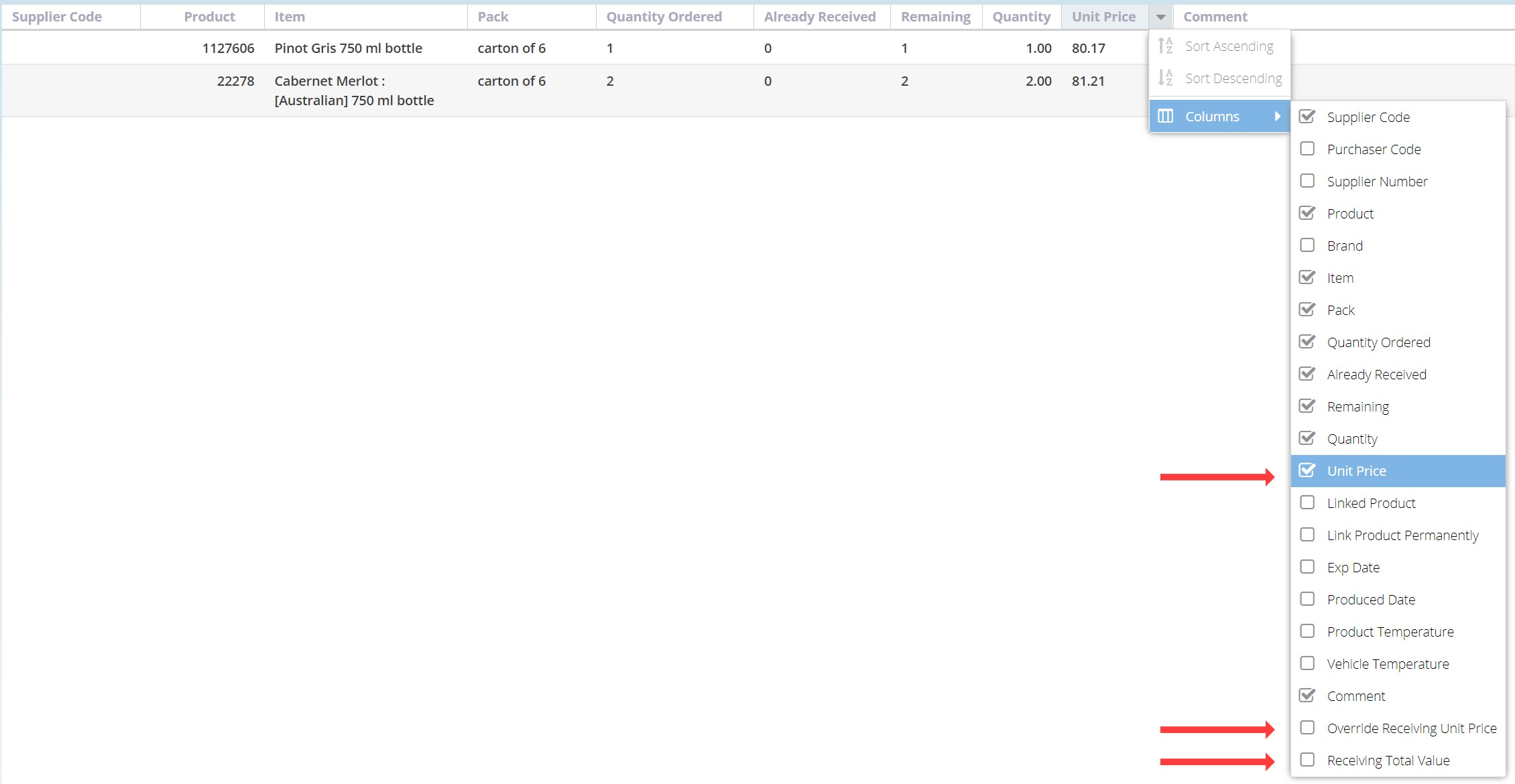
Why is my Unit Price different from what I ordered, and where does it come from?
Looking at the following example where we have ordered 5 bottles of Whisky from a Supplier:
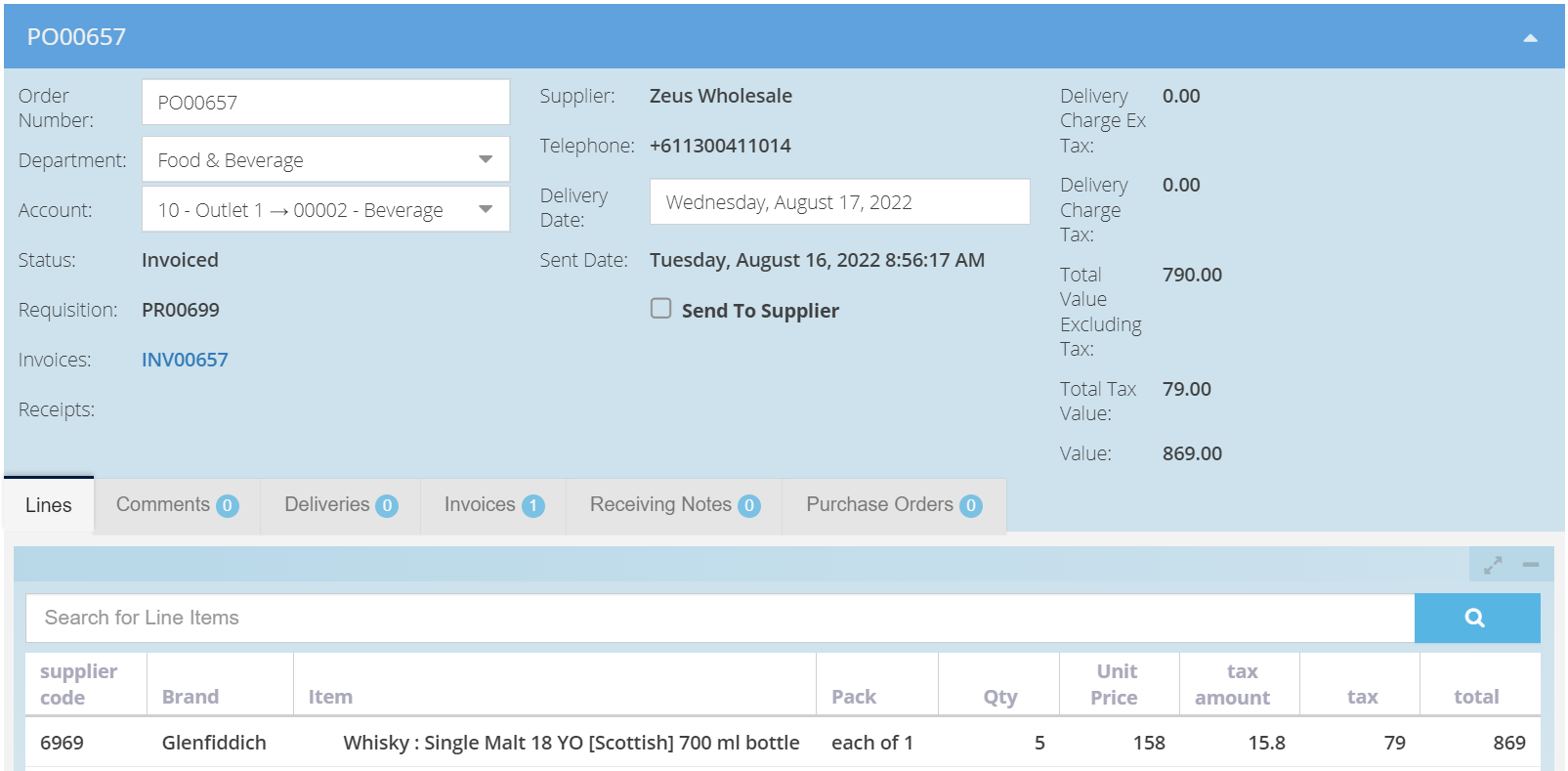
This Supplier, instead of sending 5 individual bottles, has sent 1 carton of 6 bottles which is a different product with a vastly different unit price.
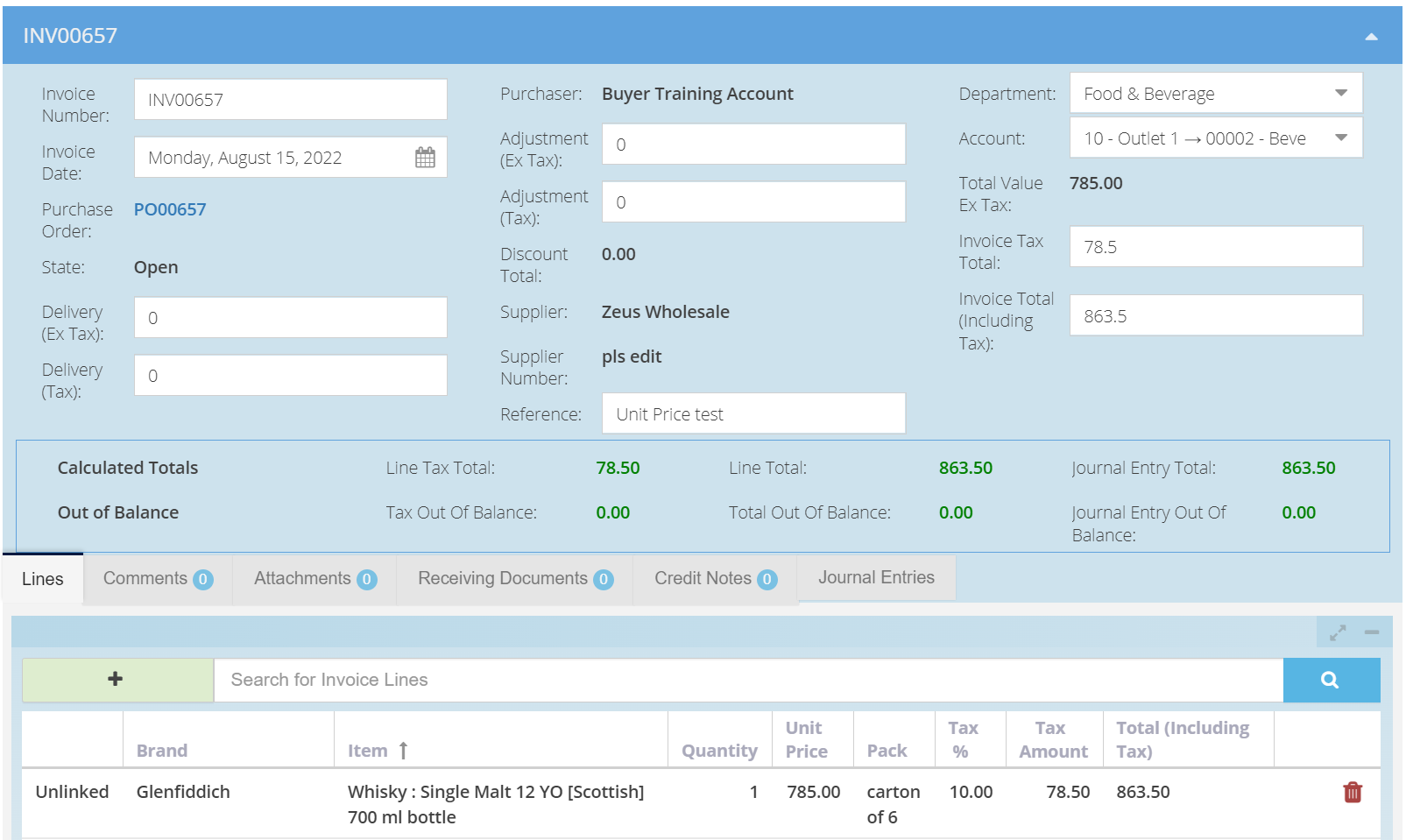
If the two products are linked, and I change the quantity to 6, this would result in potentially receiving 6 bottles at $785 each instead of the original unit price of $158.
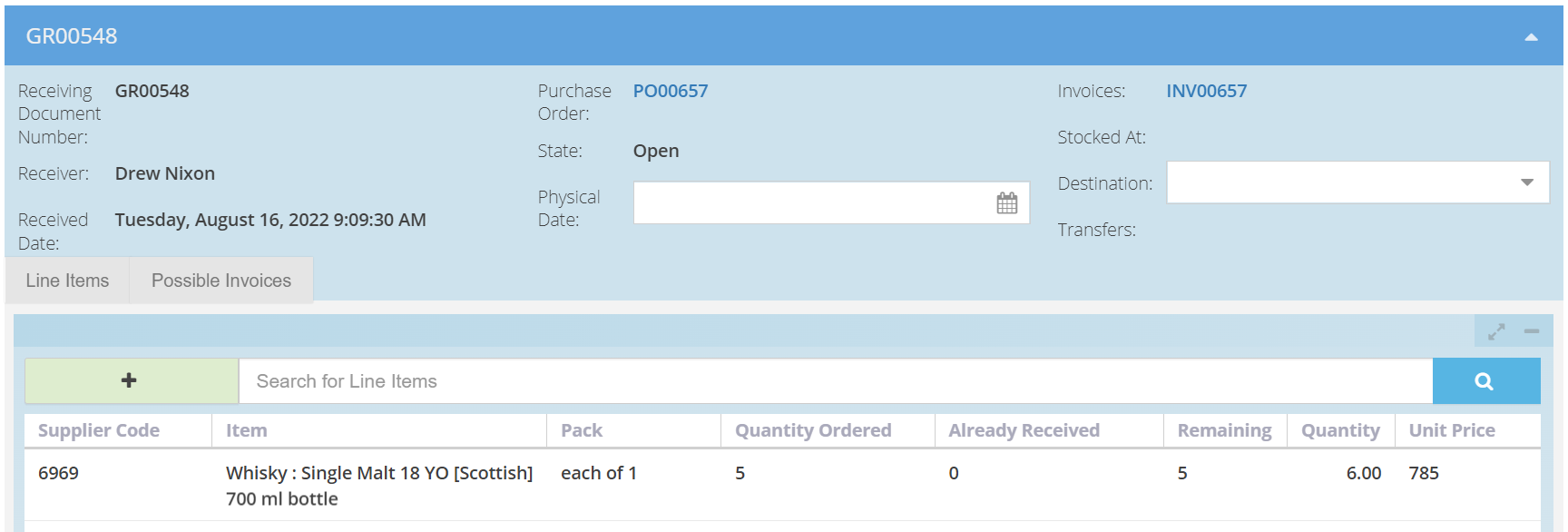
How do I override the unit price to ensure the correct values being received into inventory?
If you have the Inventory module enabled and are receiving this product into a specific location, you can see [Total Receiving Value] as well as choose to [Override Receiving Unit Price]. Since this product was invoiced as $785 for 6 bottles, I can divide this to get a per bottle unit price of approximately $130.83.
By clicking on the [Override Receiving Unit Price] column, I can manually adjust this.
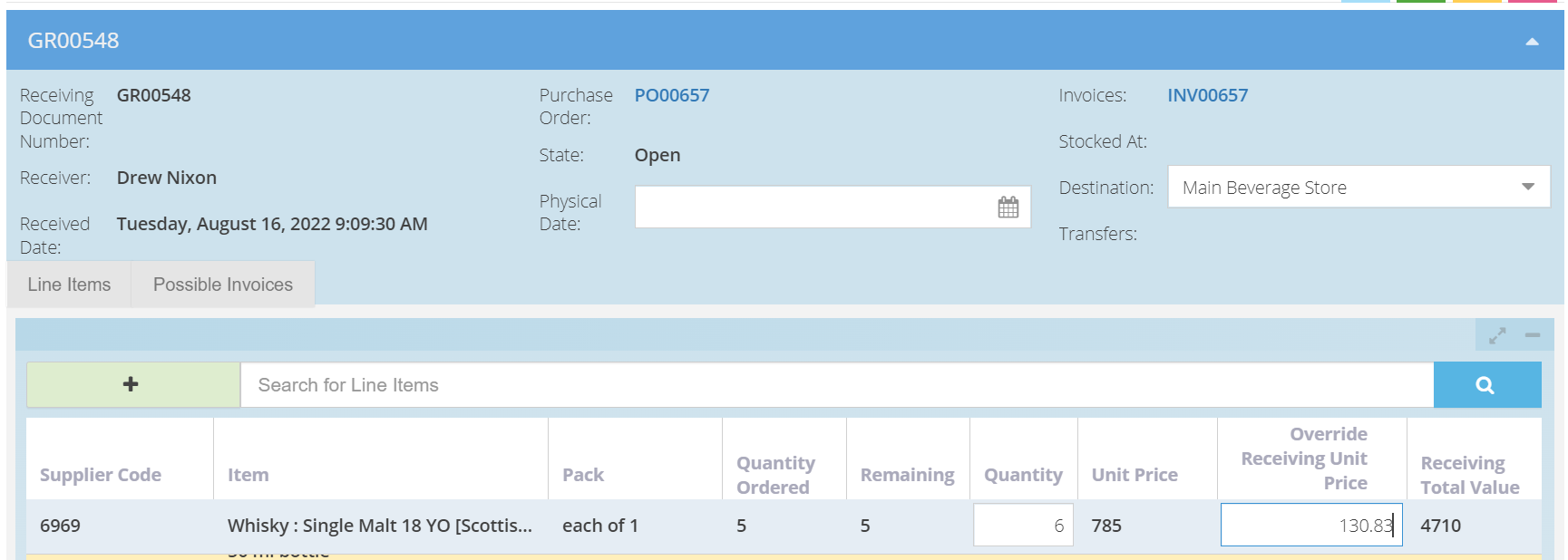
This has now been received to the Inventory location with the correct quantity and unit price.
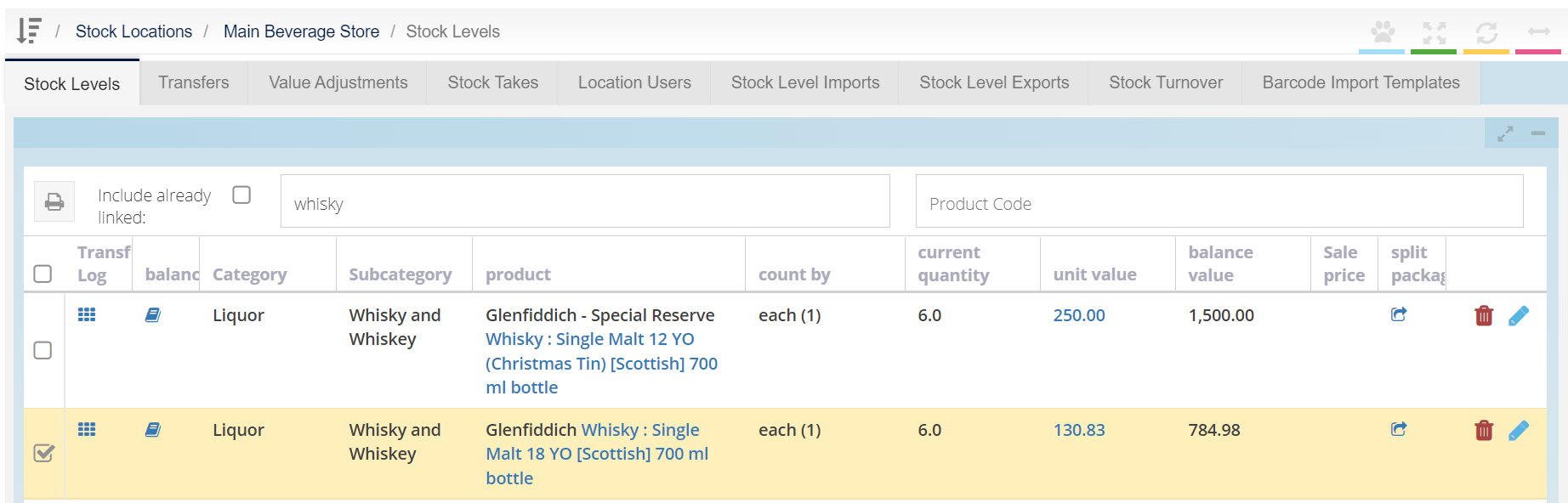
Alternatively, you can choose not to link the products or unlink the products from the invoice and Purchase Order, if they are not the same product. However, this may result in the invoice remaining flagged until the Invoice Approvers have approved the invoice.