- Legacy Help Center
- FAQs & Troubleshooting
-
Buyer - How To Guides
- General Information
- Requisitions
- Purchase Orders
- Receiving Notes
- Invoices
- Paperless Invoicing
- Credit Notes
- Buy List
- Self-Managed Pricing
- Contract Catalogues
- Suppliers
- Inventory
- Mobile Stock Taking
- Recipe Manager
- Point Of Sale
- Budgeting Module
- Rebates
- Accounts Payable
- Account Administration
- Approval Workflow
- User Accounts
- Internal Requisitions
- Barcodes
- Informal Supplier Management
- Punchout
- Snapshots
- Informal Products
- Internal Requisition
-
Supplier - How To Guides
-
Information Guides
-
FAQs & Troubleshooting
-
Snapshots
-
Paperless Invoicing
-
General Information
-
Chat
-
Internal help guides
How do I link Invoice Line Items to Purchase Order Line Items?
If the line Item being purchased via the Purchase Order did not match automatically with the Invoice Line Item, please [Link] the Invoice Line Item to the applicable Purchase Order Line.
To do this, please follow the below steps.
-
Go to [Documents] - [Invoices].
-
Type the invoice number into the search field. When the Invoice appears, click on the Invoice Number to go into the body.
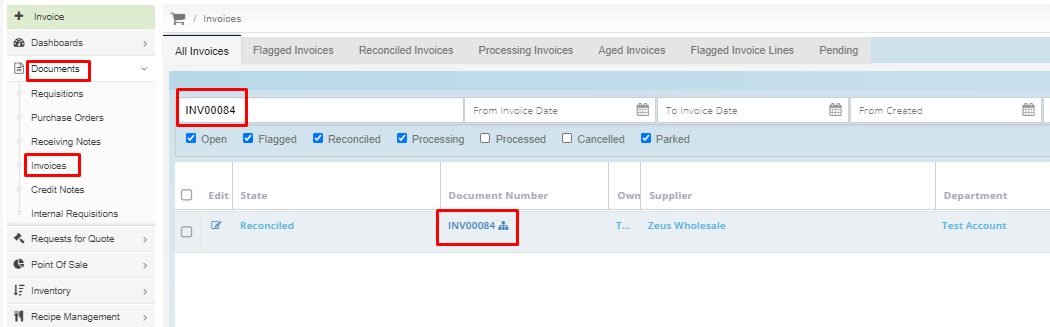
3. In the Invoice body, click on the [Unlinked/Link] dropdown section as seen below. The drop-down will present a list of line items from the Purchase Order. This field is also searchable depending on how many line items are on the invoice.
4. Select the correct Line Item and press 'Enter' on your keyboard.
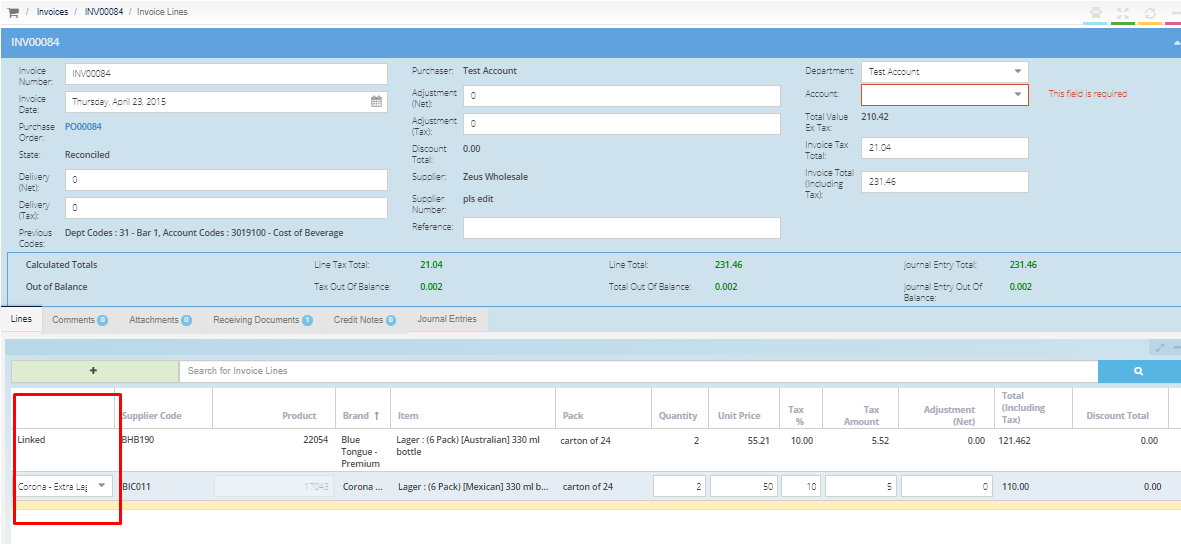
5. Your line item is now linked.
6. To unlink a line item, select the item, press [delete] and [enter] on your keyboard.
To learn more about linking Invoice line items to Purchase Order line items, please follow the help guide: Linked/ Unlinked Invoice Line items explained.