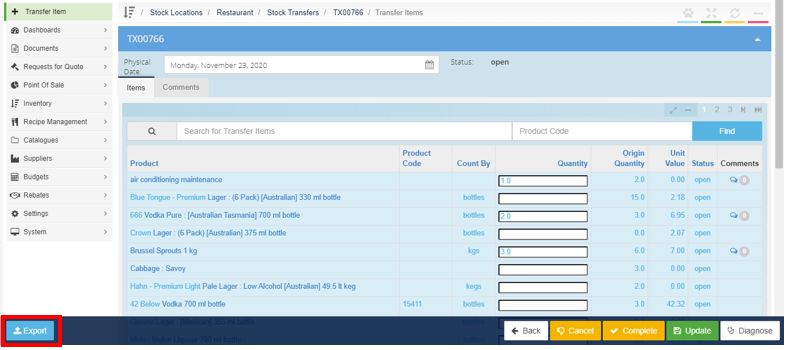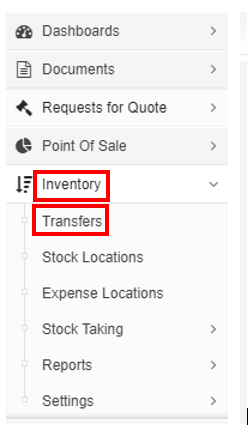-
Buyer - How To Guides
- General Information
- Requisitions
- Purchase Orders
- Receiving Notes
- Invoices
- Paperless Invoicing
- Credit Notes
- Buy List
- Self-Managed Pricing
- Contract Catalogues
- Suppliers
- Inventory
- Mobile Stock Taking
- Recipe Manager
- Point Of Sale
- Budgeting Module
- Rebates
- Accounts Payable
- Account Administration
- Approval Workflow
- User Accounts
- Internal Requisitions
- Barcodes
- Informal Supplier Management
- Punchout
- Snapshots
- Informal Products
- Internal Requisition
-
Supplier - How To Guides
-
Information Guides
-
FAQs & Troubleshooting
-
Snapshots
-
Paperless Invoicing
-
General Information
-
Chat
-
Internal help guides
Is there a report that will show me what stock has been transferred to a Location, and if I transferred it correctly?
Unfortunately, Purchase Plus does not have a report for that particular function.
However, a manual check can be done following the below steps.
-
From 'Dashboard', go to [Inventory] [Transfers].
2. Check all Stock Transfers are marked as 'Completed', not 'Open'.
3. If there are open Stock Transfers on the list, please follow these below steps to 'Complete' the transactions.
4. From [Transfers], locate an 'Open' Stock Transfer, as below.
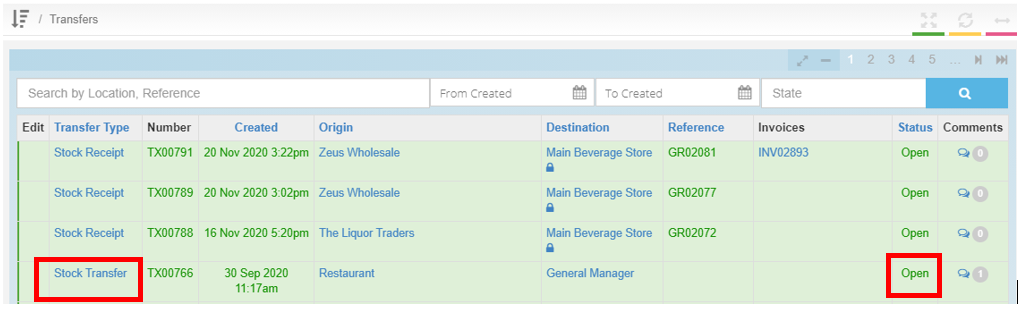
5. Click on the 'blue' 'Stock Transfer' link. In the body of the Stock Transfer (TX1234), check all details are correct, including the date, 'Origin' and 'Destination'. Click on the 'yellow' [Complete] button, on the bottom right-hand side of the screen, as below. Amendments can also be made before 'Completing' the transaction. Make the necessary changes to the date, product or quantity, click the 'green' [Update] button, then click [Complete].
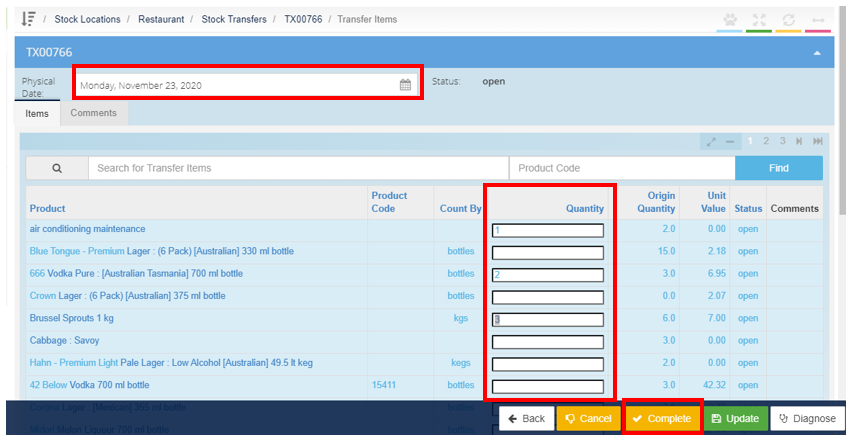
Stock Transfers can easily be reversed if the need arises, please check out these articles for further information, Create an Internal Requisition, Create a Direct Stock Transfer.
6. Still inside the Stock transfer screen, the transaction can be 'Exported' by clicking the 'blue' [Export] button, on the bottom left-hand side of the screen, in a 'CSV' spreadsheet that can be filtered for further investigation, as below.