In this section, we will show you how to request stock internally by creating an Internal Requisition.
1. From [Dashboard], go to [Documents] [Internal Requisitions], select the green [+ Internal Requisition] button.

2. In the pop-up screen, from the drop-down menus, select the [Origin] (where you are requesting the stock from) and the [Destination] (where you want the stock to go) and click [Save].
Note - the destination cannot be the same as the origin.
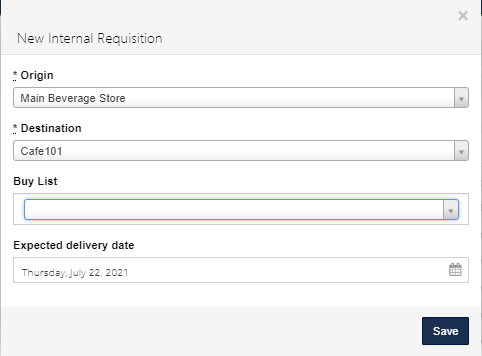
New Feature - Internal Requisition Buy Lists
An internal requisition buy list is a way to restrict which products can be transferred into an inventory location. It works in many respects as a regular catalogue and can be chosen (or enforced) at the point of creating a new internal requisition.
If it is necessary to enforce the use of the buy list, this can be done on a user-by-user basis, selecting the setting below.
Go to [System] [Access] [Users] and click on the [View] icon of the user and go to the [Details] tab. Tick the [Enforce Buy List] so the user must use a buy list when receiving into any stock location
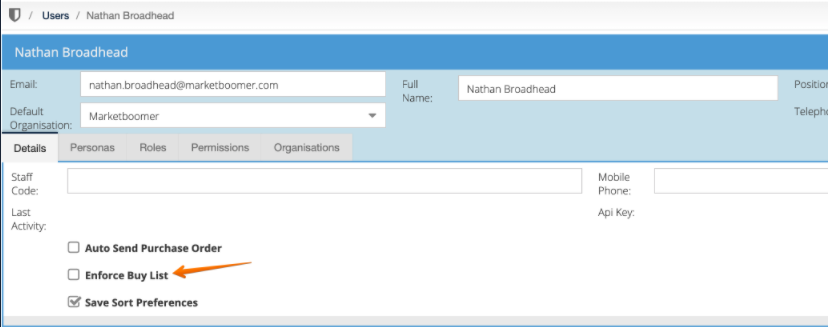
3. In the body of the new Internal Requisition, click on the 'Only items in destination?' check box.
This feature guides the user as to what items should be transferred from one location to another, and only shows the stock that is in that particular outlet, rather than the full list.
4. Click on the product line and input the [Quantity] required for transfer, then press 'Enter' on the keyboard to save. When all quantities have been entered, click [Submit] in the bottom right of the screen.
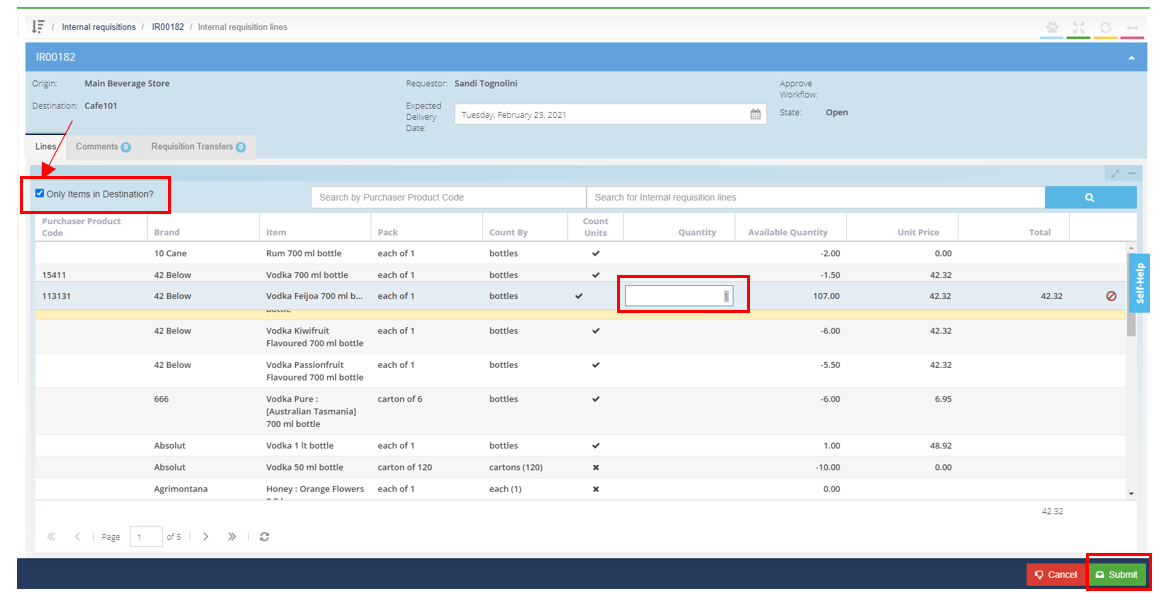
Note - You can only request a quantity that is equal to or less than the available quantity if the organisation does not have negative stock enabled. To enable negative stock, please contact the Purchasing Manager or Finance Department of the organisation.
The Internal Requisition has now been submitted for approval and transfer.
See: Complete an Internal Requisition Stock Transfer