-
Buyer - How To Guides
- General Information
- Requisitions
- Purchase Orders
- Receiving Notes
- Invoices
- Paperless Invoicing
- Credit Notes
- Buy List
- Self-Managed Pricing
- Contract Catalogues
- Suppliers
- Inventory
- Mobile Stock Taking
- Recipe Manager
- Point Of Sale
- Budgeting Module
- Rebates
- Accounts Payable
- Account Administration
- Approval Workflow
- User Accounts
- Internal Requisitions
- Barcodes
- Informal Supplier Management
- Punchout
- Snapshots
- Informal Products
- Internal Requisition
-
Supplier - How To Guides
-
Information Guides
-
FAQs & Troubleshooting
-
Snapshots
-
Paperless Invoicing
-
General Information
-
Chat
-
Internal help guides
Complete an Internal Requisition Stock Transfer
In this section, we will show you how to complete an Internal Requisition by transferring the stock requested.
Once an Internal Requisition (See: Create an Internal Requisition) has been approved, or a Direct Transfer made, it becomes an Open Transfer. Before the stock is "moved" in the system, the Transfer needs to be completed.
1. In [Inventories] [Transfers] select the [Requisition Transfer] you want to complete.
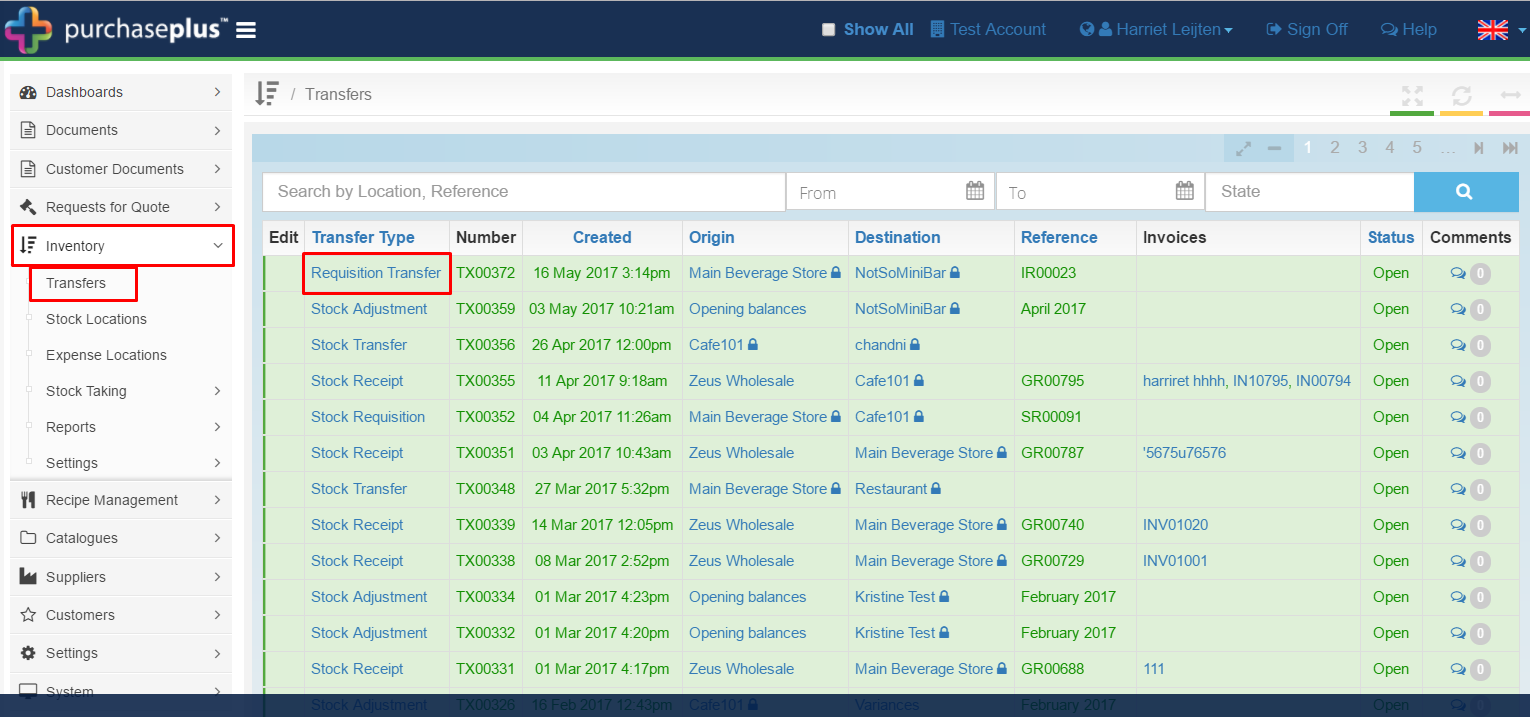
2. You can edit the Transfer Quantities by editing the numbers in the [Quantity] column and pressing 'Enter' on your keyboard.
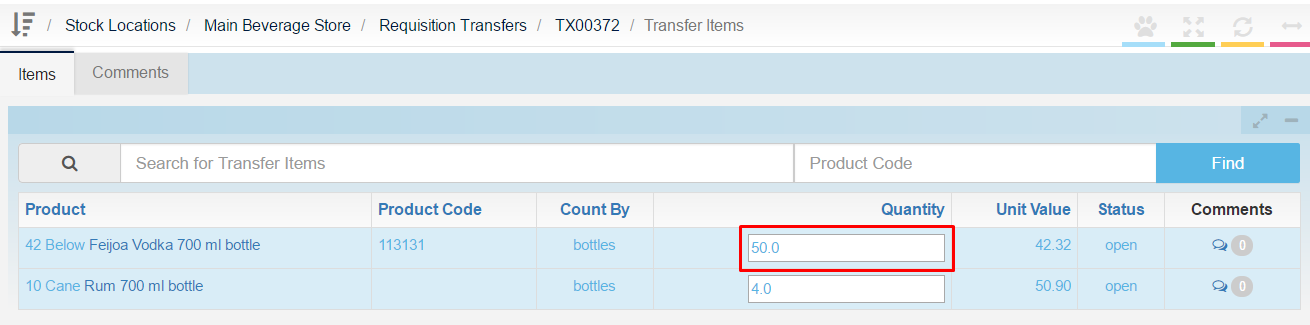
3. If no stock take is open when goods are transferred, click [Complete]. The goods have now been moved on the system.
Note - If a stock take is open when goods are transferred, and you want to include the transferred items in the Destination's stock take, click on [Complete].
However, if you do not want to include the transferred items in the stock take, select [Update]. This will leave the transfer in an 'Open' state and will need to be completed once the stock take has finished.

Your Transfer from an Internal Requisition has now been completed.