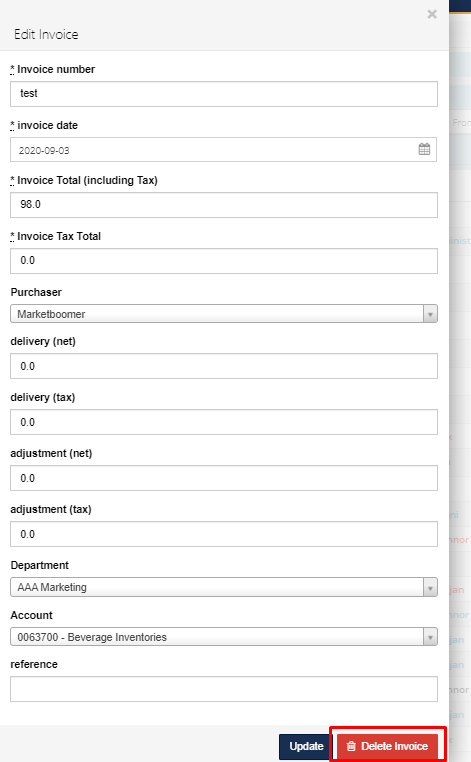-
Buyer - How To Guides
- General Information
- Requisitions
- Purchase Orders
- Receiving Notes
- Invoices
- Paperless Invoicing
- Credit Notes
- Buy List
- Self-Managed Pricing
- Contract Catalogues
- Suppliers
- Inventory
- Mobile Stock Taking
- Recipe Manager
- Point Of Sale
- Budgeting Module
- Rebates
- Accounts Payable
- Account Administration
- Approval Workflow
- User Accounts
- Internal Requisitions
- Barcodes
- Informal Supplier Management
- Punchout
- Snapshots
- Informal Products
- Internal Requisition
-
Supplier - How To Guides
-
Information Guides
-
FAQs & Troubleshooting
-
Snapshots
-
Paperless Invoicing
-
General Information
-
Chat
-
Internal help guides
How do I Delete a Processed Invoice?
Find out how to bring back a previously processed invoice and delete it.
The Processed Invoice first has to be moved back to Reconciled State
1. Go to [Documents] [Invoices], make sure to select the processed box and search for the invoice number.
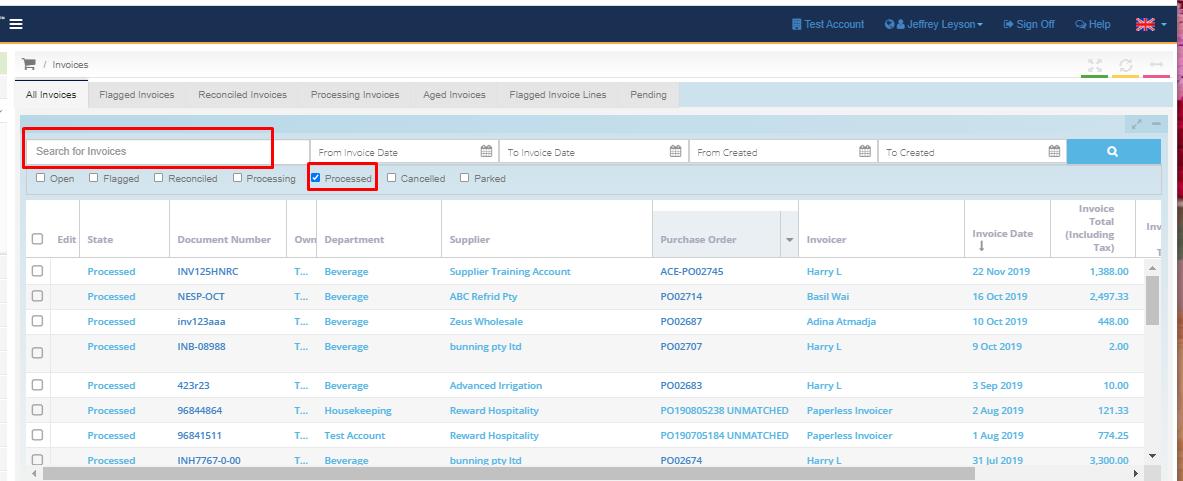
2. Once you have found the invoice, click on the invoice number to view the invoice details.
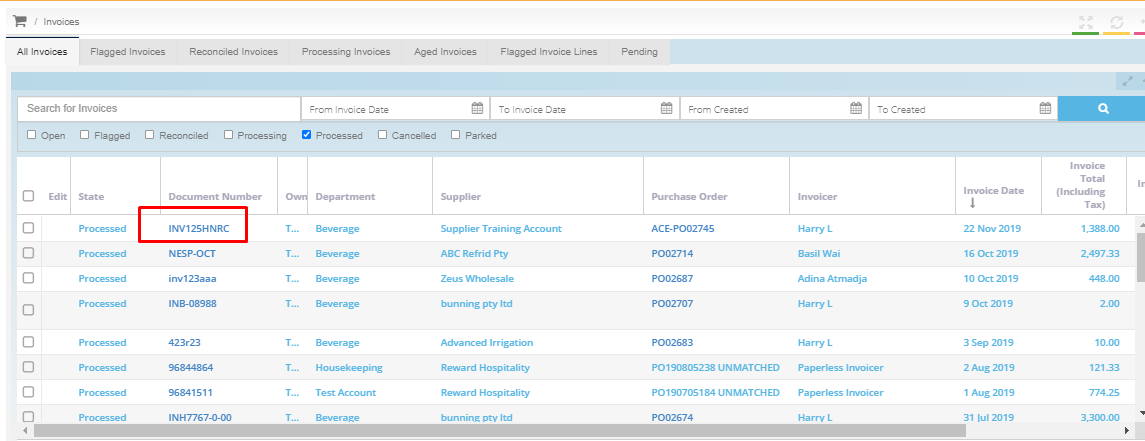
3. Inside the invoice, click on the "Resend" button. Once pressed, the invoice will change the status to "Processing"
Note - if you have an External URL set up in your Accounts Payable hub i.e. using a direct integration with invoices sending to either a system like PeopleSoft or Xero or a SFTP folder, this will just re-send the invoice to the system. The link needs to be temporarily removed to be able to 'Halt' the invoice.
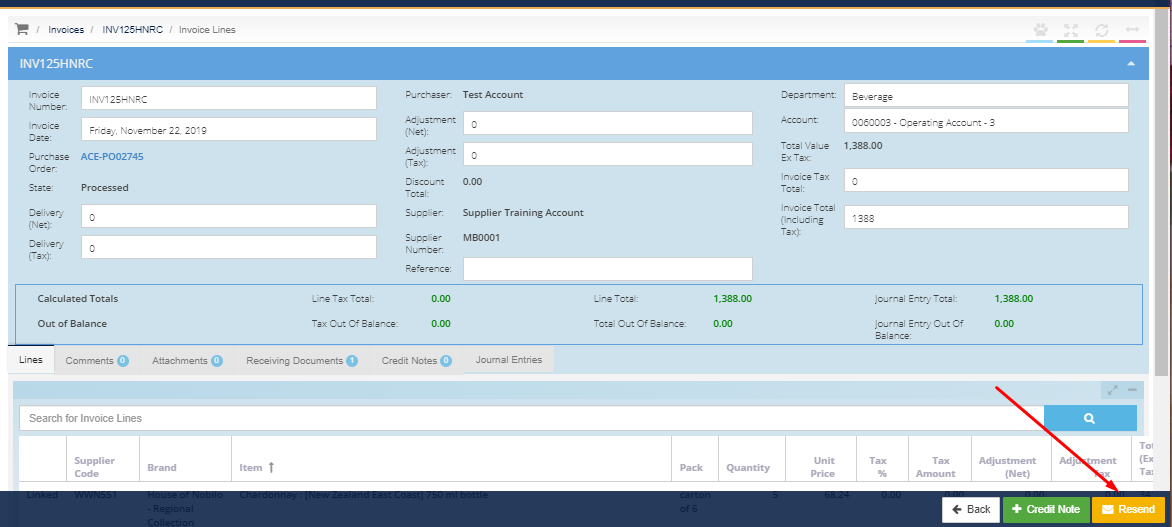
4. Go to [Documents] [Invoices], and locate the invoice that is stuck in "Processing". Click on the Invoice number to open the Invoice and click the yellow [Halt] button on the bottom right of the screen.

5. Now the invoice can be deleted, from your list of invoices, click on the [Edit] icon to bring up the edit pop-up window.
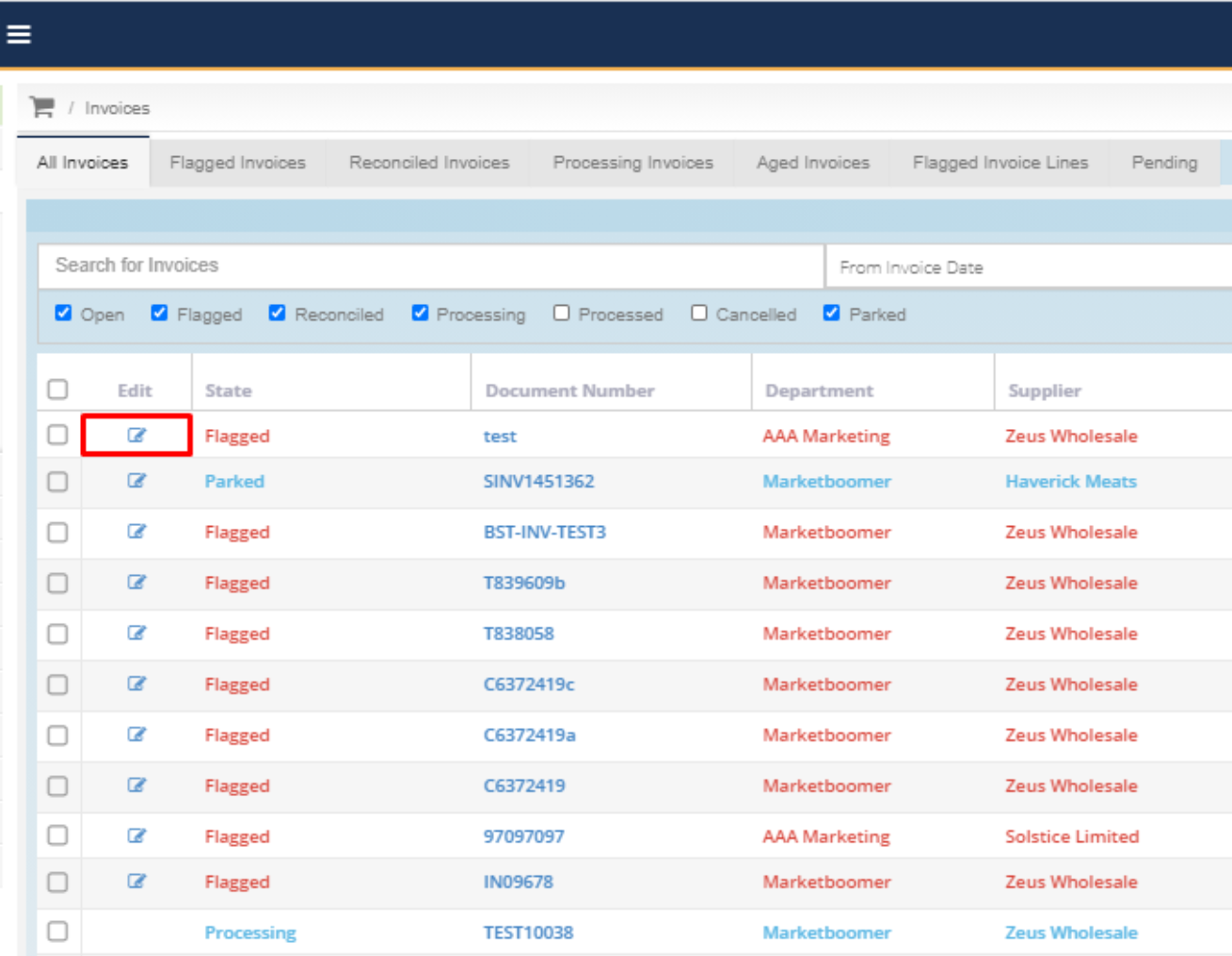
6. From here, at the bottom of the pop-up window, click the [Delete Invoice] button.