- Legacy Help Center
- Buyer - How To Guides
-
Buyer - How To Guides
- General Information
- Requisitions
- Purchase Orders
- Receiving Notes
- Invoices
- Paperless Invoicing
- Credit Notes
- Buy List
- Self-Managed Pricing
- Contract Catalogues
- Suppliers
- Inventory
- Mobile Stock Taking
- Recipe Manager
- Point Of Sale
- Budgeting Module
- Rebates
- Accounts Payable
- Account Administration
- Approval Workflow
- User Accounts
- Internal Requisitions
- Barcodes
- Informal Supplier Management
- Punchout
- Snapshots
- Informal Products
- Internal Requisition
-
Supplier - How To Guides
-
Information Guides
-
FAQs & Troubleshooting
-
Snapshots
-
Paperless Invoicing
-
General Information
-
Chat
-
Internal help guides
Delete Invoices from Purchase Plus
The User is able to delete invoices without intervention from Purchase Plus.
Please follow the below steps:
1. From 'Dashboard', go to [Documents] [Invoices].
Type the Invoice number in the [Search for Invoices] search field and [Search].
2. Click the [edit] button on the Invoice line, as below.
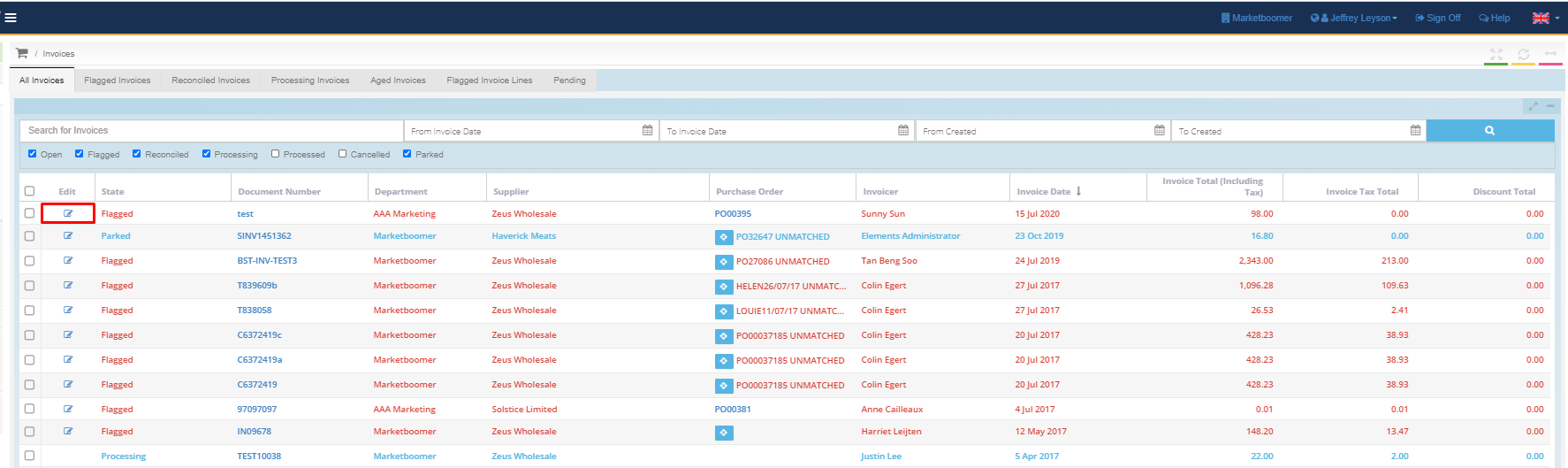
2. A pop-up window will appear, as below. In that window, click [Delete Invoice] button at the bottom right-hand side of the window.
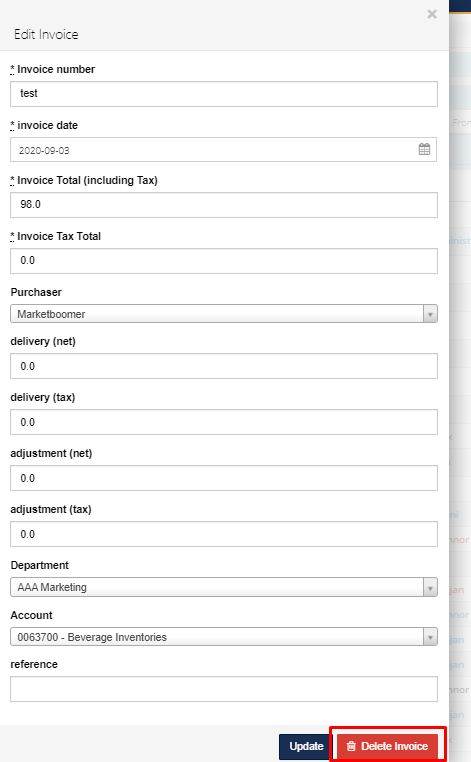
Note: if the Invoice is Cancelled, you will need to reopen/reactivate the Invoice in order to delete the Invoice.
Please check out this article for more information, Process or Delete a Cancelled Invoice.