-
Buyer - How To Guides
- General Information
- Requisitions
- Purchase Orders
- Receiving Notes
- Invoices
- Paperless Invoicing
- Credit Notes
- Buy List
- Self-Managed Pricing
- Contract Catalogues
- Suppliers
- Inventory
- Mobile Stock Taking
- Recipe Manager
- Point Of Sale
- Budgeting Module
- Rebates
- Accounts Payable
- Account Administration
- Approval Workflow
- User Accounts
- Internal Requisitions
- Barcodes
- Informal Supplier Management
- Punchout
- Snapshots
- Informal Products
- Internal Requisition
-
Supplier - How To Guides
-
Information Guides
-
FAQs & Troubleshooting
-
Snapshots
-
Paperless Invoicing
-
General Information
-
Chat
-
Internal help guides
Process or Delete a Cancelled Invoice
Once an Invoice is cancelled, the Invoice will need to be reverted to the state the Invoice was in before the Invoice was cancelled.
To revert and process an Invoice, please follow the below steps:
-
From [Dashboard], go to [Documents] [Invoices].
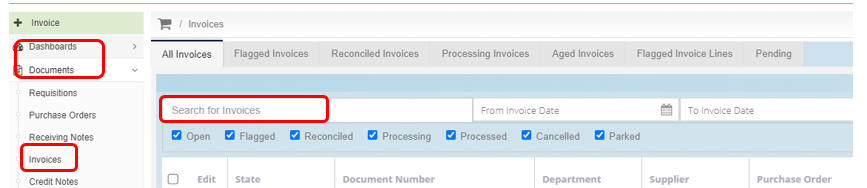
2. Enter the Invoice number or name of the Supplier in the 'Search for Invoices' section, and click the 'magnifying glass icon'.
3. Open the invoice by clicking on the number shown in 'blue'.
4. Inside the Invoice, click on the [Reopen] button at the right bottom part of the screen, as below. Purchase Plus will revert the invoice back to the last state the Invoice was in before the Invoice was cancelled.

5. Now that the Invoice is active again, the Invoice can be Processed or Deleted.
Check out this article for more information, How do I delete an Invoice?