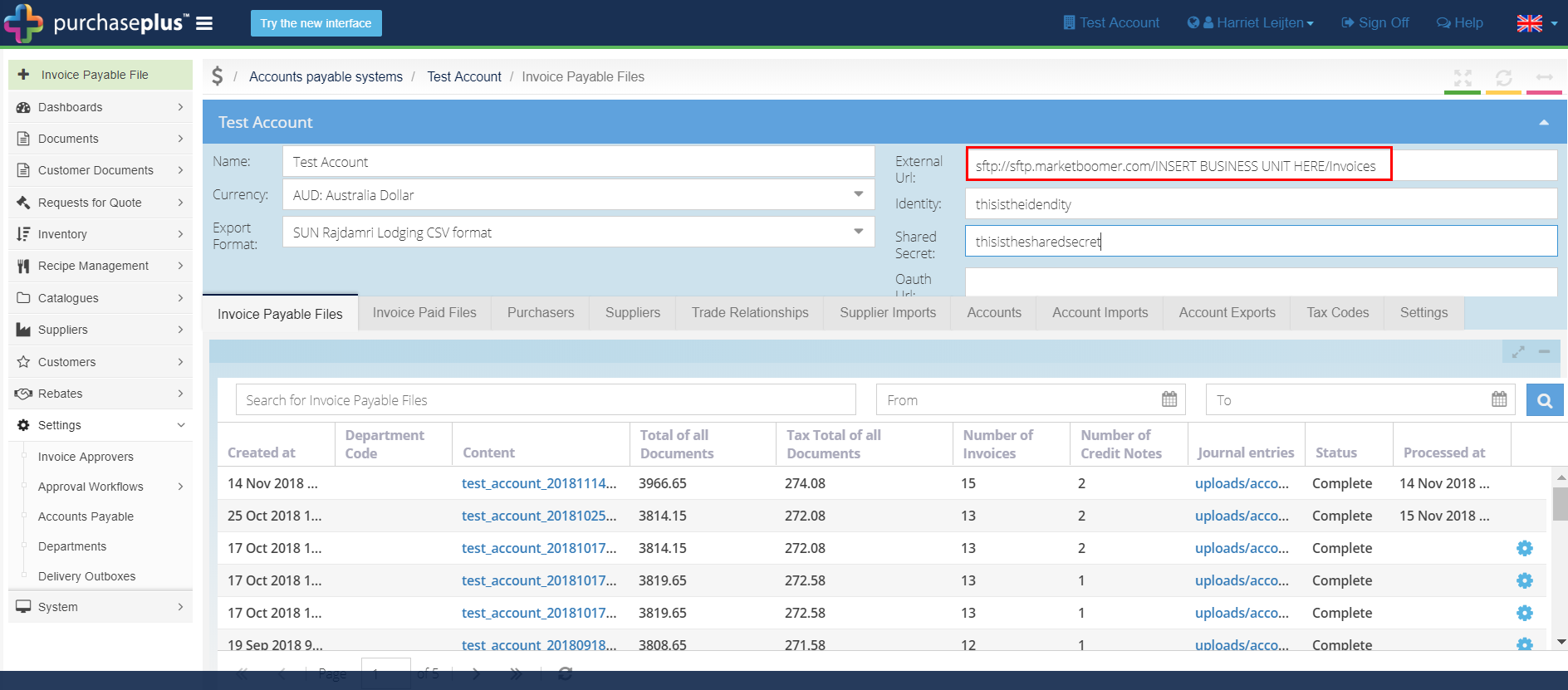-
Buyer - How To Guides
- General Information
- Requisitions
- Purchase Orders
- Receiving Notes
- Invoices
- Paperless Invoicing
- Credit Notes
- Buy List
- Self-Managed Pricing
- Contract Catalogues
- Suppliers
- Inventory
- Mobile Stock Taking
- Recipe Manager
- Point Of Sale
- Budgeting Module
- Rebates
- Accounts Payable
- Account Administration
- Approval Workflow
- User Accounts
- Internal Requisitions
- Barcodes
- Informal Supplier Management
- Punchout
- Snapshots
- Informal Products
- Internal Requisition
-
Supplier - How To Guides
-
Information Guides
-
FAQs & Troubleshooting
-
Snapshots
-
Paperless Invoicing
-
General Information
-
Chat
-
Internal help guides
Move a Processed Invoice back to 'Reconciled' stage
Using the Accounts Payable processing Integration in Purchase Plus. Please follow the below steps.
1. From 'Dashboard', go to [Settings] [Accounts Payable] click the [View] icon.
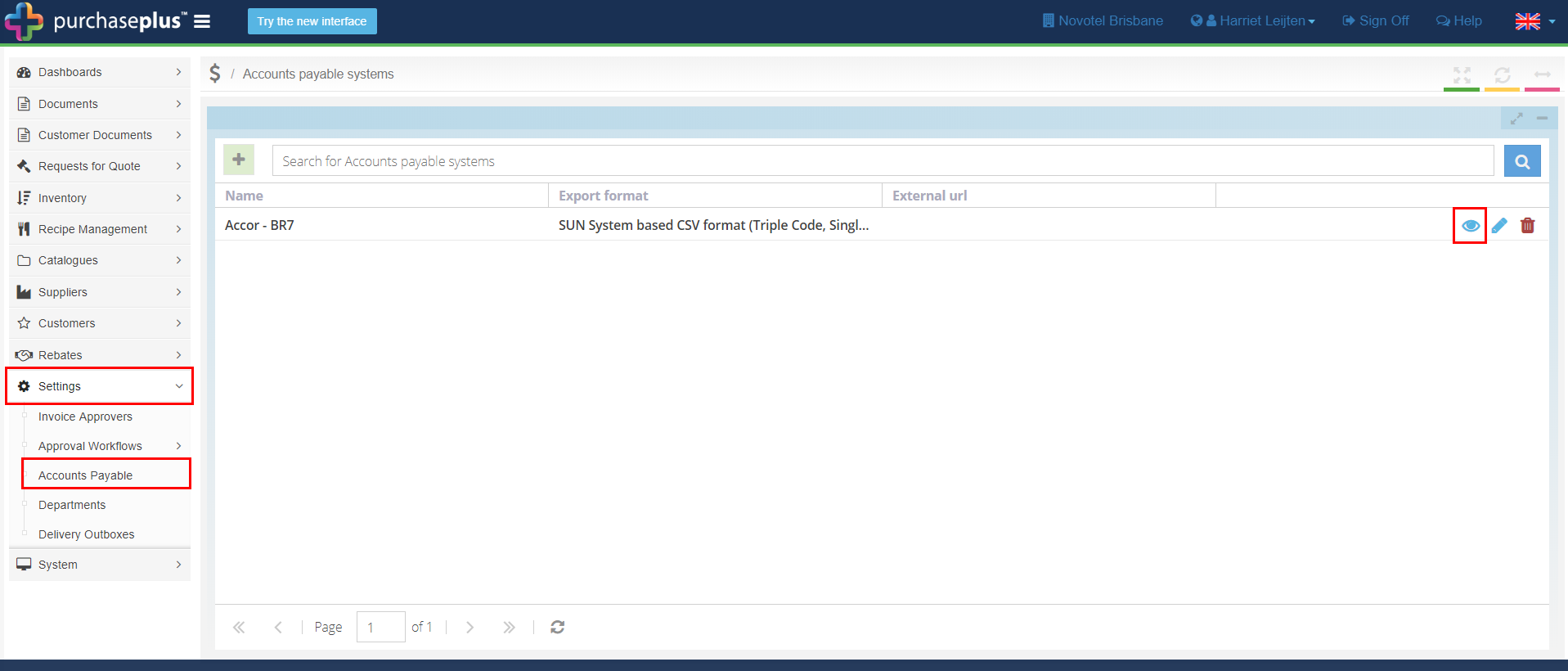
2. Copy and paste the External URL into a Word document then delete the External URL from the External URL field (Note - the External URL will need to be pasted back in here later, so don't lose it!).
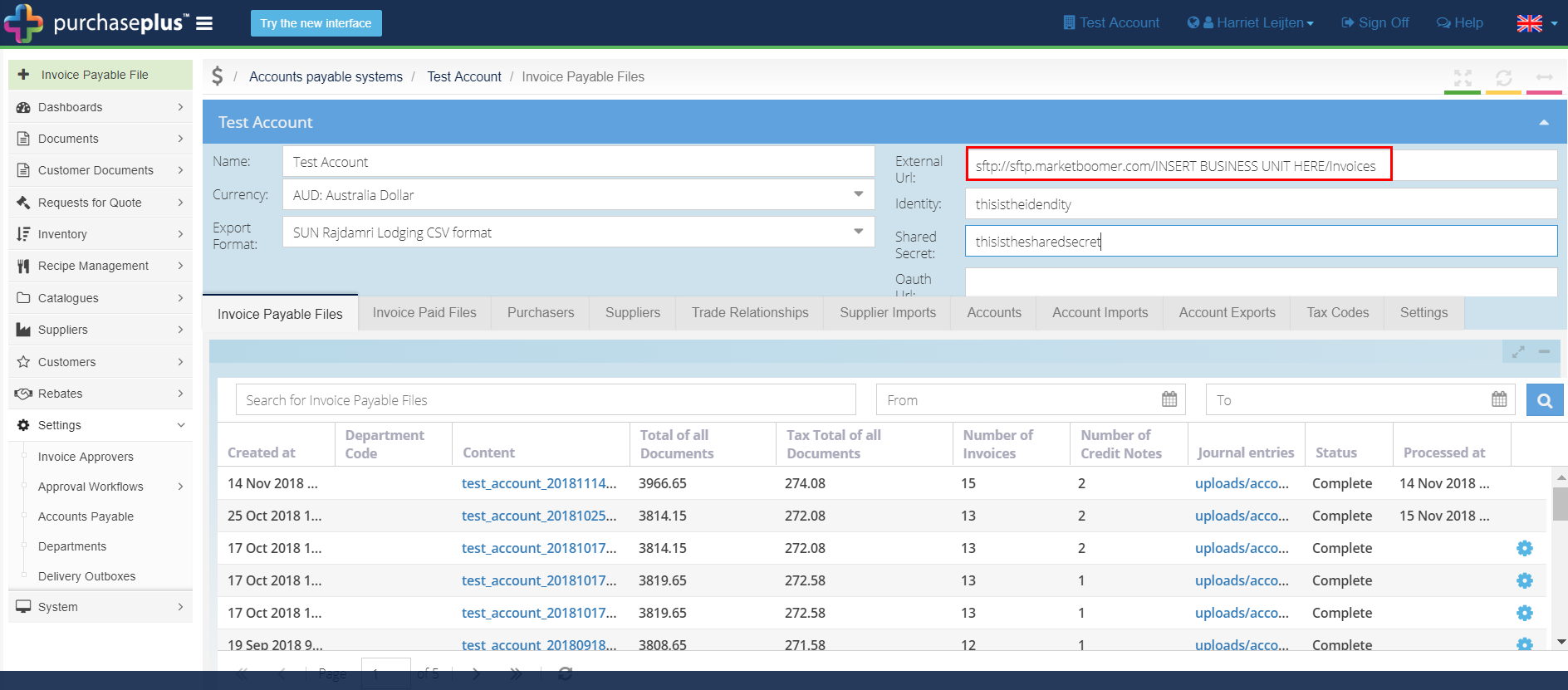
3. Go to [Documents] [Invoices], make sure to select the processed box and search for the invoice number.
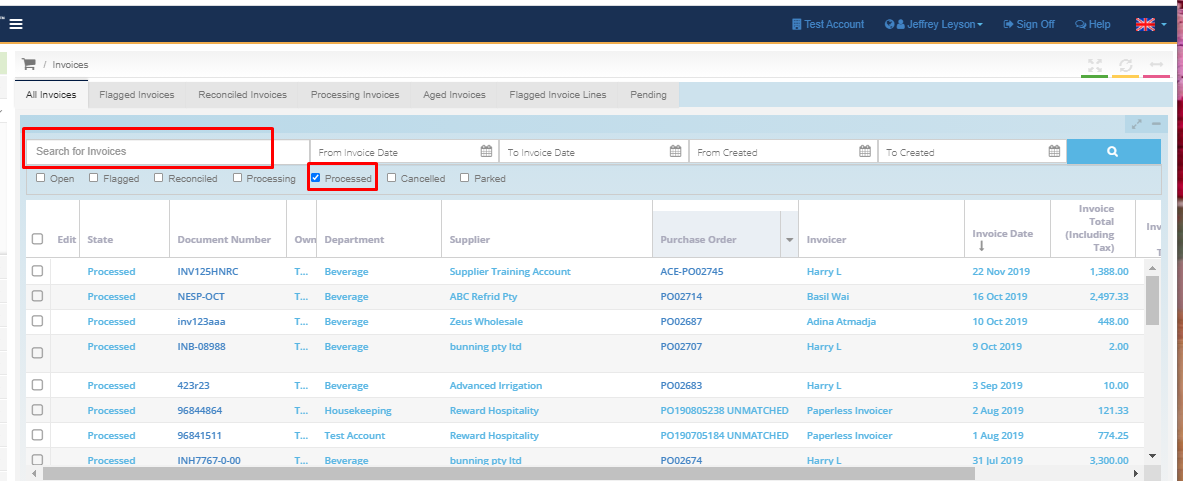
4. Once you found the invoice, click on the invoice number to view the invoice details.
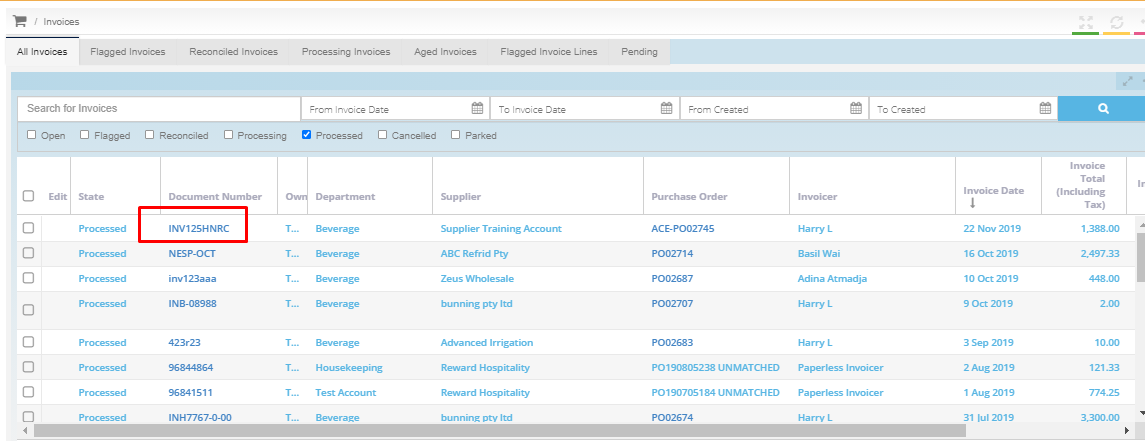
5. Inside the invoice, click on the "Resend" button. Once pressed, the invoice will change the status to "Processing"
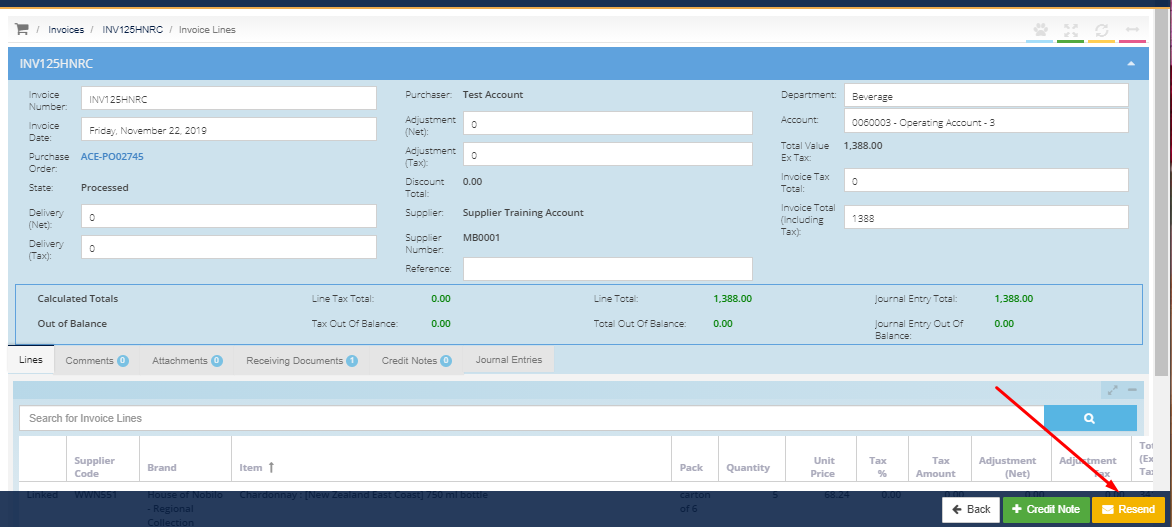
6. Go to [Documents] [Invoices], locate the invoice that is stuck in "Processing". Click on the Invoice number to open the Invoice and click the yellow [Halt] button on the bottom right of the screen.

7. Go to 'Accounts Payable Hub', reinsert the 'External URL' that has been saved at 2.