Internal Requisitions are used to request stock to your Inventory Locations. Internal Requisition Buy Lists help users by saving a list of stock items for the Requisitions. These can be created at the hotel/organisation level and will be visible and useable in the lower level departments or organisations.
See: Create an Internal Requisition
In order to create an Internal Requisition Buy List, follow the steps below:
-
Navigate to [Catalogues], [Internal Requisition Buy Lists]
-
Use the green [+] button to create a new Internal Requisition Buy List:
Note - You will need to choose a Destination in order to populate the Buy List with items.
-
Use the [Eye] icon to open your Buy List and then use the green [+] button to bring up the 'Pick a Product' window.
-
Choose a [Location] and click the [Search] button to view items from that Stock Location to add to your Buy List.
Navigate to [Catalogues] → [Internal Requisition Buy Lists]
Use the green [+] button to create a new Internal Requisition Buy List:
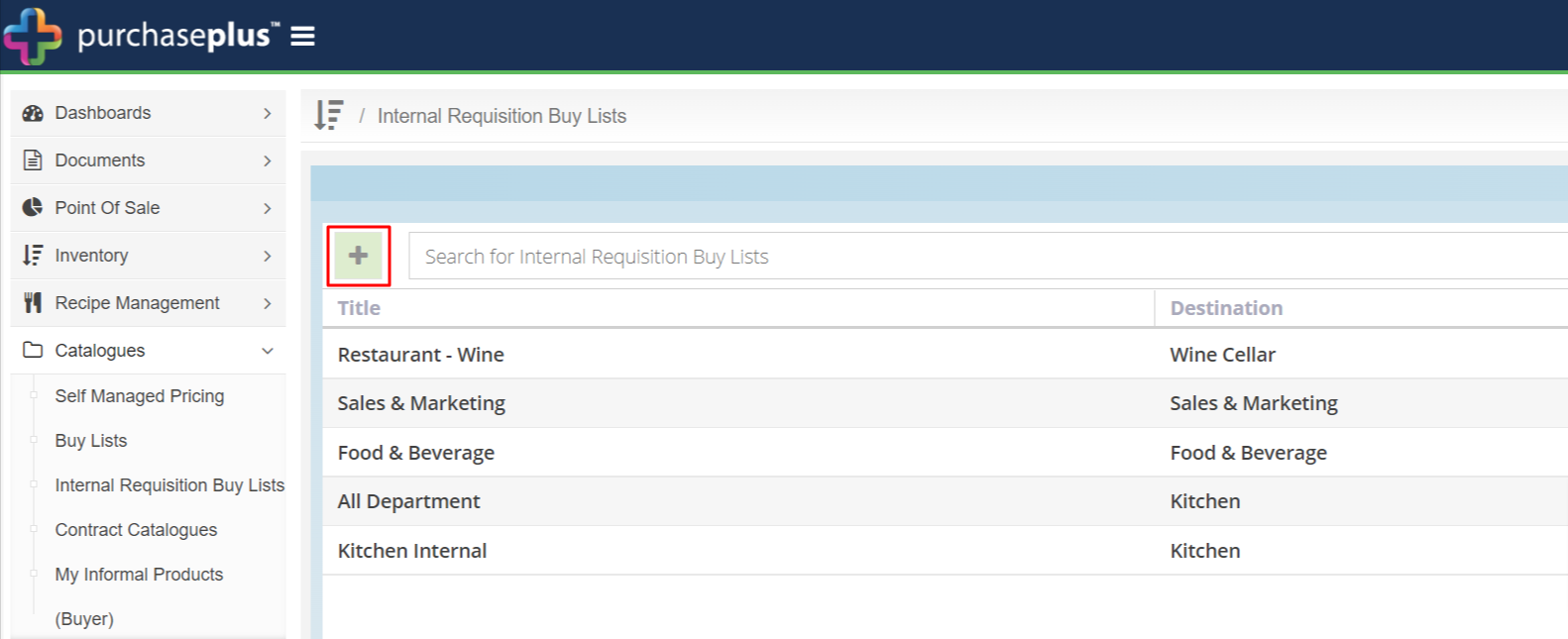
Note - You will need to choose a Destination in order to populate the Buy List with items.
Use the [Eye] icon to open your Buy List, and then use the green [+] button to bring up the 'Pick a Product' window.
Choose a [Location] and click the [Search] button to view items from that Stock Location to add to your Buy List.
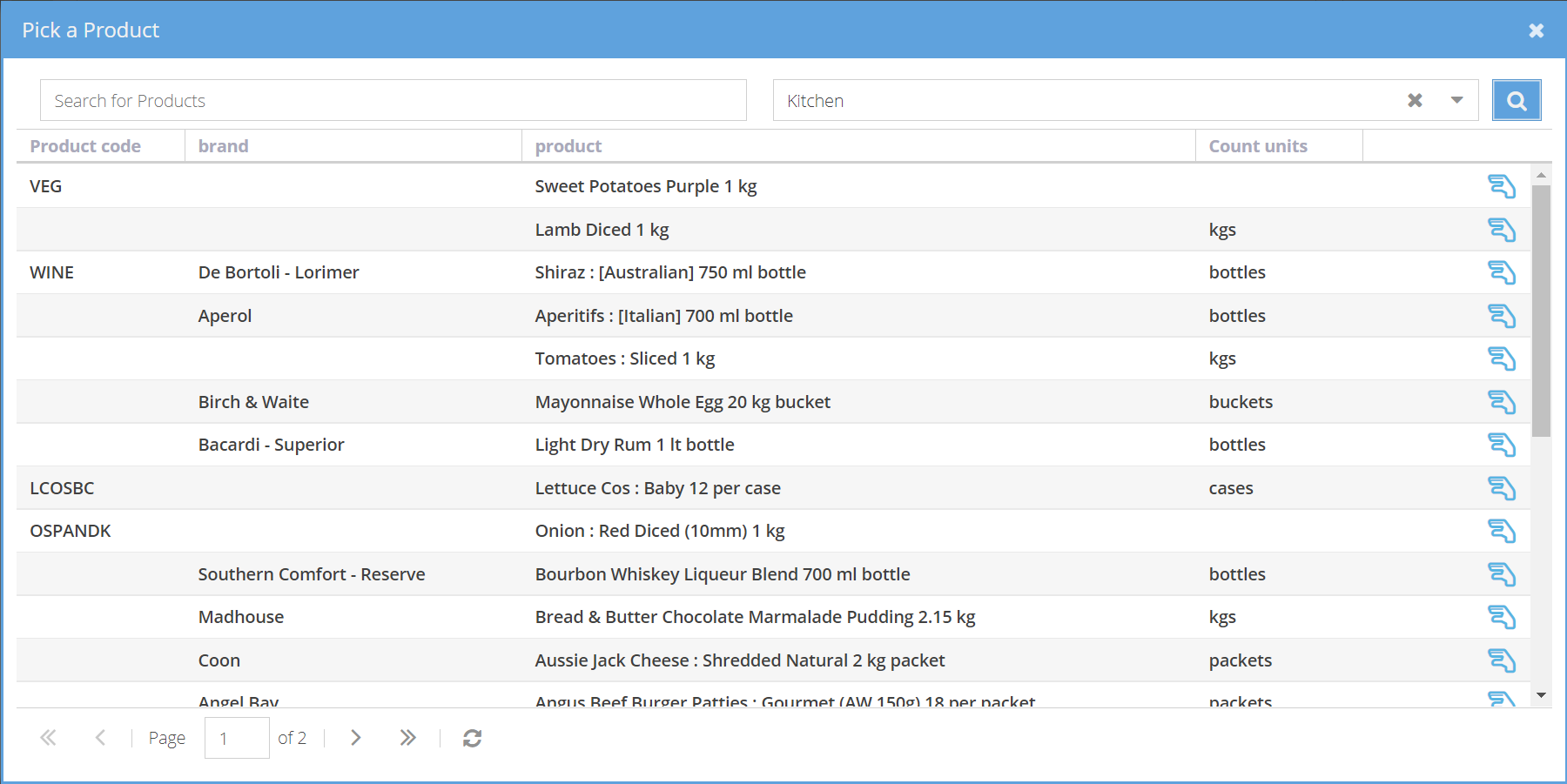
To find out more about creating Buy Lists, see: Create a Buy List
Note - You need to remove all the items from an Internal Requisition Buy List before the Buy List can be deleted.

