- Legacy Help Center
- Buyer - How To Guides
- Approval Workflow
-
Buyer - How To Guides
- General Information
- Requisitions
- Purchase Orders
- Receiving Notes
- Invoices
- Paperless Invoicing
- Credit Notes
- Buy List
- Self-Managed Pricing
- Contract Catalogues
- Suppliers
- Inventory
- Mobile Stock Taking
- Recipe Manager
- Point Of Sale
- Budgeting Module
- Rebates
- Accounts Payable
- Account Administration
- Approval Workflow
- User Accounts
- Internal Requisitions
- Barcodes
- Informal Supplier Management
- Punchout
- Snapshots
- Informal Products
- Internal Requisition
-
Supplier - How To Guides
-
Information Guides
-
FAQs & Troubleshooting
-
Snapshots
-
Paperless Invoicing
-
General Information
-
Chat
-
Internal help guides
Create a Role for Approval Workflows
In this article, we will show you how to create a role for use in approval workflows.
Create a Role
1. In [Settings] [Approval Workflows] [Roles] click the green [+] button to create a new role, which we will later attach to a workflow.
Note: You will need to create a Role for each User that appears in a workflow.
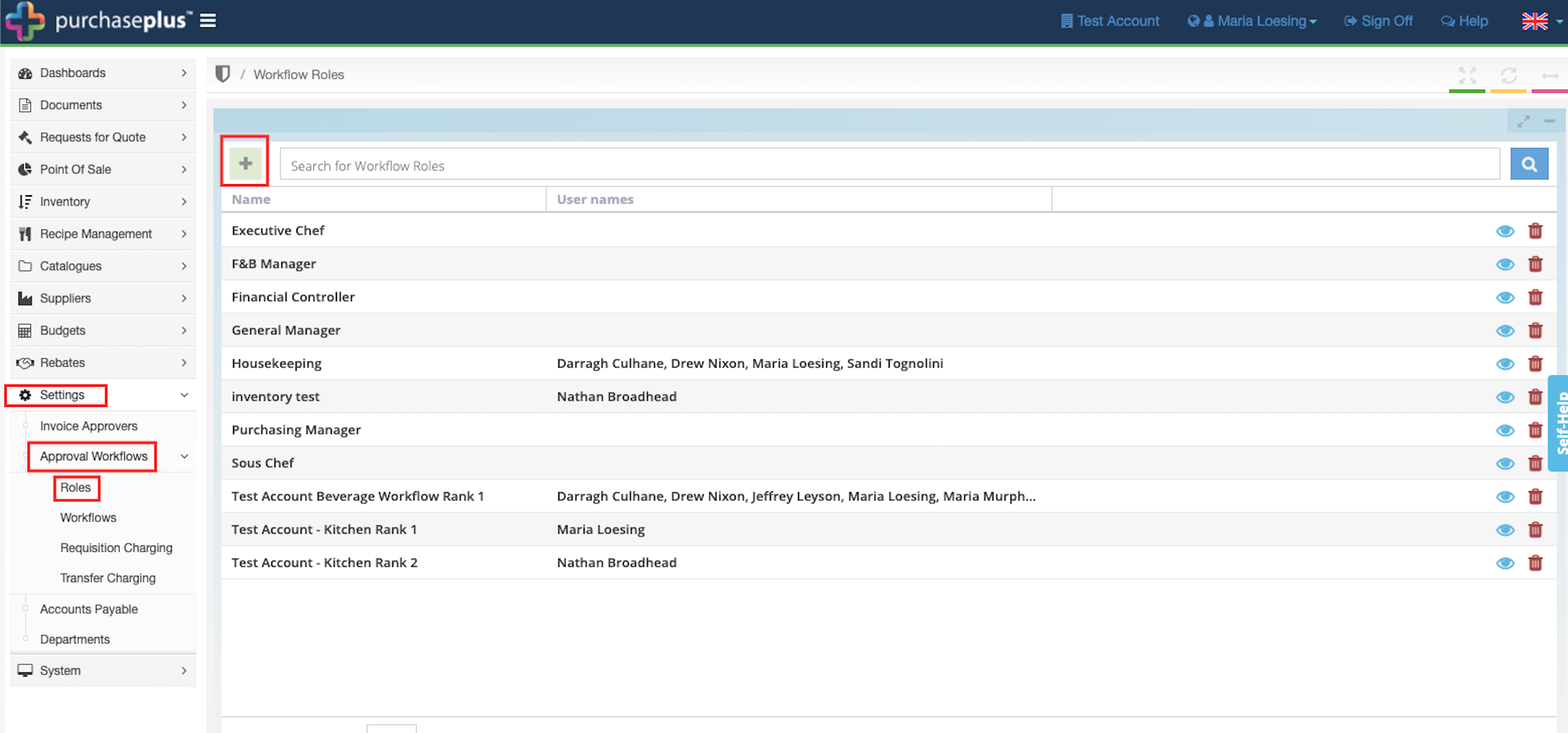
2. Name the new Role and hit [return] on your keyboard to save. Select the [View] icon to access the Role and assign users to this role.
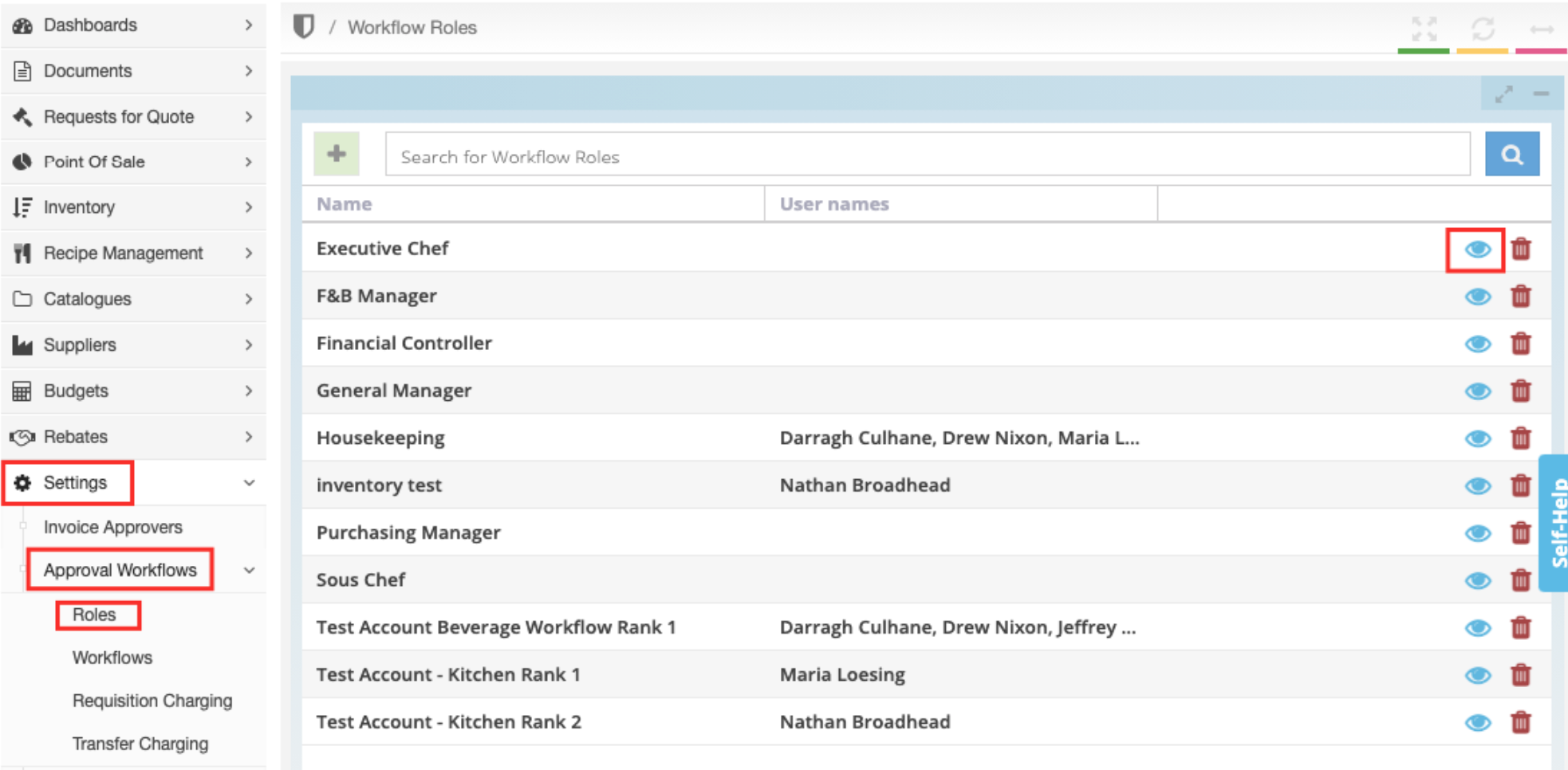
3. Click on the green [+ Role User] button to add a User to the Role.
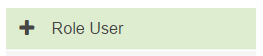
Search for the user you want to add to the Role. Repeat this step if you want to add more users to the Role.
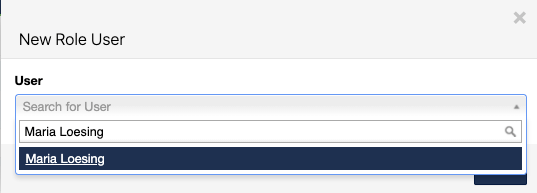
To add a role to an approval workflow, see our help guide here. To add a role to an internal stock requisition workflow, see here.