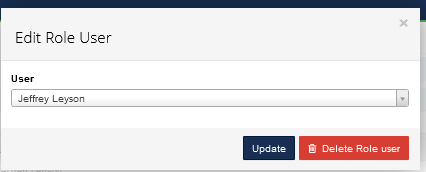- Legacy Help Center
- FAQs & Troubleshooting
-
Buyer - How To Guides
- General Information
- Requisitions
- Purchase Orders
- Receiving Notes
- Invoices
- Paperless Invoicing
- Credit Notes
- Buy List
- Self-Managed Pricing
- Contract Catalogues
- Suppliers
- Inventory
- Mobile Stock Taking
- Recipe Manager
- Point Of Sale
- Budgeting Module
- Rebates
- Accounts Payable
- Account Administration
- Approval Workflow
- User Accounts
- Internal Requisitions
- Barcodes
- Informal Supplier Management
- Punchout
- Snapshots
- Informal Products
- Internal Requisition
-
Supplier - How To Guides
-
Information Guides
-
FAQs & Troubleshooting
-
Snapshots
-
Paperless Invoicing
-
General Information
-
Chat
-
Internal help guides
How to add/update a new user into a Role for your Approval Workflows
1. Go to [Settings] → [Approval Workflows] → [Roles].
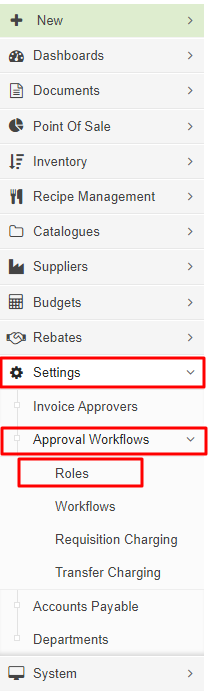
2. Locate the role you want to update and select the [👁️] to view.
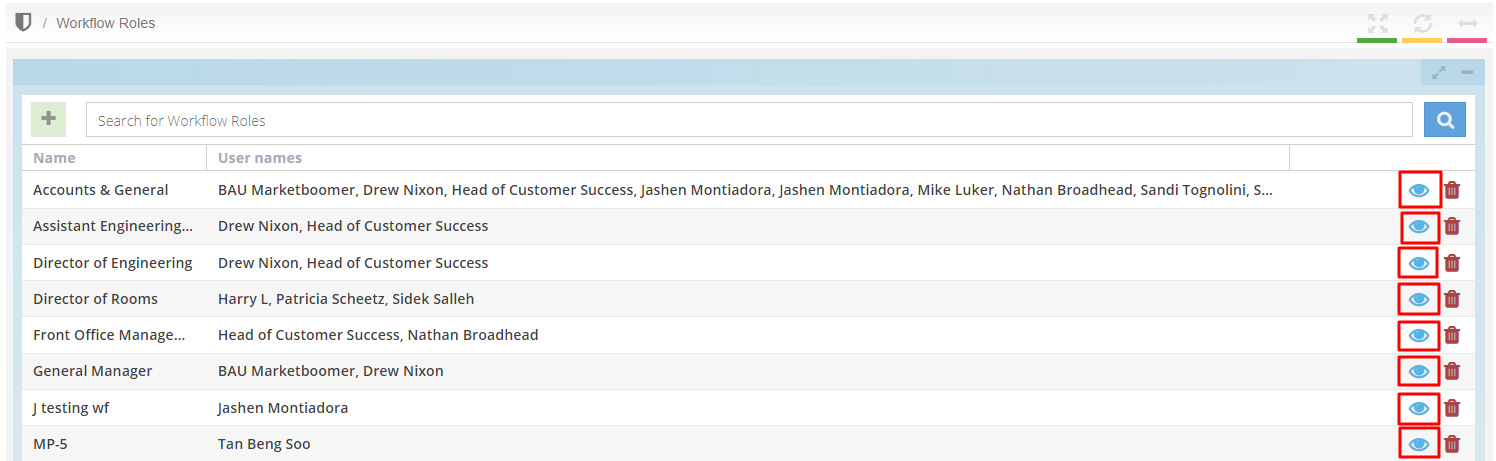
3. Once inside the role, You can then select [+ Role User] to add a new user for the role, or click the [📝] button before the name of the user if you want to delete or change the user in the role.
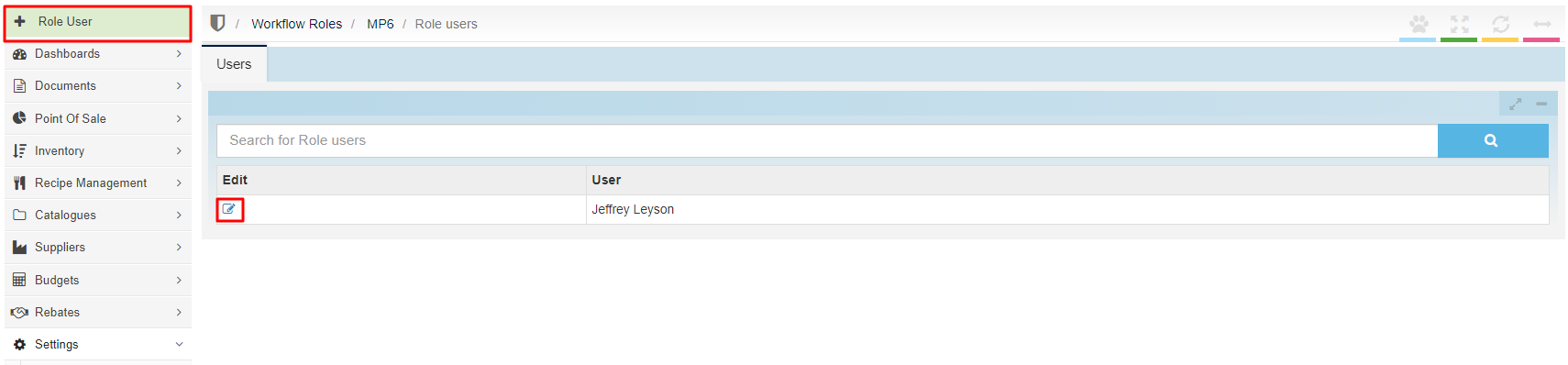
4. If you click the [📝] button, a pop-up window will appear with a drop-down list. Search for the user that you want to replace, select them, and then once done, just select update.