- Legacy Help Center
- FAQs & Troubleshooting
- Requisitions
-
Buyer - How To Guides
- General Information
- Requisitions
- Purchase Orders
- Receiving Notes
- Invoices
- Paperless Invoicing
- Credit Notes
- Buy List
- Self-Managed Pricing
- Contract Catalogues
- Suppliers
- Inventory
- Mobile Stock Taking
- Recipe Manager
- Point Of Sale
- Budgeting Module
- Rebates
- Accounts Payable
- Account Administration
- Approval Workflow
- User Accounts
- Internal Requisitions
- Barcodes
- Informal Supplier Management
- Punchout
- Snapshots
- Informal Products
- Internal Requisition
-
Supplier - How To Guides
-
Information Guides
-
FAQs & Troubleshooting
-
Snapshots
-
Paperless Invoicing
-
General Information
-
Chat
-
Internal help guides
Why can’t I see the [Submit] button when I try to submit my Purchase Requisition for approval?
There are a couple of drop-down boxes to ensure are selected when raising a Purchase Requisition for Approval, please follow the below steps;
1. From 'Dashboard', go to [Requisitions], click on the green '+ Requisition' button' on the top right-hand side of the screen, as below.
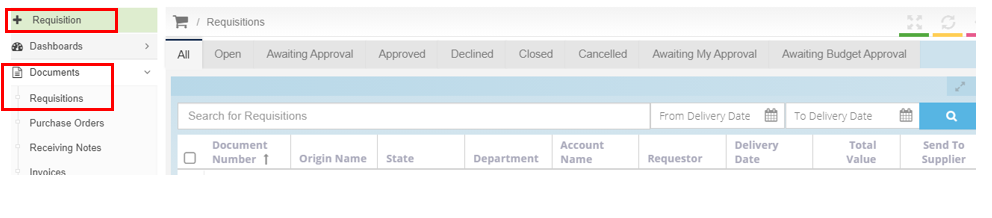
2. Fill in all highlighted fields below and click [Save].
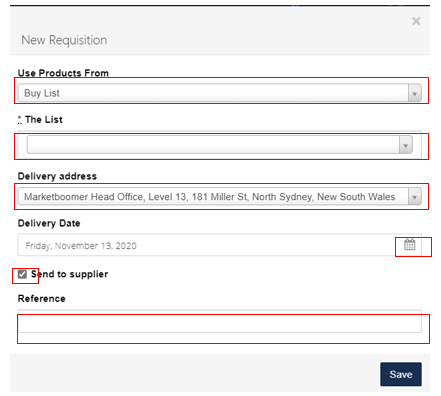
3. In the body of the Purchase Requisition, ensure all compulsory fields highlighted below are selected.
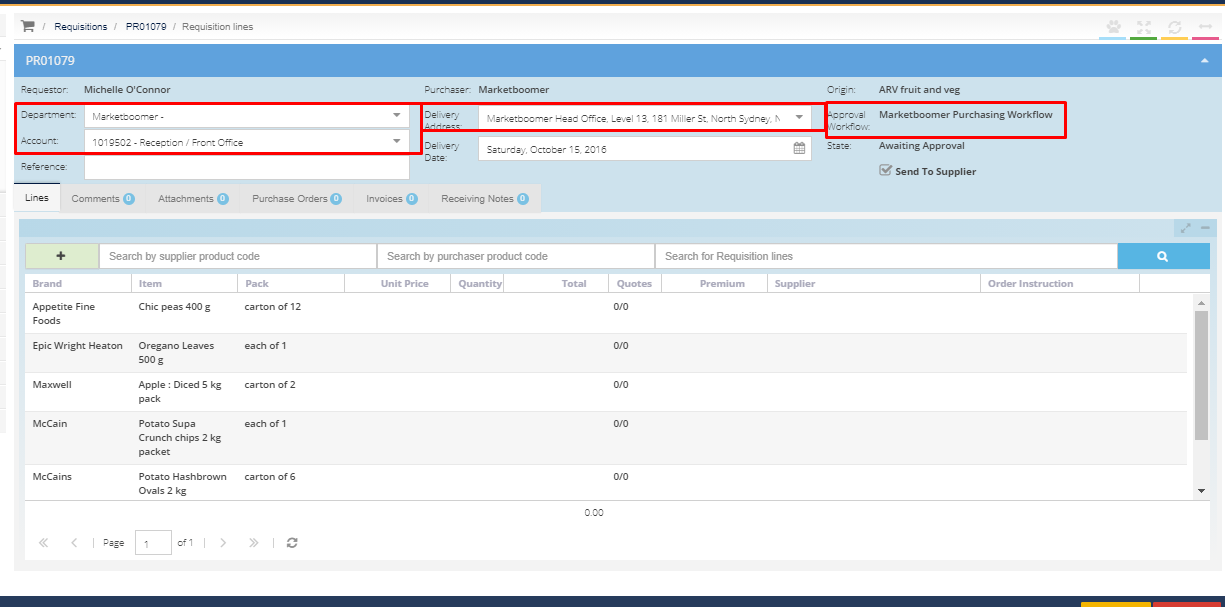
4. Ensure at least one item has been added to the Requisition with Quantity assigned.
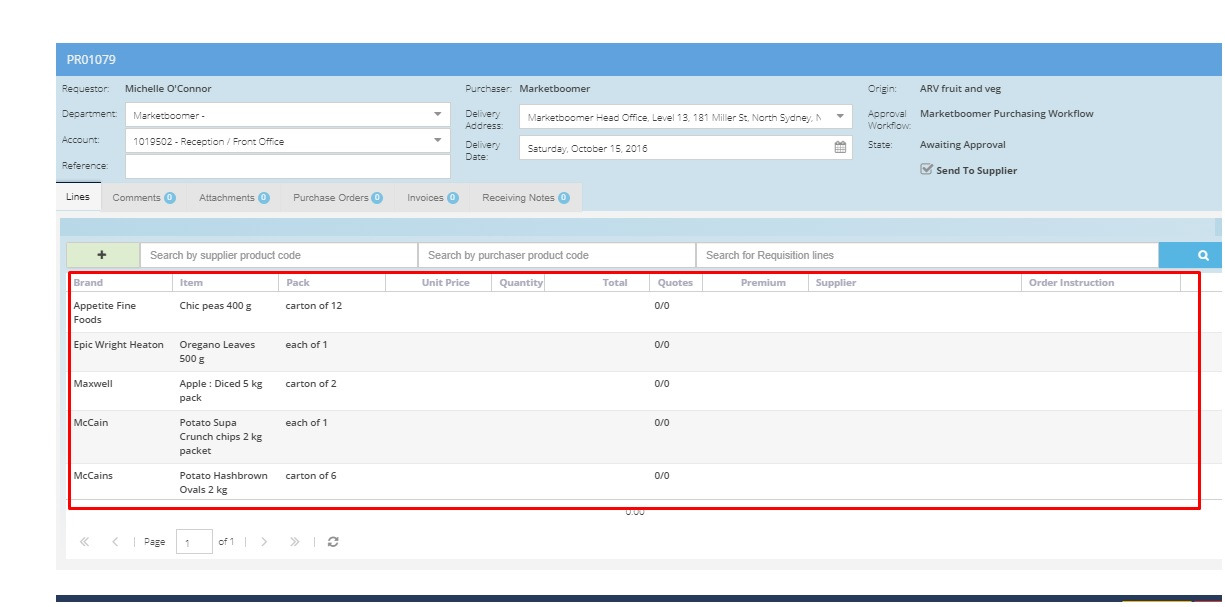
5. Once fully completed, the [Submit] button will appear, click it to finish and Submit the Purchase Requisition.
Below are some helpful guides that can assist with creating Requisitions.
Create a Requisition from a Supplier’s Catalogue