-
Buyer - How To Guides
- General Information
- Requisitions
- Purchase Orders
- Receiving Notes
- Invoices
- Paperless Invoicing
- Credit Notes
- Buy List
- Self-Managed Pricing
- Contract Catalogues
- Suppliers
- Inventory
- Mobile Stock Taking
- Recipe Manager
- Point Of Sale
- Budgeting Module
- Rebates
- Accounts Payable
- Account Administration
- Approval Workflow
- User Accounts
- Internal Requisitions
- Barcodes
- Informal Supplier Management
- Punchout
- Snapshots
- Informal Products
- Internal Requisition
-
Supplier - How To Guides
-
Information Guides
-
FAQs & Troubleshooting
-
Snapshots
-
Paperless Invoicing
-
General Information
-
Chat
-
Internal help guides
Why can't I create a Stock Transfer?
To create a Stock Transfer, the 'Buyer - Inventory - Manage' persona must be enabled.
Please check out this article, User Permissions - New Global Personas for instructions on how to allocate the required Persona.
(Note - please reach out to the Organisation's Account Administrator, i.e. Finance or General Manager, for access to this resource.)
If the Persona is already allocated to the User, the access cache may need to be cleared. To do this task, please follow the steps below.
1. From 'Dashboard', go to [System] [Access] [Users].
2. Type the User's Account name or email address in the 'Search for Users' search field, and click on the 'magnifying glass' icon.
3. When the required User's name appears, click the [View] Icon on the right-hand side of the screen, as below.
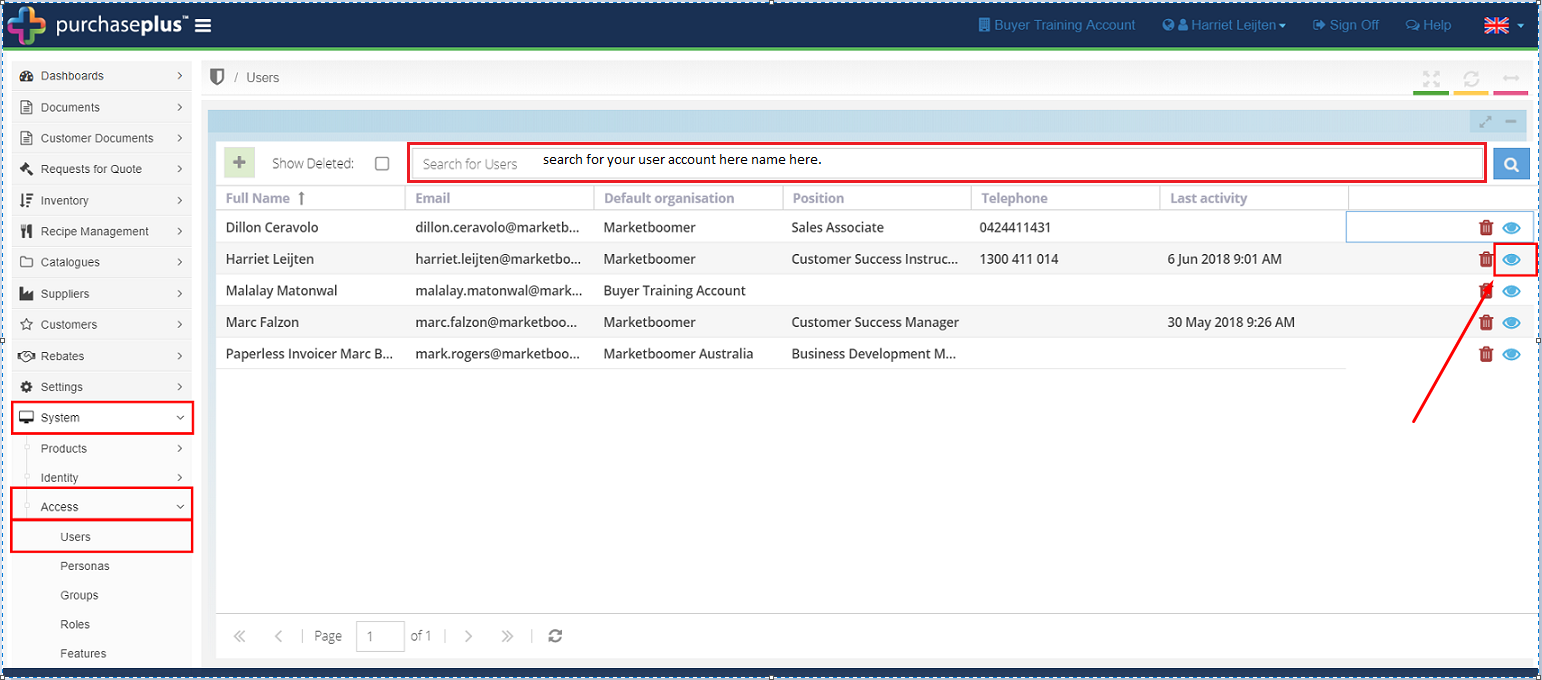
4. When the User's screen shows, click on [Details] tab, as below.
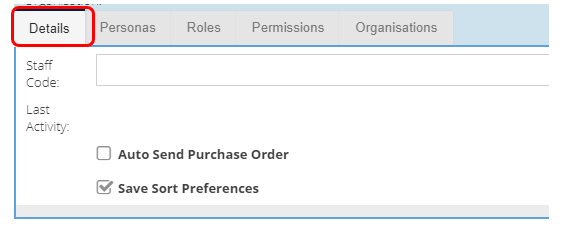
5. Click on the 'yellow' [Clear Access Cache] on the bottom right-hand side of the screen.

(Note - Purchase Plus recommends using the Google Chrome browser. The most recently updated version of Google Chrome may need to be installed and used.)