In this section, we will show you how to set user access personas and what each one does.
To see what access each of the new Global Personas gives, click here. Please note that user account set-up must be carried out by the appointed person within your organisation, usually your Finance team.
1. In [Settings] [Access] [Users,] click the [View] icon of the user whose access personas you want to adjust.
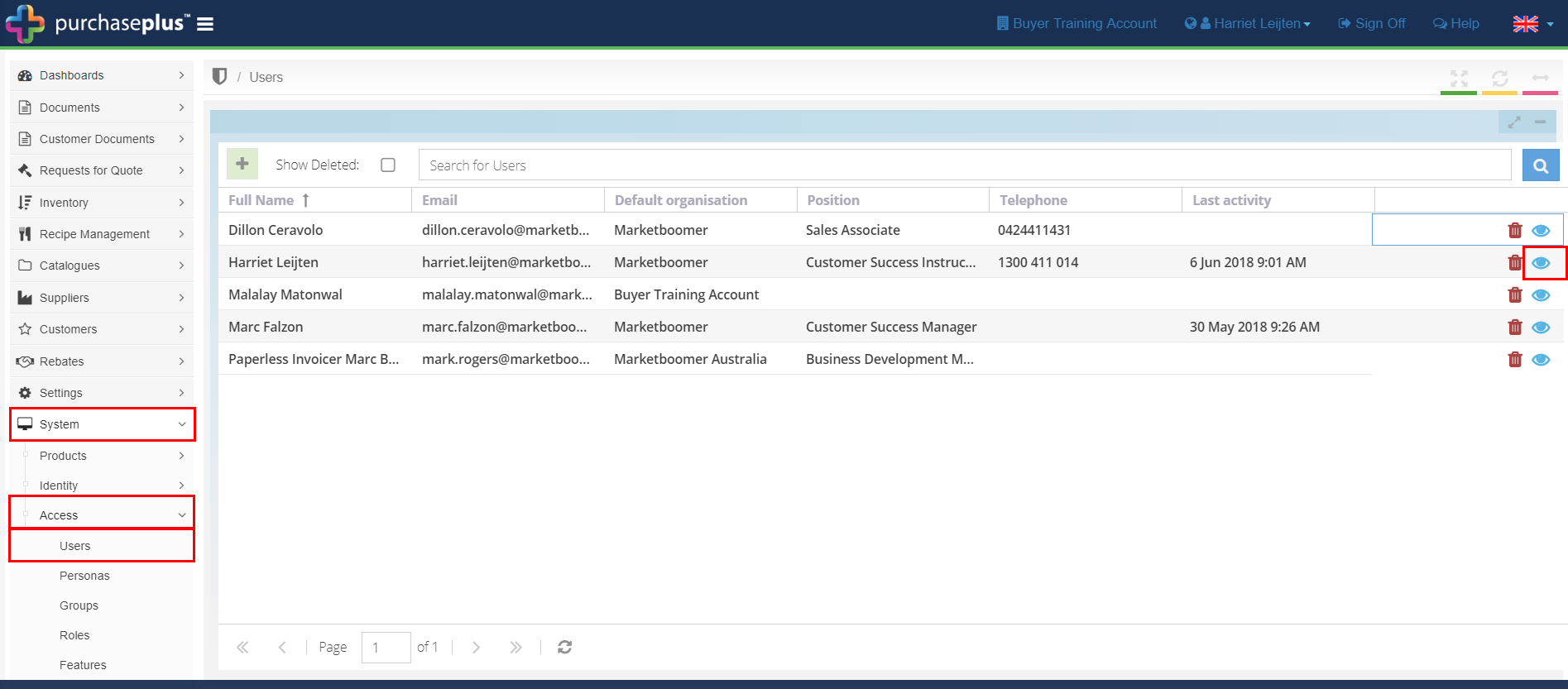
2. In general, there are three types of user that belong within Purchase Plus, details of which can be seen in this user matrix. For hotels in Singapore/Thailand, we recommend adopting this user matrix.
3. Once you've selected your preferred user type, tick each applicable box associated with your chosen persona as seen below:
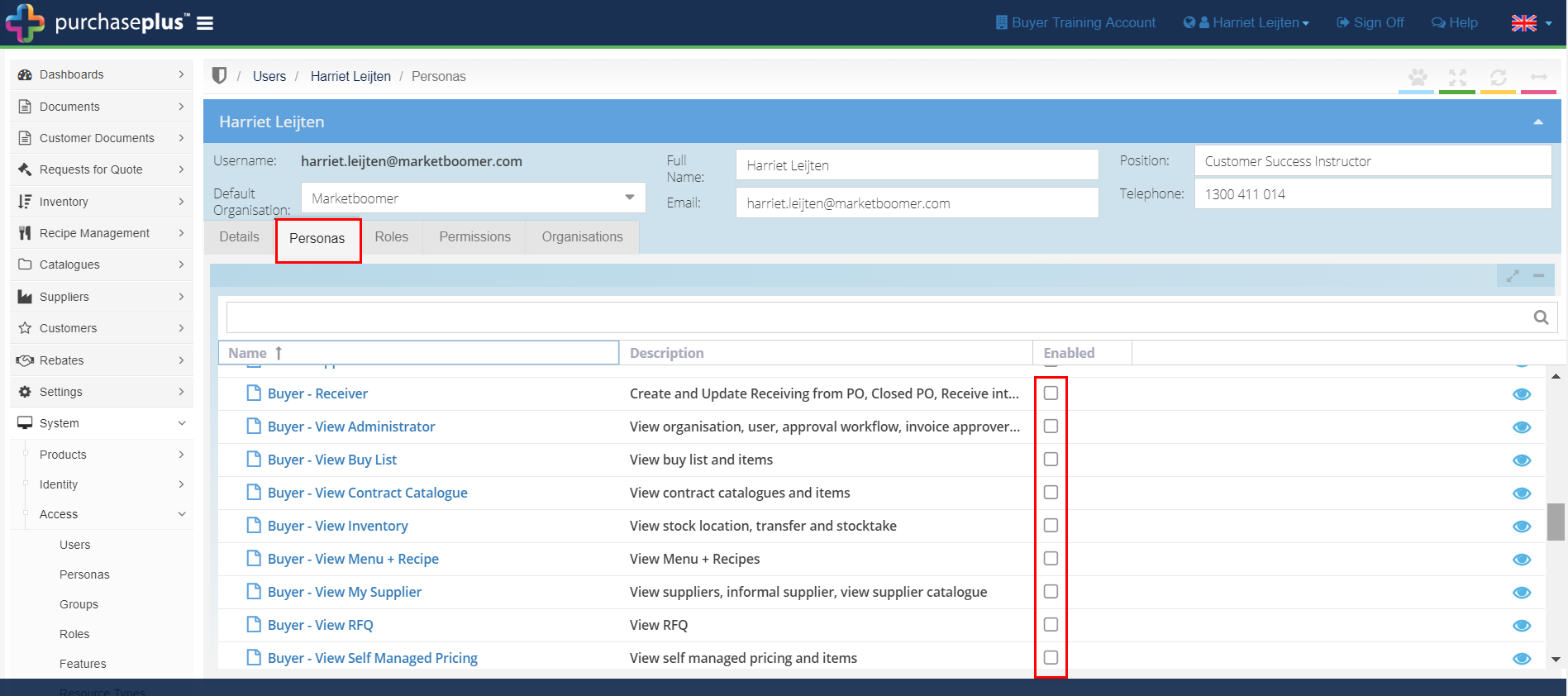
Note: With Basic, Intermediate and Advanced version personas, only tick the one that applies. Ticking all 3 will restrict users to Basic permission only. This means that a 'View' persona will overwrite a 'Manage' level persona.
Users in a Buyer Account require one of three personas to see our in-app self-help:
-
Buyer - Default.
This gives users access to our standard list of guided walkthroughs and all help documents.
-
Buyer - Inventory - Manage.
This gives access to all the above, as well as our Inventory walkthroughs.
-
Buyer - Accounts Payable
This gives access to all the above, as well as our Accounts Payable walkthroughs.
Users in a Supplier Account require one persona to see our in-app self-help:
-
Supplier
This gives users access to all Supplier-related guided walkthroughs and all help documents.
Note: Creating a user and assigning no personas will automatically enable all personas, excluding self-help.