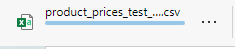-
Buyer - How To Guides
- General Information
- Requisitions
- Purchase Orders
- Receiving Notes
- Invoices
- Paperless Invoicing
- Credit Notes
- Buy List
- Self-Managed Pricing
- Contract Catalogues
- Suppliers
- Inventory
- Mobile Stock Taking
- Recipe Manager
- Point Of Sale
- Budgeting Module
- Rebates
- Accounts Payable
- Account Administration
- Approval Workflow
- User Accounts
- Internal Requisitions
- Barcodes
- Informal Supplier Management
- Punchout
- Snapshots
- Informal Products
- Internal Requisition
-
Supplier - How To Guides
-
Information Guides
-
FAQs & Troubleshooting
-
Snapshots
-
Paperless Invoicing
-
General Information
-
Chat
-
Internal help guides
Which Report/Snapshot can show me the latest quoted prices on products?
The [Product Prices] Snapshot will display the latest quoted prices.
Please follow the below steps, or check out this article for more information Run various reporting Snapshots.
1. From 'Dashboard', go to [Snapshots] [Product Prices], as below.
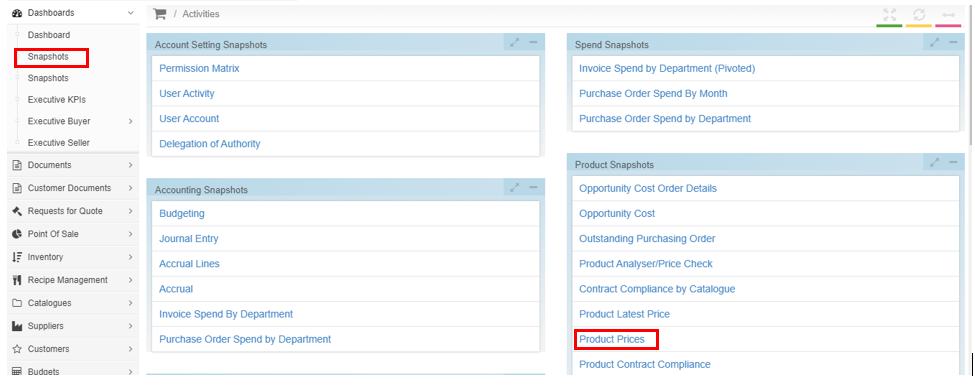
2. Click on the 'green' [+ Product prices] button on the top left-hand side of the screen.

3. From the dropdown under [Purchaser] choose the name of the Purchaser. Under [Catalogue], choose the name of the catalogue that the product is being sourced from. Click [Save].
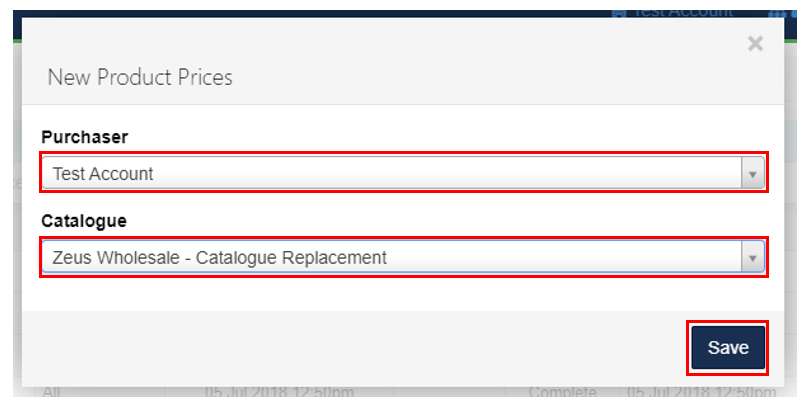
4. Click the [refresh] icon on the top left-hand side of the screen and the State of the Snapshot will move from 'Open' as below, to 'Complete'.
To view the Snapshot, click on the [eye] icon next to the new Snapshot.

5. From the Snapshot screen, prices can be viewed. The report can also be exported in a spreadsheet that can be filtered, click on the 'blue' [Export] button on the bottom left-hand side of the screen.
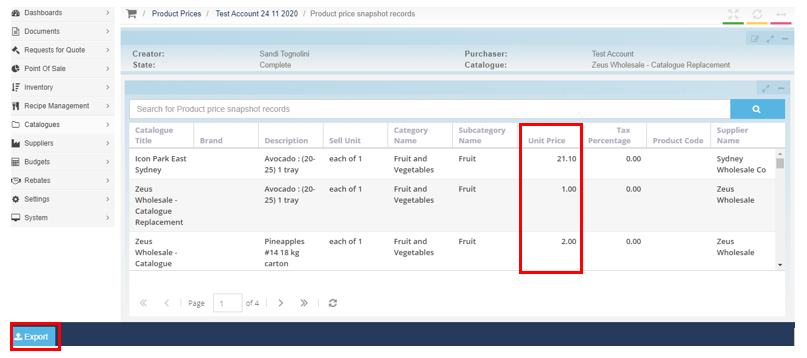
6. The download will appear on the bottom left-hand side of the screen, as below. Save the download to the desktop to filter as required.