Contract pricing represents a contract raised between the Supplier and the Buyer, for an agreed upon period of time and consistent price, for a particular product.
The price of the product is locked for the period of the contract. It does not fluctuate according to market trends, specials, or CPI’s, as non-contracted products can do.
Contracted items replicate Self-manged pricing, and the setup of a Contracted product in Purchase Plus is very similar to the Self-managed process.
The Buyer is responsible for creating a Contract Catalogue in Purchase Plus, and managing any pricing changes at the end of an agreement period. Check out this article for further details.
Please follow the below steps to create a Contract Catalogue.
-
From [Dashboard], go to [Catalogues] [Contract Catalogues].
-
Click on the green '+' icon to create a new catalogue, as below.
Click on the green '+' icon to create a new catalogue, as below.
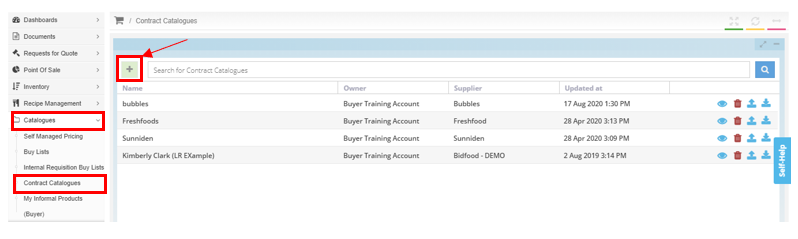
3. Enter the name of the catalogue in the space provided, as below, press 'Enter' on your keyboard, choose the Supplier from the Supplier drop down box and press 'Enter' on your keyboard to save.
4. Once saved, click on the 'eye' icon to enter the Contract catalogue screen, as below.
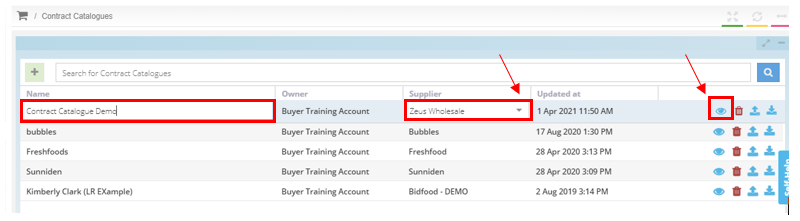
5. As with any other catalogue or Buy List, you can select to import a spreadsheet via the [Import] button to add products in bulk, as below.
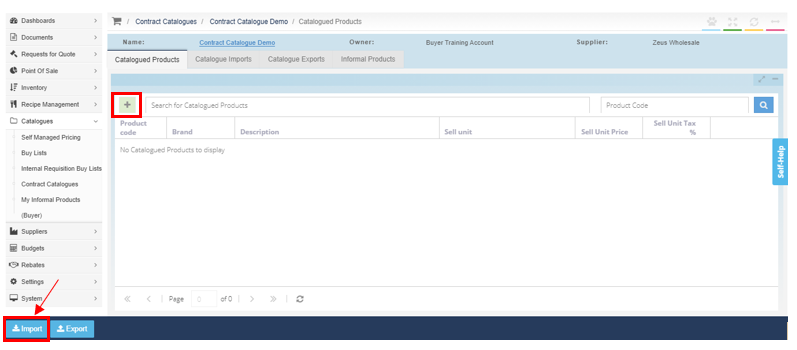
6. Or you can click on the green '+' icon to go to the Master Catalogue, as above.
In the pop-up screen, search for the product you are looking for and add products from the Master Catalogue by clicking on the 'picker' icon. In this case, you want to deselect the 'Priced only' check box, as you will be adding products without a price, in order to enter the contracted price in the next screen. Continue adding products until you are finished.
Click the 'x' icon to close the screen.
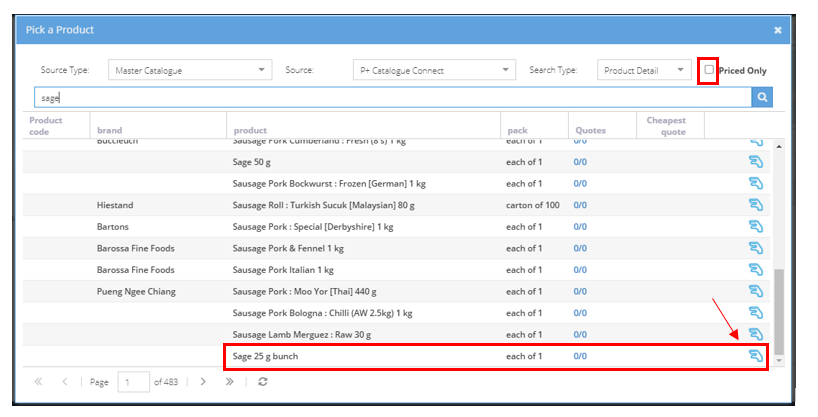
7. In the Catalogued Products tab, enter the price and tax amount (if applicable) to each product, and press 'enter' on your keyboard to save. Add a product code if you wish also.
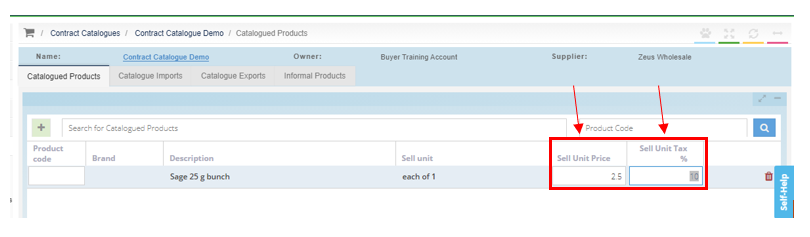
Great work, you have just created the Contract Catalogue for your Contract Pricing agreement with your chosen Supplier.
To place an order, raise a Purchase Requisition as normal. The only difference is that your contracted products will show highlighted in orange, as below. It is important to note that the Contracted Priced items will override all other quotes in the Buy List for that product, e.g. if there are 3/3 quotes for a product, only 1/3 will show and the supplier and price of the product cannot be changed in this screen.
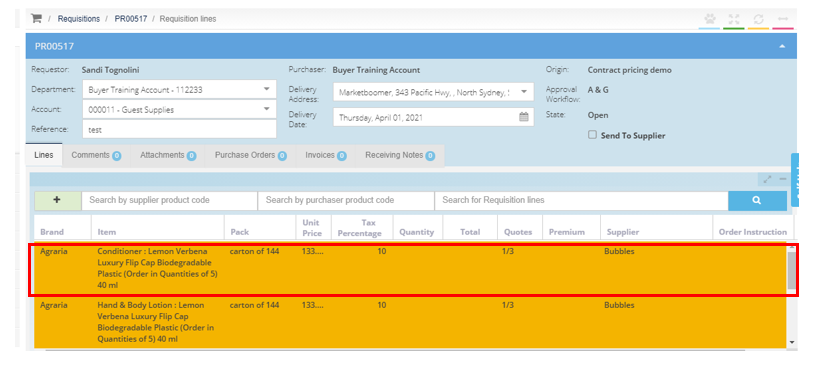
Great work, you've finished creating your Contract Pricing catalogue!