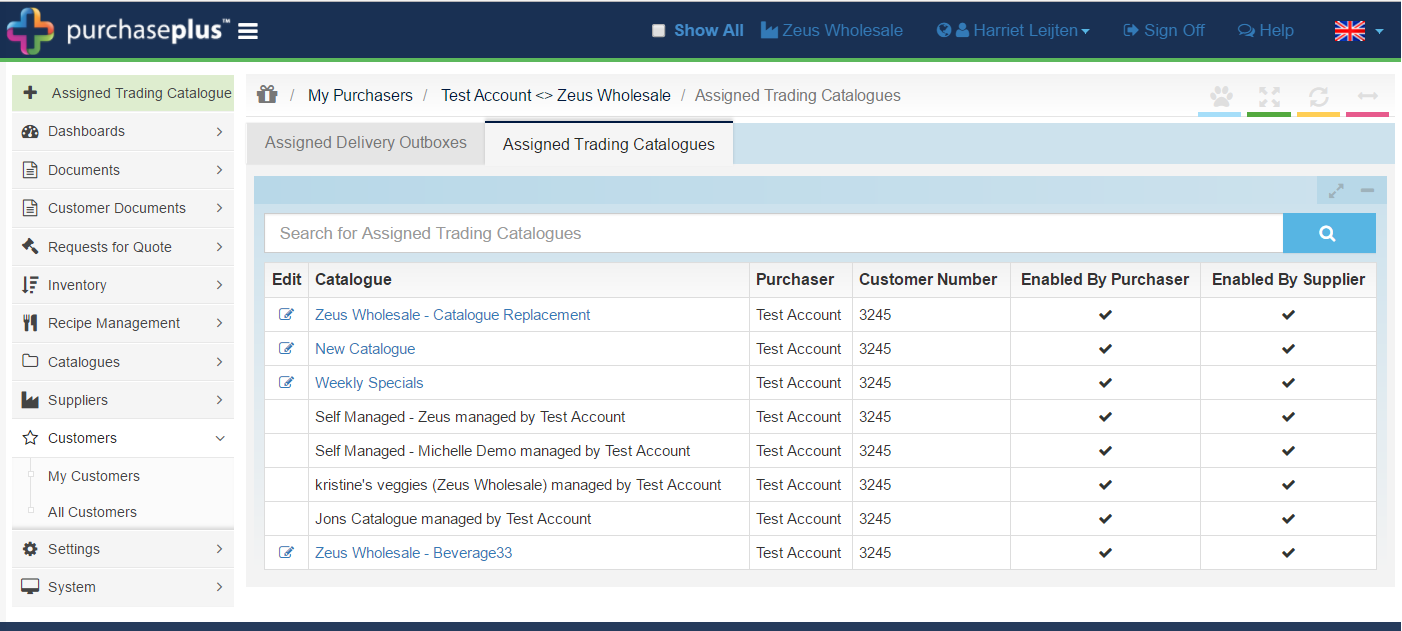- Legacy Help Center
- Supplier - How To Guides
- Catalogues & Products
-
Buyer - How To Guides
- General Information
- Requisitions
- Purchase Orders
- Receiving Notes
- Invoices
- Paperless Invoicing
- Credit Notes
- Buy List
- Self-Managed Pricing
- Contract Catalogues
- Suppliers
- Inventory
- Mobile Stock Taking
- Recipe Manager
- Point Of Sale
- Budgeting Module
- Rebates
- Accounts Payable
- Account Administration
- Approval Workflow
- User Accounts
- Internal Requisitions
- Barcodes
- Informal Supplier Management
- Punchout
- Snapshots
- Informal Products
- Internal Requisition
-
Supplier - How To Guides
-
Information Guides
-
FAQs & Troubleshooting
-
Snapshots
-
Paperless Invoicing
-
General Information
-
Chat
-
Internal help guides
View Catalogues attached to your Customers
In this section we will show you how to see which Catalogues your customers have access to.
Step 1. In [Customers] [ My Customers] select the Customer you want to view by clicking on their name.
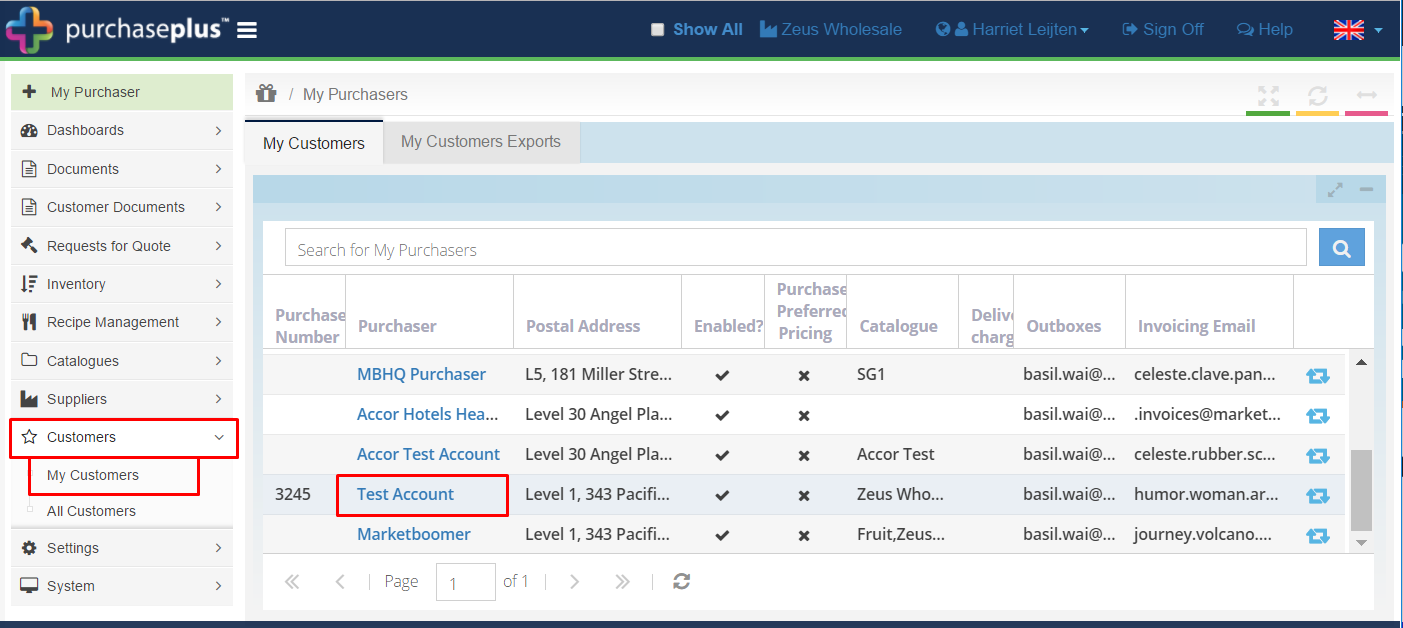
Step 2. Click on the [Assigned Trading Catalogues] tab.
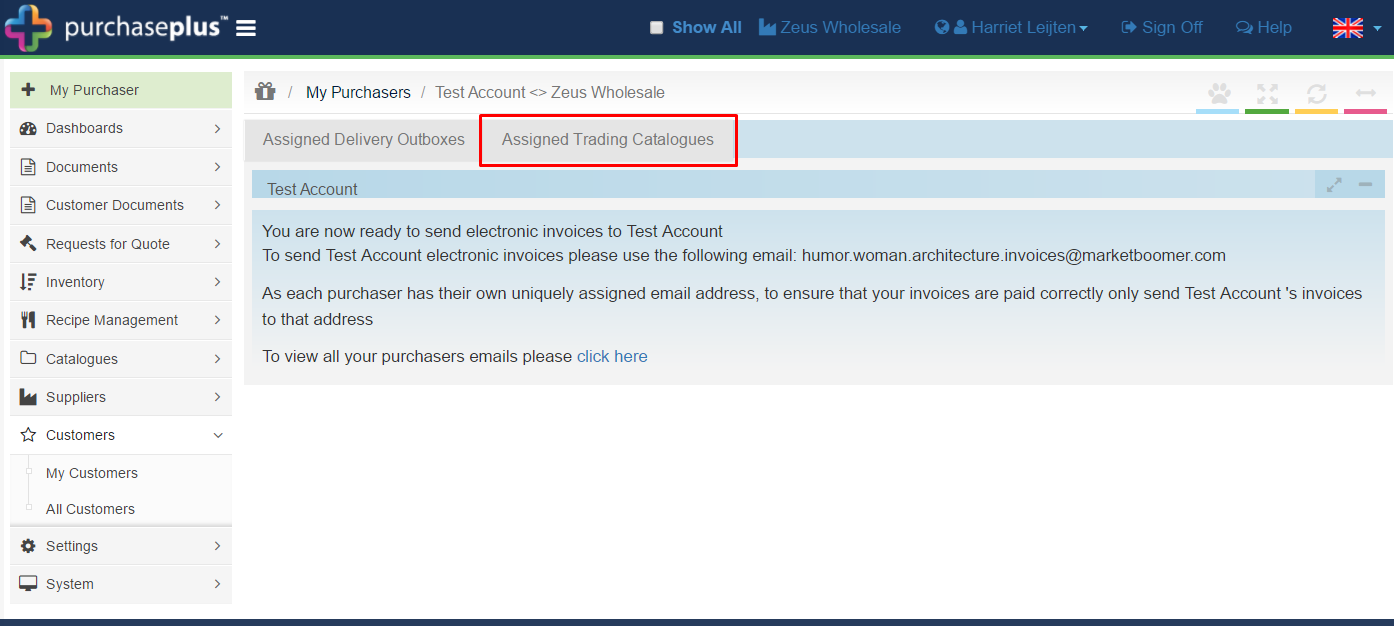
Step 3. You can now see all the Catalogues you have attached to this Customer (blue), as well as "Self managed Pricing" catalogues your customers may have created (black.)
Note*: Your customers see all of your catalogued products in one combined catalogue and cannot see the Catalogue names. If you have the same product listed within different Catalogues for the same Customer, Purchase Plus will display the cheapest price. This is enables you to create "special offer" Catalogues. (See: Create and maintain a special offers Catalogue )
Note**: If you have Catalogues loaded into Purchase Plus, it is highly unlikely that your customer will have Self-Managed Pricing Catalogues for your business. For more information on Self Managed Pricing, see: Create Self Managed Pricing Catalogues