-
Buyer - How To Guides
- General Information
- Requisitions
- Purchase Orders
- Receiving Notes
- Invoices
- Paperless Invoicing
- Credit Notes
- Buy List
- Self-Managed Pricing
- Contract Catalogues
- Suppliers
- Inventory
- Mobile Stock Taking
- Recipe Manager
- Point Of Sale
- Budgeting Module
- Rebates
- Accounts Payable
- Account Administration
- Approval Workflow
- User Accounts
- Internal Requisitions
- Barcodes
- Informal Supplier Management
- Punchout
- Snapshots
- Informal Products
- Internal Requisition
-
Supplier - How To Guides
-
Information Guides
-
FAQs & Troubleshooting
-
Snapshots
-
Paperless Invoicing
-
General Information
-
Chat
-
Internal help guides
Update/add Department in a Stock Location
In this article, it will show you how you can update the department or add one to you stock location.
This will show you how to add a department to an existing Stock Location. To create a new Stock Location, see: Creating a New Stock Location in Inventory.
1. Go to [Inventory] → [Stock Locations].
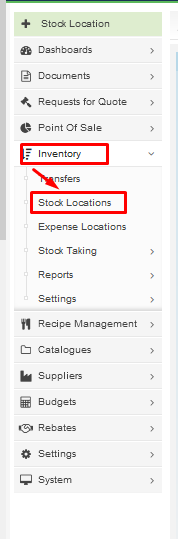
2. Find the location you want to update and click the [Edit] button next to the location name.
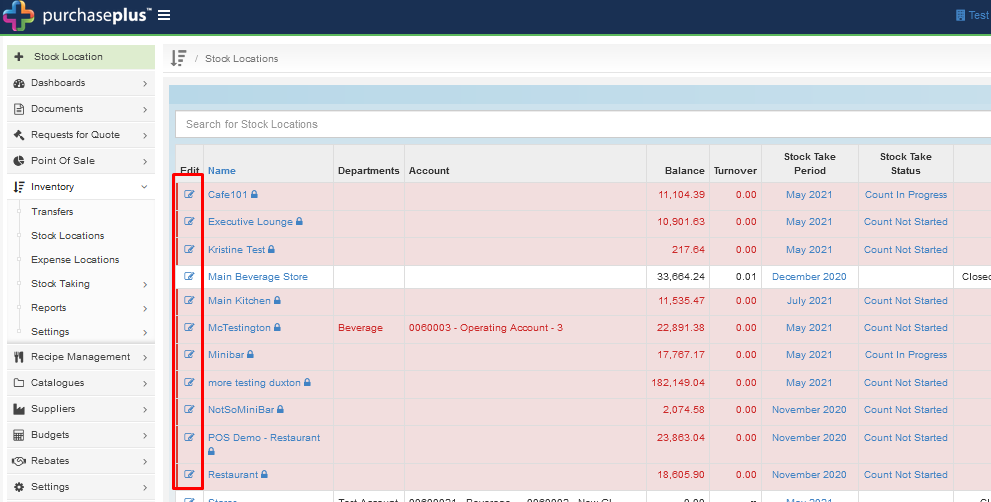
3. In the pop-up window, the 2nd field is the part where you can select the department. You can type the department name, or you can choose from the dropdown that will appear once you click in the field.
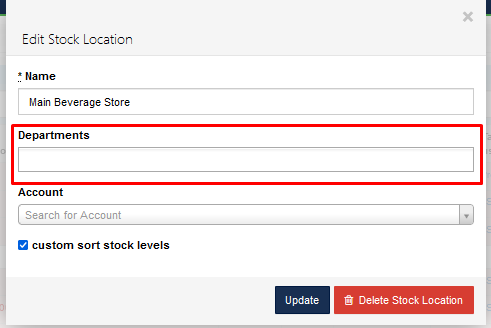
4. You may also assign the default account, if applicable. Once this is done, just click the [Update] button in the pop-up and the changes you've made will be saved.
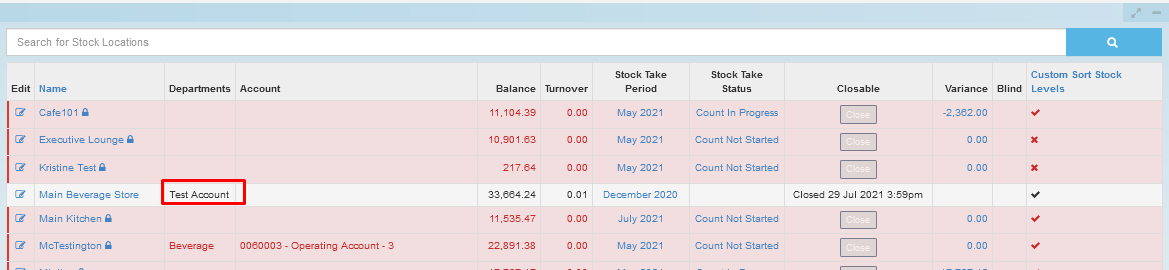
There, the department has now been updated/added to your stock location.