-
Buyer - How To Guides
- General Information
- Requisitions
- Purchase Orders
- Receiving Notes
- Invoices
- Paperless Invoicing
- Credit Notes
- Buy List
- Self-Managed Pricing
- Contract Catalogues
- Suppliers
- Inventory
- Mobile Stock Taking
- Recipe Manager
- Point Of Sale
- Budgeting Module
- Rebates
- Accounts Payable
- Account Administration
- Approval Workflow
- User Accounts
- Internal Requisitions
- Barcodes
- Informal Supplier Management
- Punchout
- Snapshots
- Informal Products
- Internal Requisition
-
Supplier - How To Guides
-
Information Guides
-
FAQs & Troubleshooting
-
Snapshots
-
Paperless Invoicing
-
General Information
-
Chat
-
Internal help guides
Create a Stock Location
In this article, we show you how to create a new stock location in the Inventory module.
Note - adding a new inventory location requires the Buyer - Inventory - Manage persona (see this help article for further details).
Stock Locations are your physical locations that hold stock. Using the Inventory platform, you can receive goods, transfer, report on and perform stock takes of these Stock Locations.
1. To create a new Stock Location, go to [Inventory], [Stock Locations].
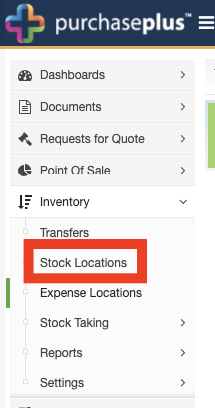
2. Click [+ Stock Location].
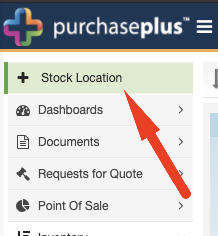
3. Insert your new stock location name and assign the department(s) which the location is associated with from the options presented.
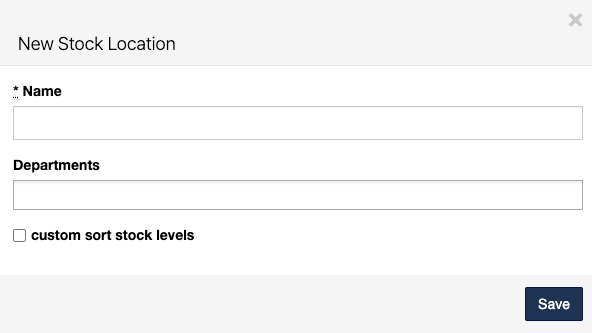
Note - ticking 'custom sort stock levels' allows you to export your stock location and re-arrange each item based on a numbering system, allowing you to group similar products together.
4. Click [Save] to add your new stock location.