- Legacy Help Center
- Buyer - How To Guides
-
Buyer - How To Guides
- General Information
- Requisitions
- Purchase Orders
- Receiving Notes
- Invoices
- Paperless Invoicing
- Credit Notes
- Buy List
- Self-Managed Pricing
- Contract Catalogues
- Suppliers
- Inventory
- Mobile Stock Taking
- Recipe Manager
- Point Of Sale
- Budgeting Module
- Rebates
- Accounts Payable
- Account Administration
- Approval Workflow
- User Accounts
- Internal Requisitions
- Barcodes
- Informal Supplier Management
- Punchout
- Snapshots
- Informal Products
- Internal Requisition
-
Supplier - How To Guides
-
Information Guides
-
FAQs & Troubleshooting
-
Snapshots
-
Paperless Invoicing
-
General Information
-
Chat
-
Internal help guides
Update Approval Limit of a Requisition Approver
In this article, it will show you how you can update the approval limit of a Purchase Requisition approver.
You can update the approval limit of a Purchase Requisition approver by following the instructions below.
To find out how to set up an Approval Workflow, see: Creating an Approval Workflow.
1. Go to [Settings] → [Approval Workflows] → [Workflows]
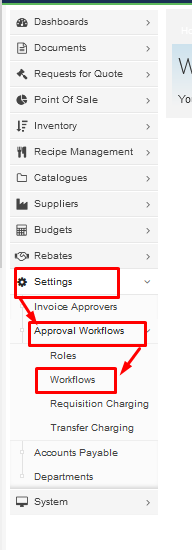
2. Locate the workflow you want to update and click on the [View Workflow] Icon to open the workflow.
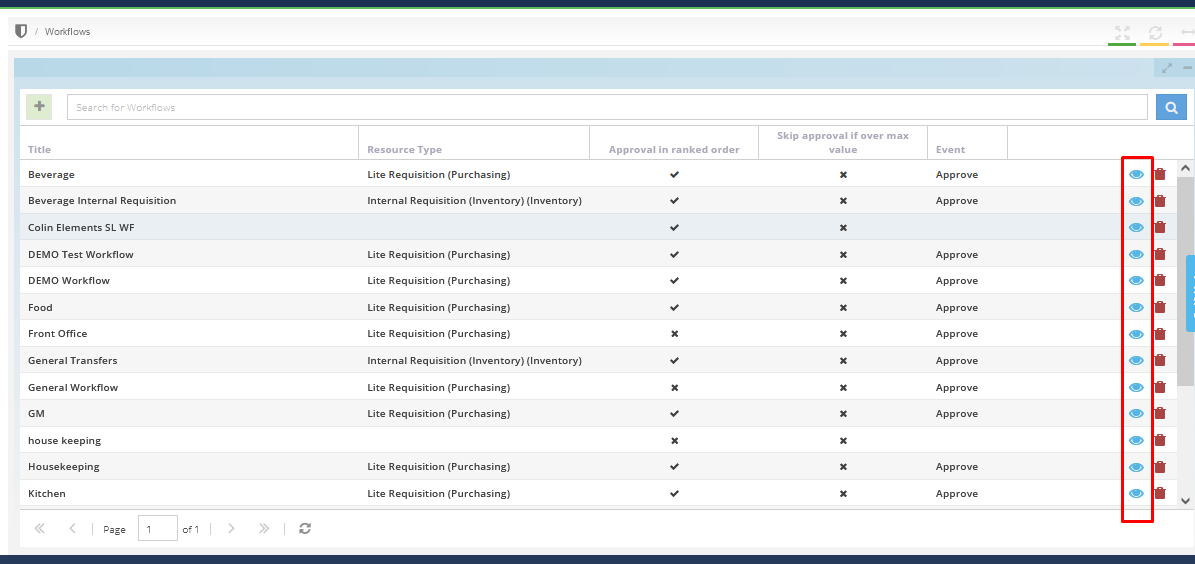
3. Once inside the workflow, click on the [Maximum Value] column of the rank you want to update the value. Once you have added a value, press [Enter] to save the value you have entered.
Note: that if you set a maximum value for the rank, make sure that the 'Is unlimited' box is not ticked, or else, it will override your maximum value. The rank that is the final approver should have an unlimited approval amount in the workflow.
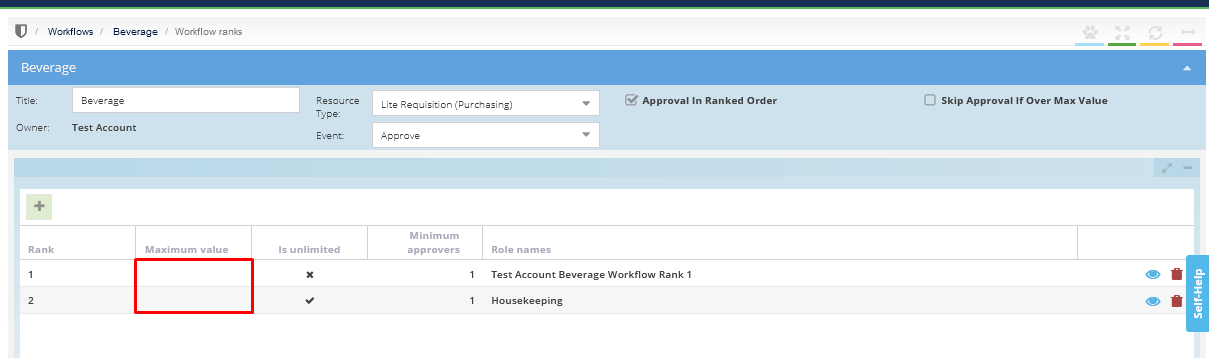
The approval limit should now be updated.
Note: DECLINE and RESUBMIT the Purchase Requisition that is already in the System for the new Workflow Rules to take effect.