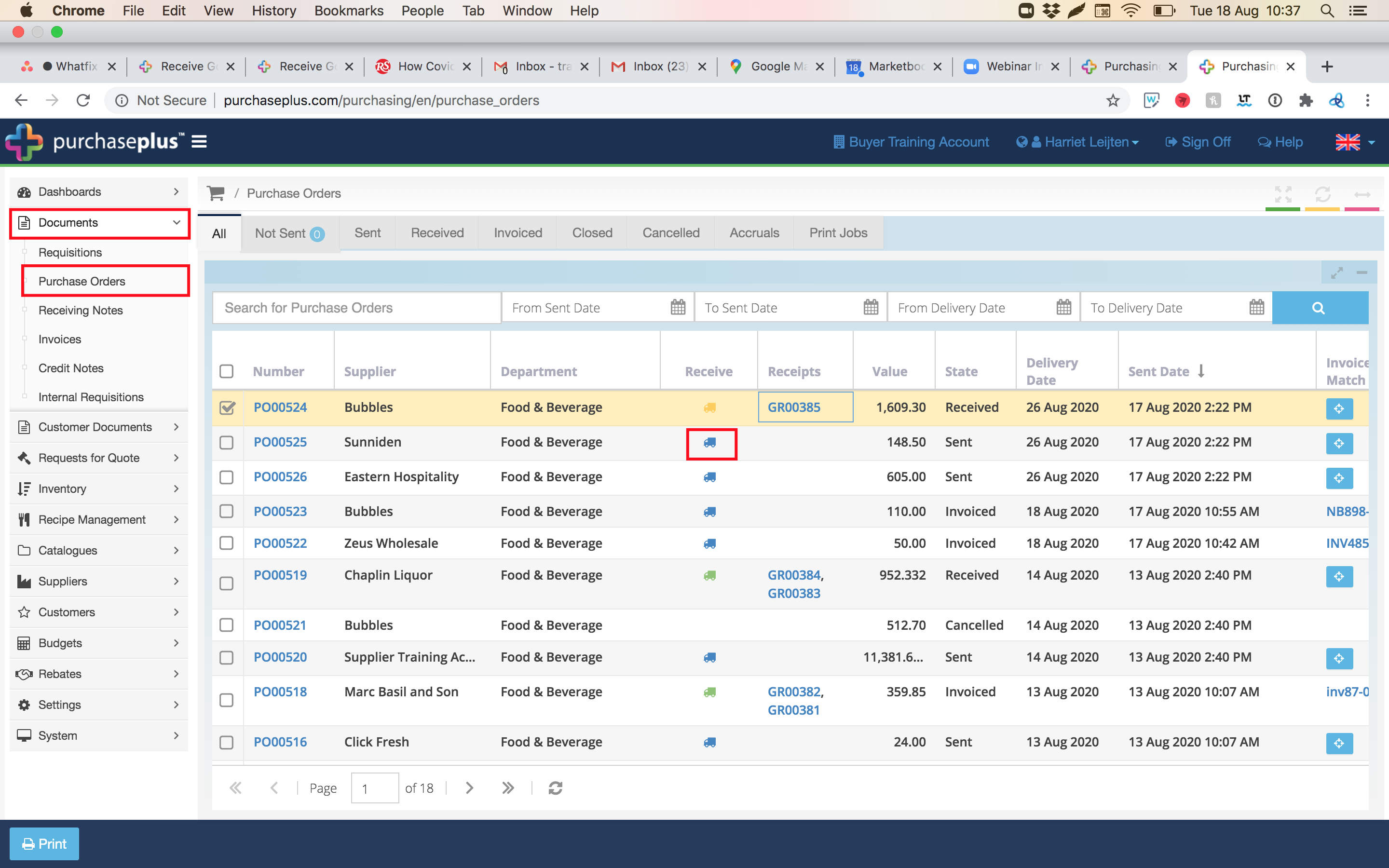In this section, we will show you how to Receive Goods against a Purchase Order (PO).
1. Navigate to [Documents] [Purchase Orders] Search for the specific PO and click the [Truck] icon to initiate the creation of a Goods Received Note.
2. In the newly generated Goods Received Note, input the quantities of the goods received in the corresponding [Quantities] column and press 'Enter' on your keyboard save the entries, then proceed to click the [Receive] button.
Note - if there is no invoice matched to the PO upon receiving, and you wish to generate an Invoice immediately for this order, you can click on the green [+ Invoice] button, which will also generate the receipt of the goods. See: Create a Manual Invoice against a Purchase Order.
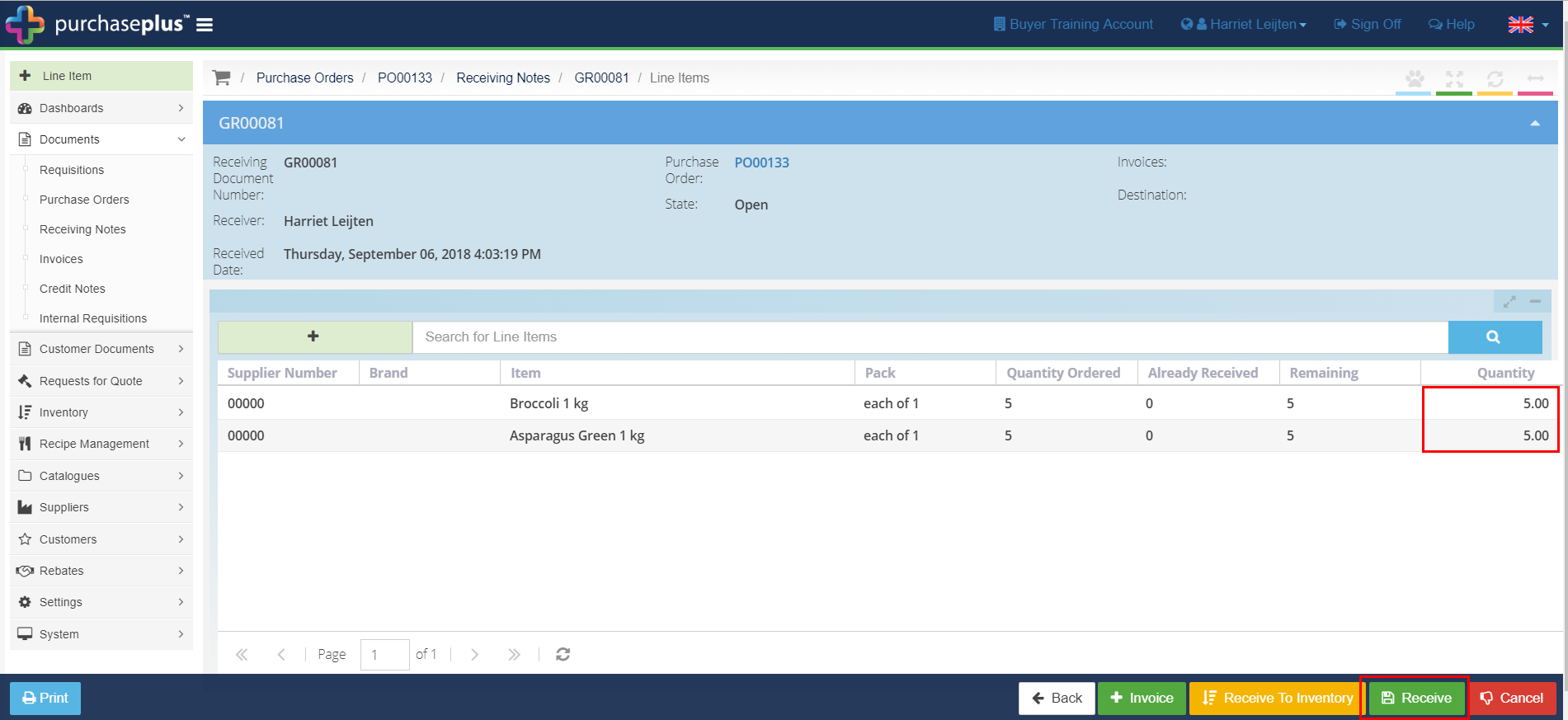
If you receive all goods ordered, the [Truck] will turn green.

2a. If you only receive part of the goods ordered, the [Truck] will turn yellow,indicating a partial receipt of the PO.

Upon subsequent deliveries of the outstanding goods, click on the [Truck] to create another Goods Received note. Enter the quantities of goods received and click the [Receive] button. You should repeat this process until all goods are received and the [Truck] turns green.
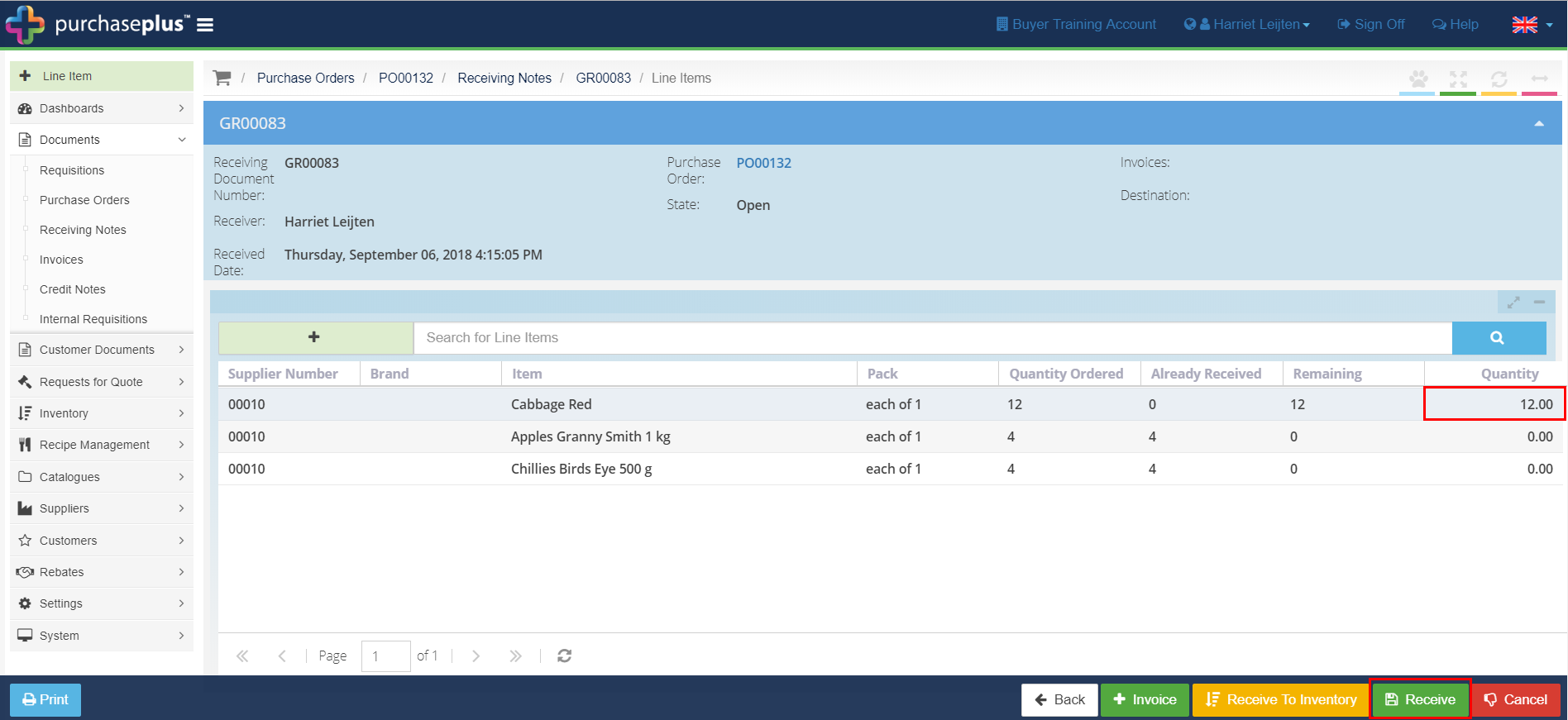
Note : If the unit price of the stock is incorrect, you have the option to override the unit value to the correct one. Refer to the guide o How do I override the Unit Price in the Receiving Note?
2b. If the back order is canceled for any reason, it is essential to manually close the Purchase Order to prevent incorrect accrual of missing goods.
To do so, click on the Purchase Order number and then on the yellow [Close] button in the bottom right of the screen.
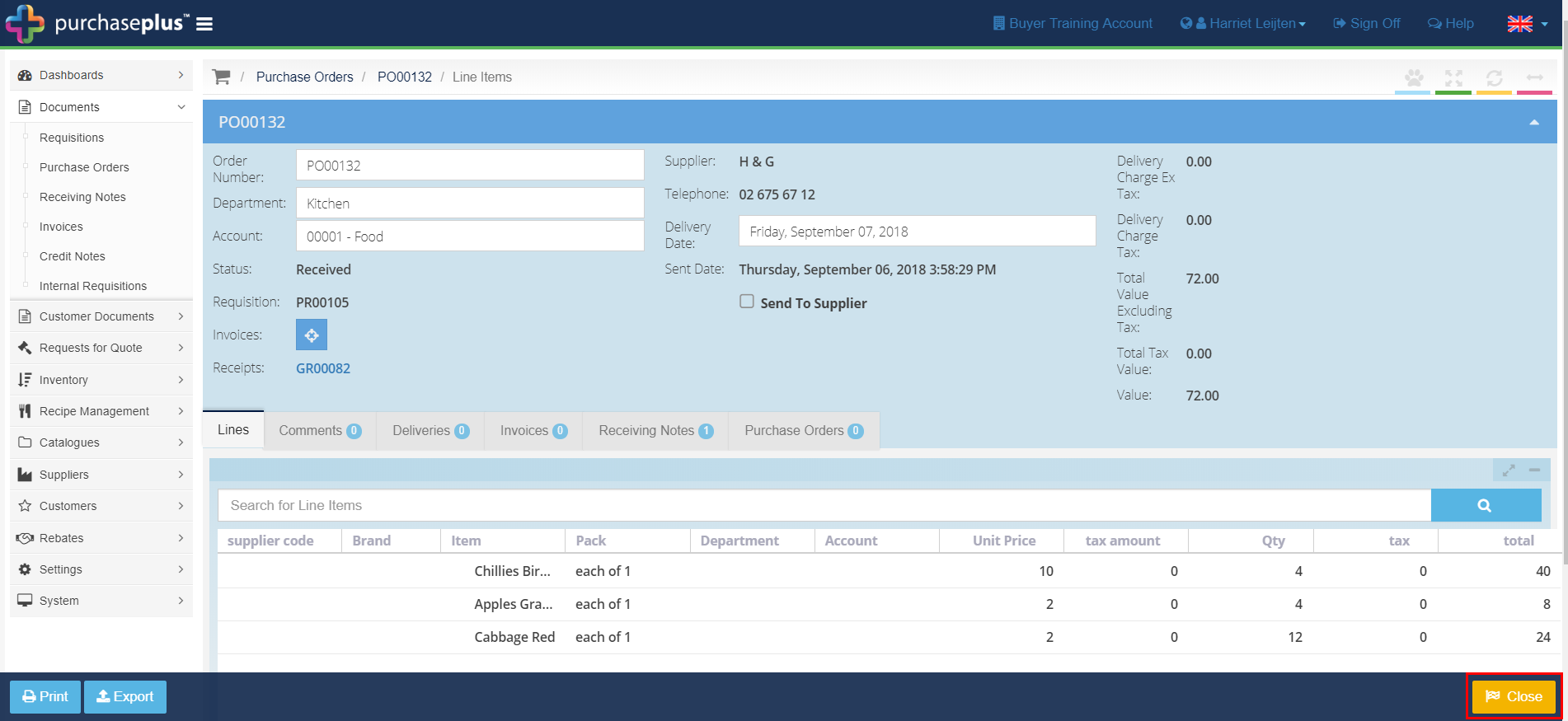
3. Your goods have now been received.