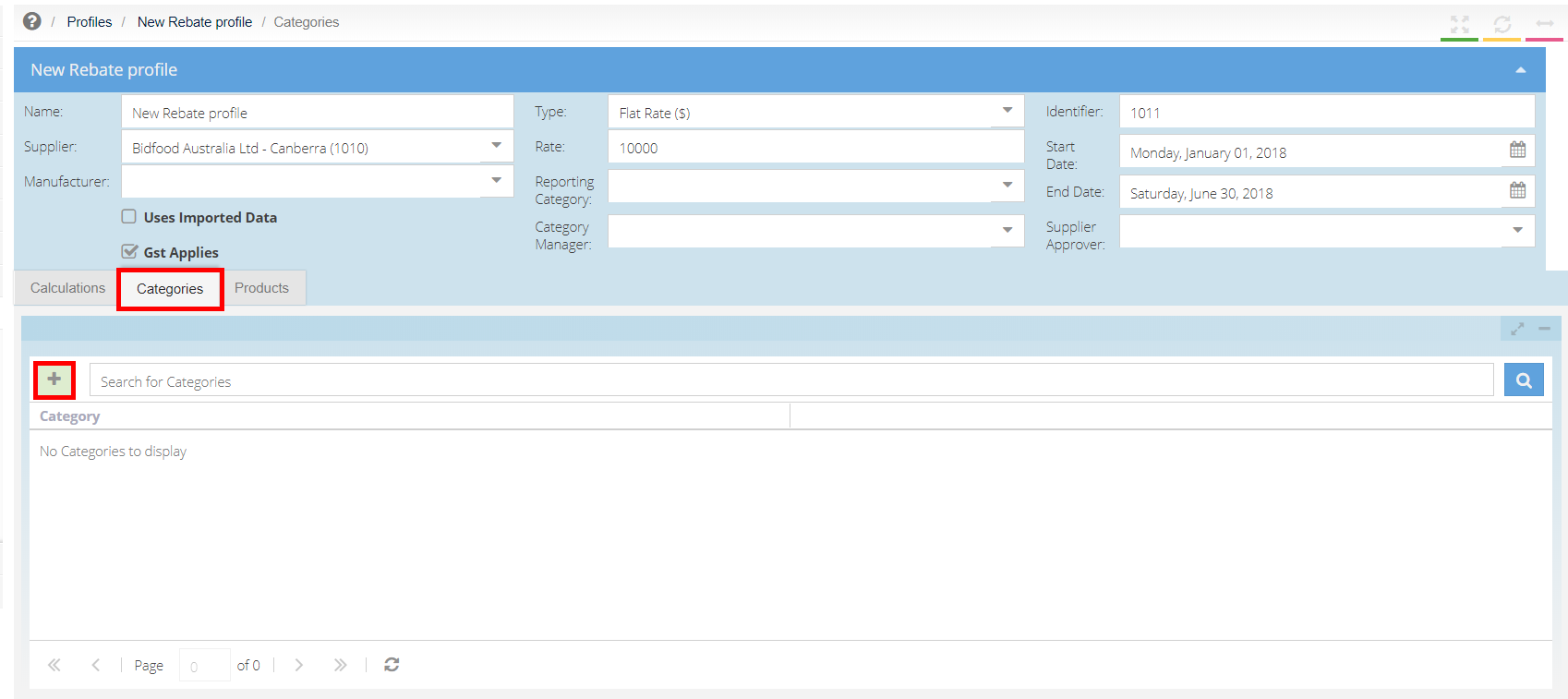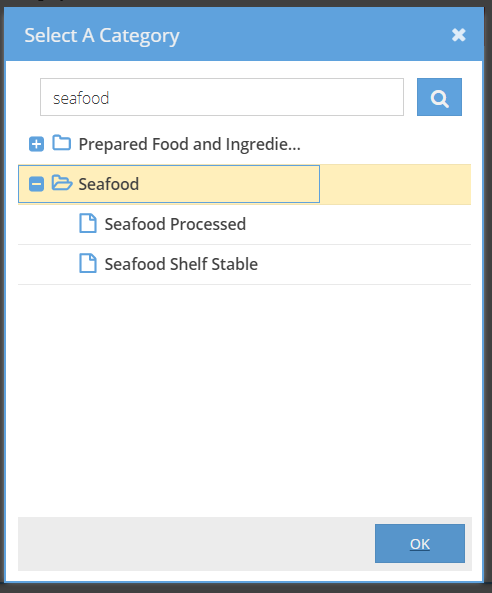Calculating and Distributing Rebates is a two-step processes. First, Rebate Profiles need to be created and calculated, as detailed in this article. Then the Rebates need to be distributed through Distribution Profiles (See: Rebate Distribution Profiles, Calculation and Exports)
To calculate rebates, you first need to set up a Rebate Profile. A profile defines the type of rebate, the category of products included, the amount (whether that be a percentage or dollar amount) and supplier that the Rebate comes from.
1. In [Rebates] [Rebate Profiles] Click the green [+]
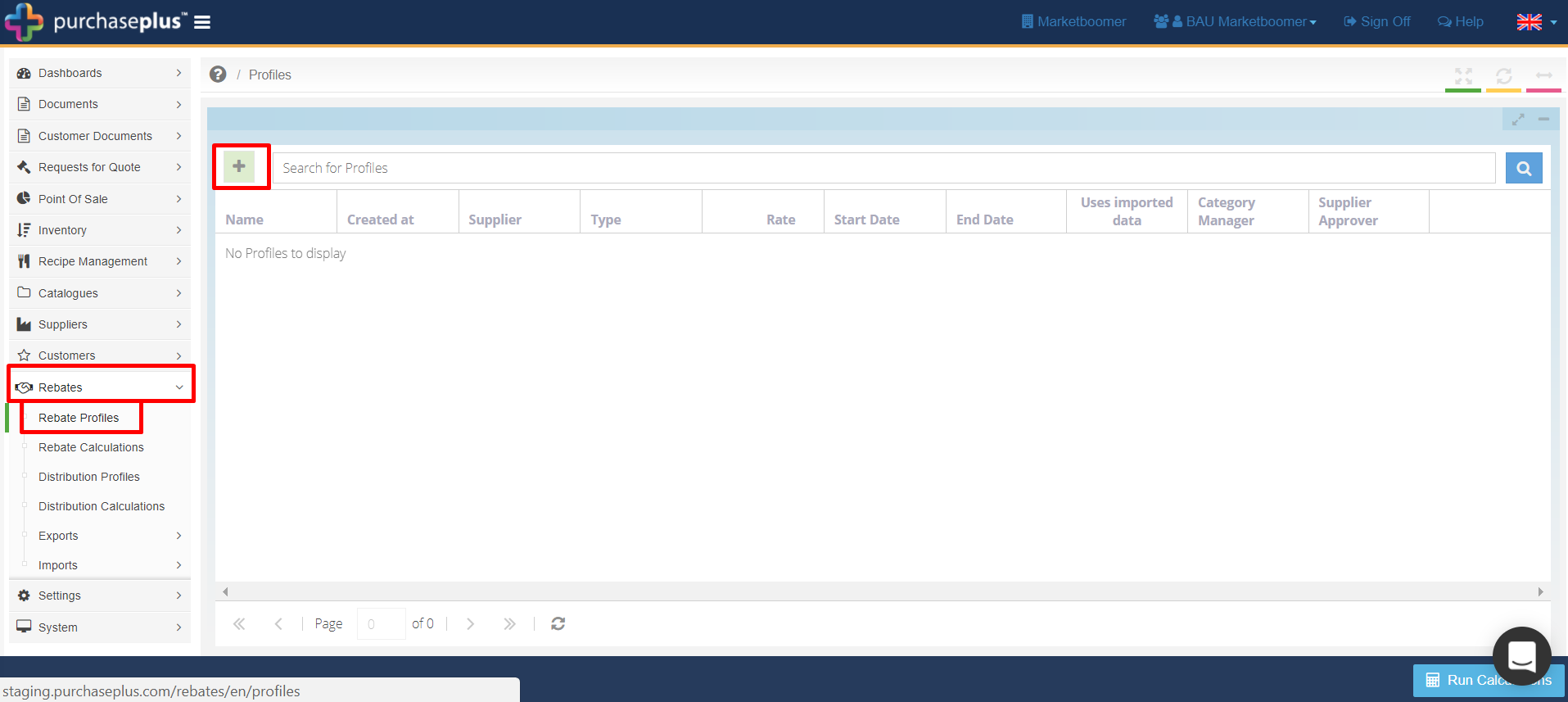
2. Complete the [New Profile] pop-up:
Name - e.g. Bidfood Seafood, Bidfood flat rate etc.....
Identifier - Your unique rebate identifier code
Start Date & End Date - The period the rebate profile is effective for.
Type - Flat Rate ($ per Quarter,) Manufacturer Sales Percentage (%,) Sales Percentage (%,) Dollar per Litre ($)
Rate - The $ or % amount of the above type.
Supplier or Manufacturer - Select the Supplier or Manufacturer this rebate profile relates to. This is a mandatory selection, if left blank the rebate calculations will not run.
Then click [Save.]
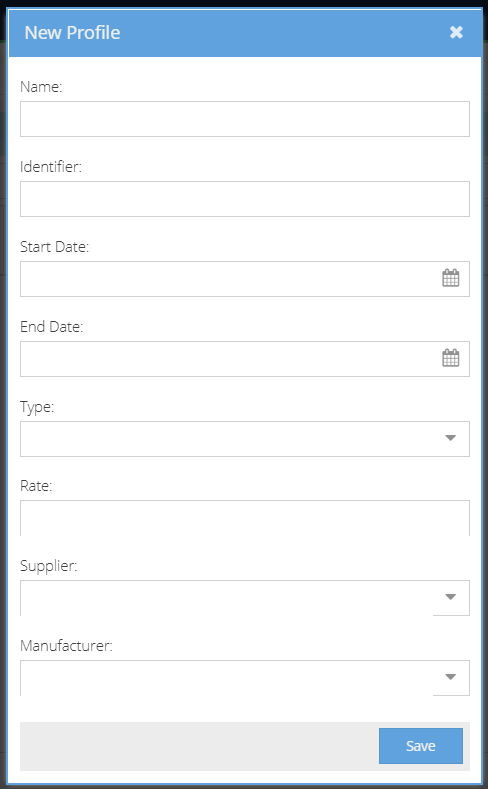
3. Click on the [View] icon to add more details to the rebate profile
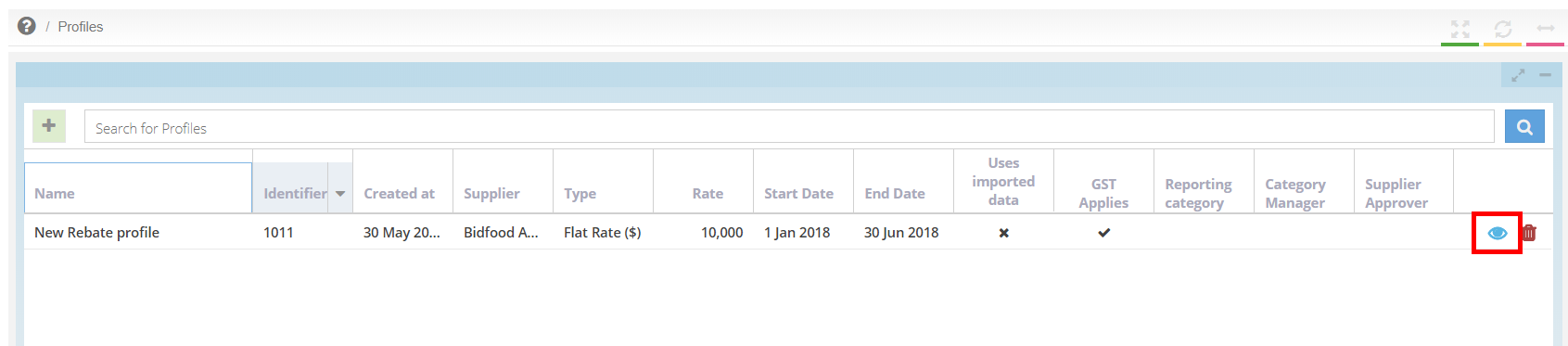
4. In the header of the Rebate Profile, enter the [Reporting Category] → [Category Manager] and [Supplier Approver.]
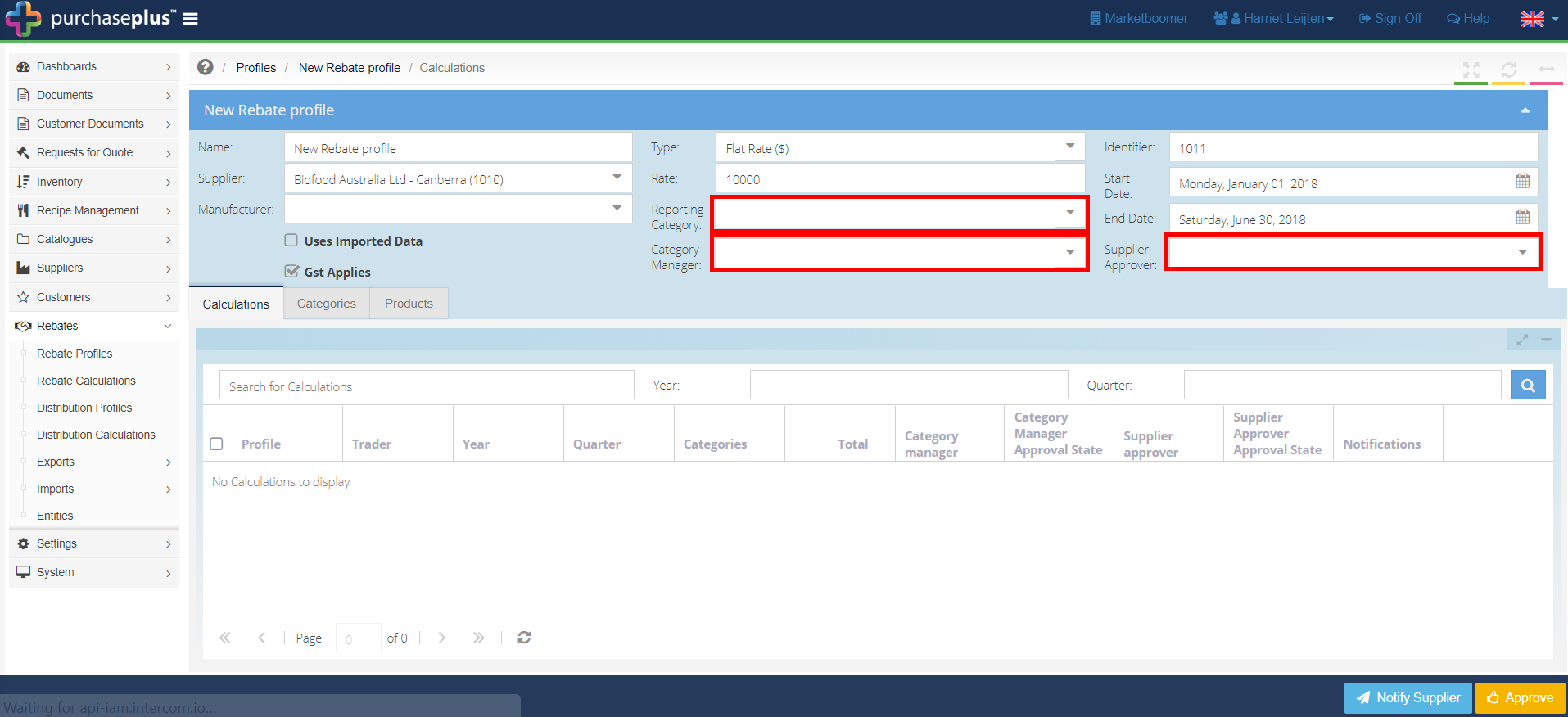
5. In the [Categories] tab, click on the green [+] to add the categories that this rebate profile relates to. You can also add individual products in the same way using the [Products] tab.
Note: If no category is selected, it is assumed that the rebate profile relates to ALL CATEGORIES.
Categories cannot be repeated across the same Profile Type for the same Supplier.
If you have a profile for ALL CATEGORIES, then any additional profiles of the same Type with categories selected, these categories will be deducted from the ALL CATEGORIES profile calculations.
Therefore, if you have a Sales % rebate of 5% for ALL CATEGORIES, then an extra 2% rebate for seafood, you would input a Sales % rebate of 5% for all goods, then create a separate Sales % rebate profile for Seafood only and input this as 7% (5% + 2%) as the seafood is deducted from the All Category rebate.
Rebate Data Import
If the [Uses Import Data] check box is ticked within the Rebate Profile, only imported rebate data will be used, and no data will be collated from the Purchase Plus database for the rebate calculation.
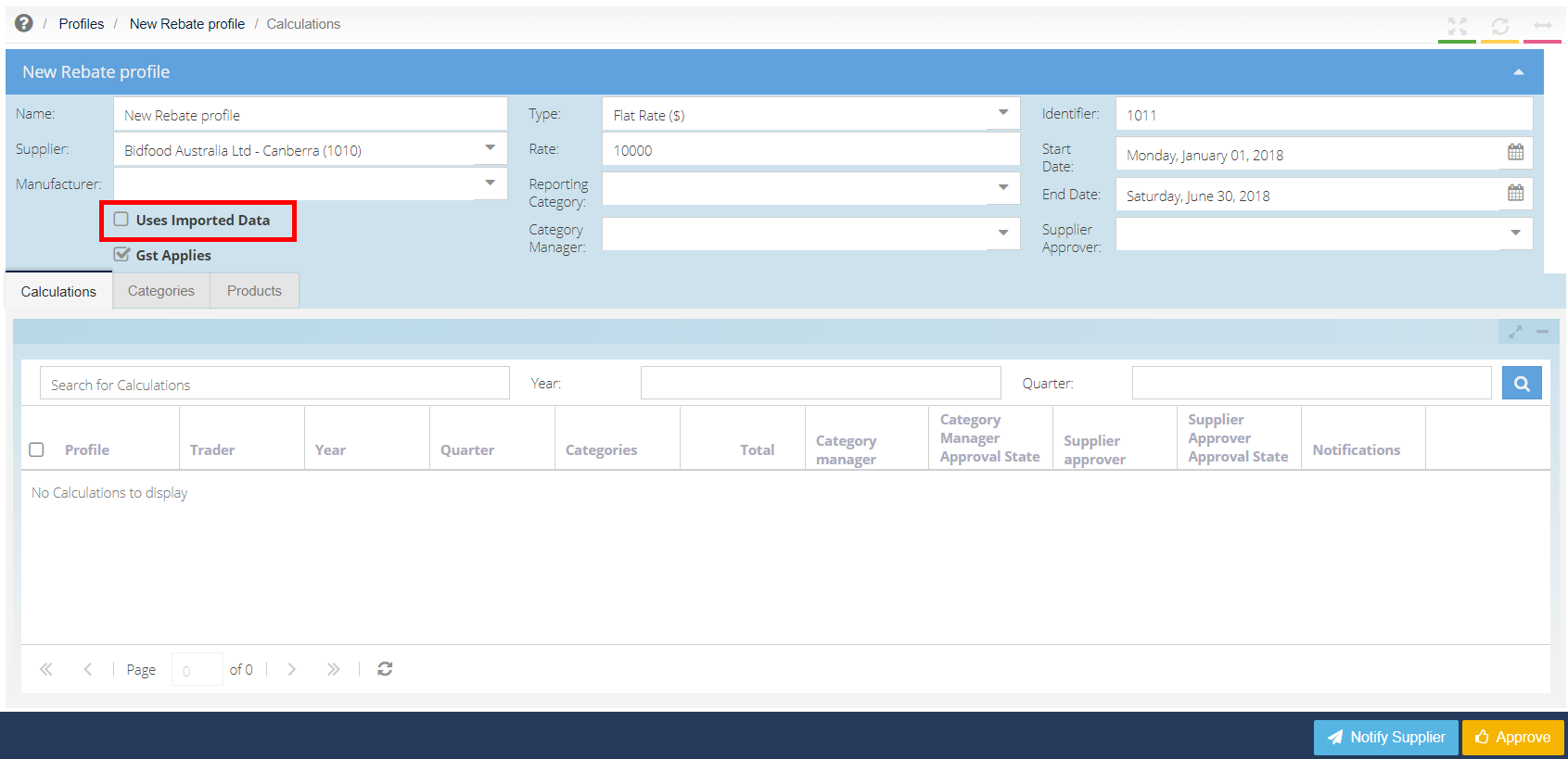
To import rebate sales data into Purchase Plus, go to [Imports] [Supplier Sales Import] (or other relevant import section of the menu.) Click on the green [+] icon to create a new import.
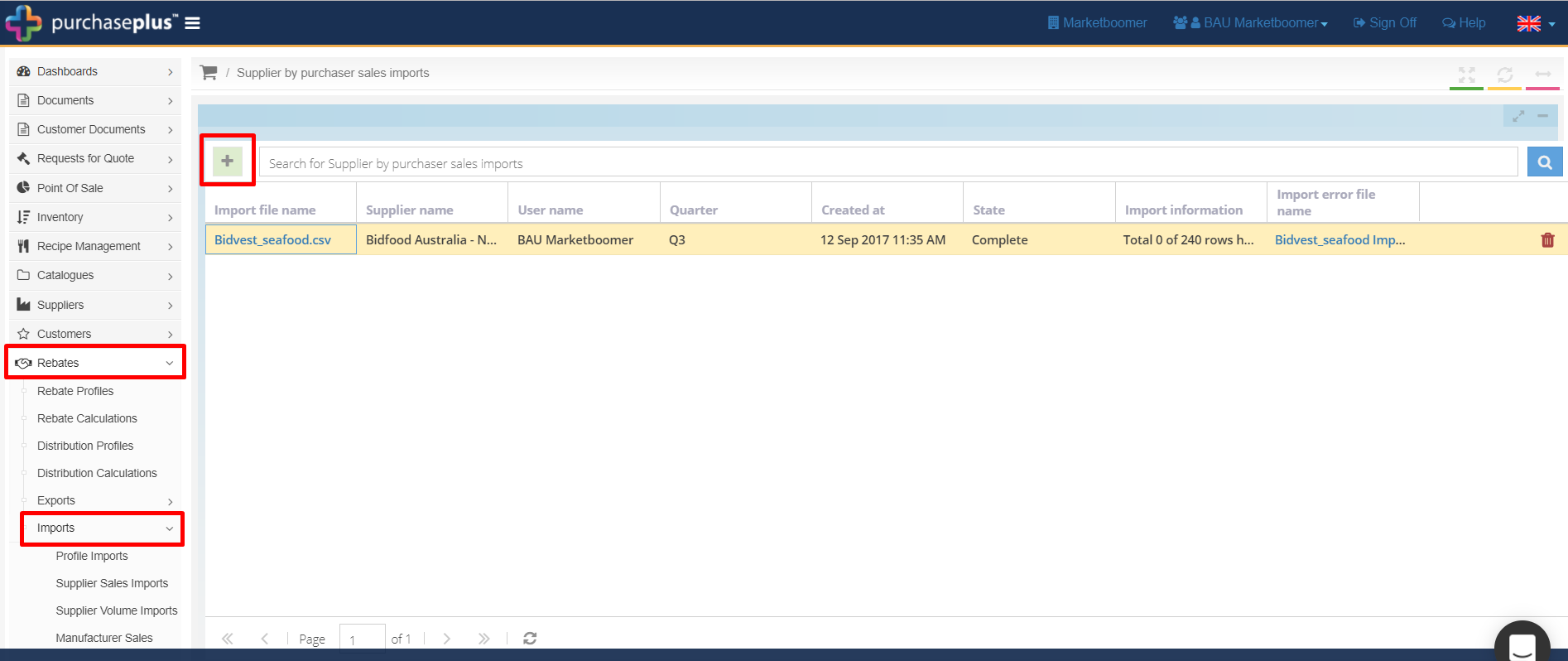
In the pop-up, [Browse] for the data import file, select the [Year] [Quarter] [Supplier] and [Profile.] Then click [Save.]
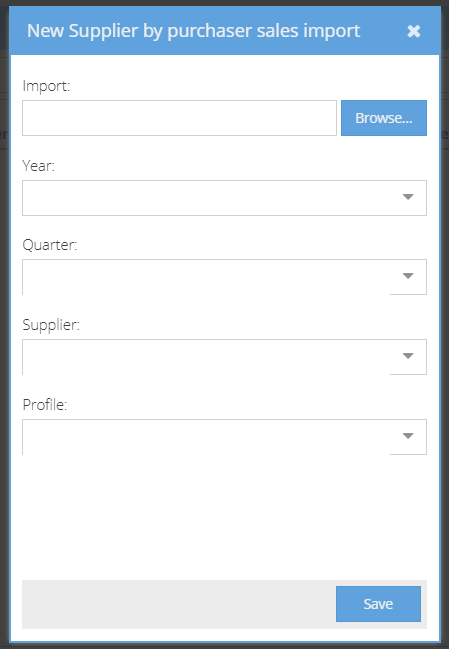
The sales import file should look like this:
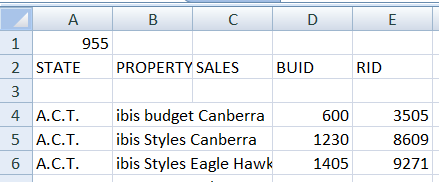
The volume import should look like this:
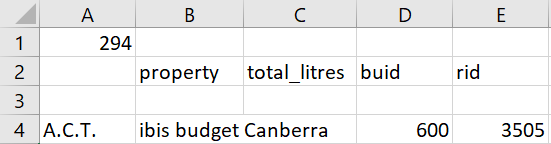
Rebate Calculations
To run a new rebate calculation, go to [Rebates] [Rebate Profiles] and then click on the blue [Run Calculations] button, select the quarter you want to run the calculations for and the click [Save.]
You can see all calculations previously run in the [Rebates] [Rebate Calculations] section of the menu.
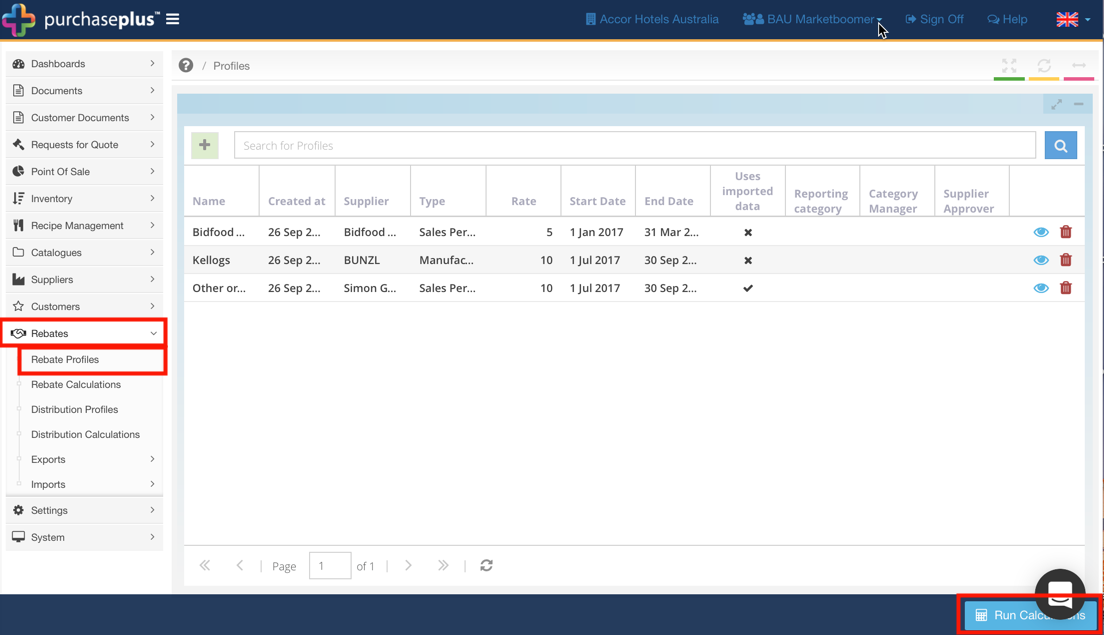
You can view profile specific calculation information within each profile in the [Calculations] tab, which has a break-down by Organisation.
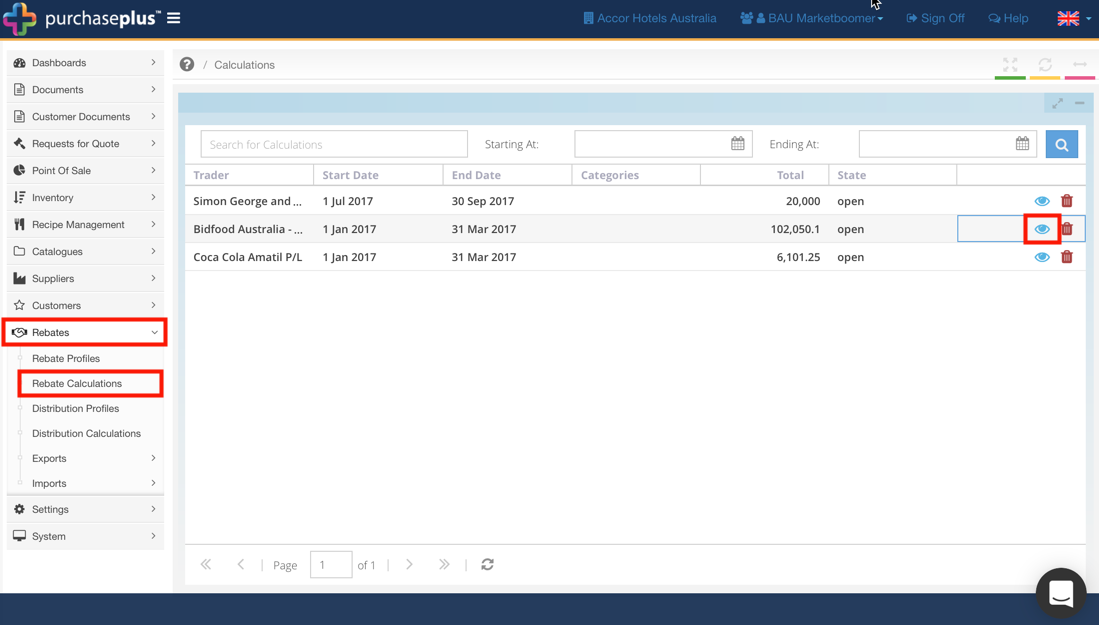
Approving Rebate Profile Data
Once the profiles have been set up (and, if using imported data, the data has been imported) and calculated the rebate profiles will need to be approved by the Purchaser Category Manager and the Supplier.
In [Rebates] [Rebate Calculations] tick the checkboxes and click the [Approve] button to approve the desired Rebate Calculations.
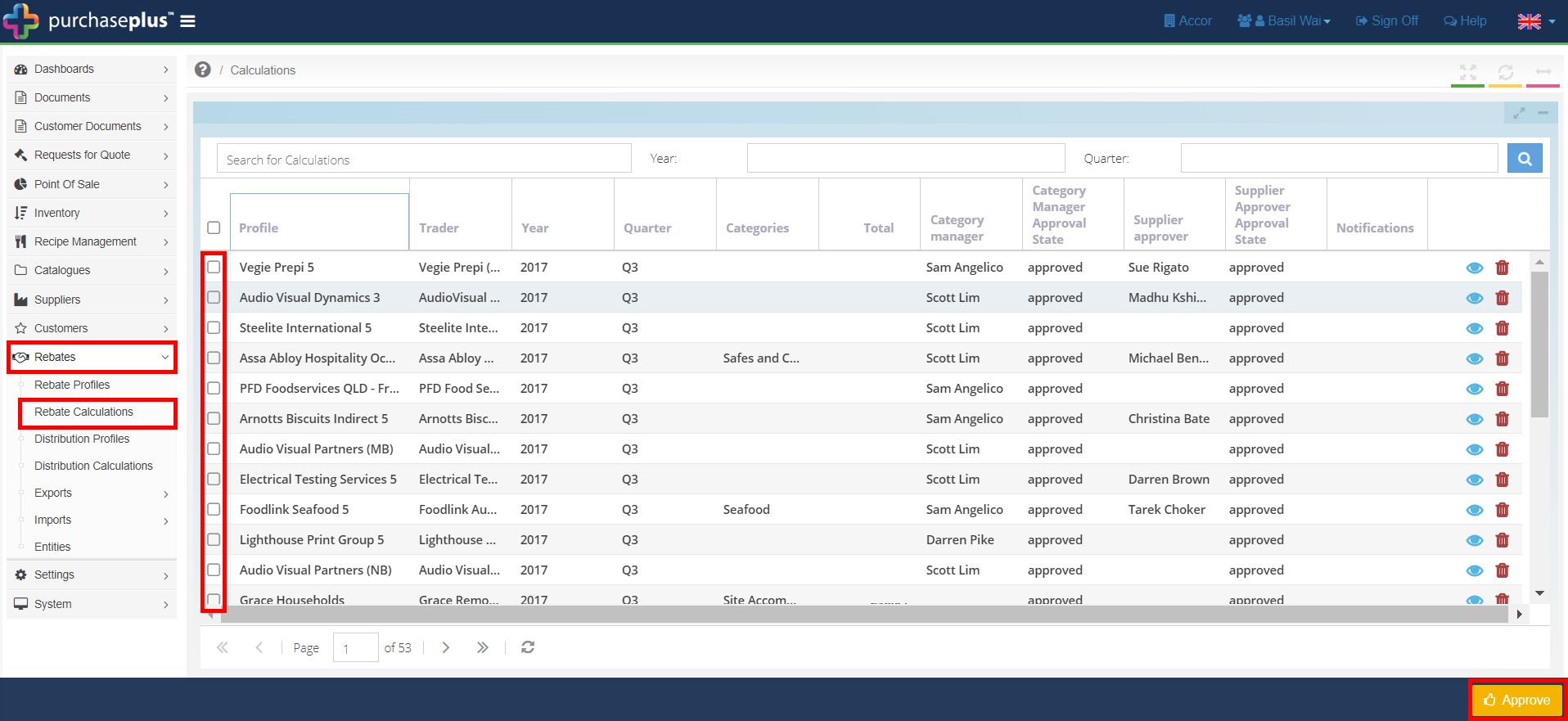
Then in [Rebates] [Rebate Profiles] click the [Notify Suppliers] button to send a notification to the Supplier who have not yet approved the rebate calculation.
Note: a rebate calculation will not appear in your calculation export until it has been approved by the Purchaser Category Manager and the Supplier.
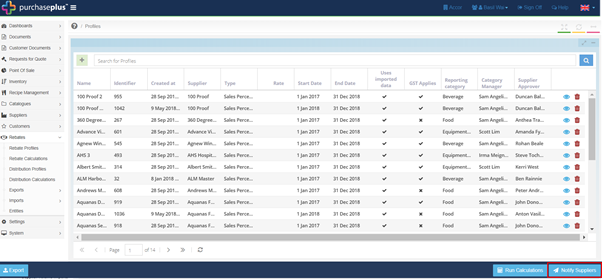
Rebate Calculation Export
Note: Rebate Profile calculations can only be run in batches, therefore, if rebates have already been calculated and distributed, when calculating the remaining, ALL Rebates Profiles will be (re)calculated and included in the export file. Any that have already been imported into SUN will need to be deleted from the Rebate Calculation Export file manually.
1. In [Rebates] [Exports] [Rebate Calculation Export] click the green [+] button to create a new export for your Accounts Payable system to generate rebate invoices for the Suppliers. The export will contain one line for each Rebate Profile a Supplier has linked to them.
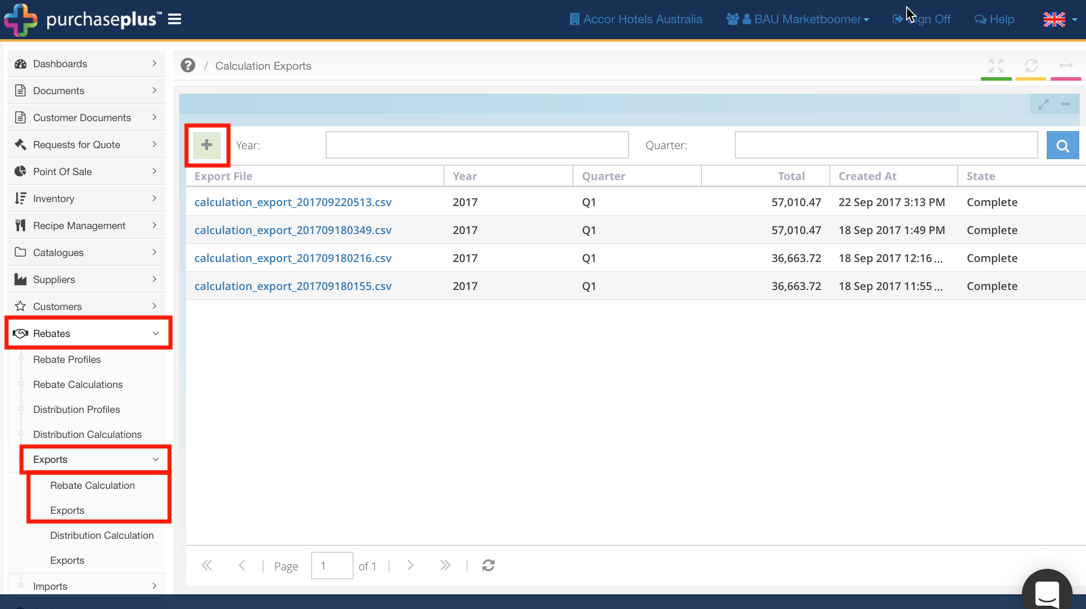
2. In the pop-up window, input the [Year] and [Quarter] you want the export for, then click [Save]
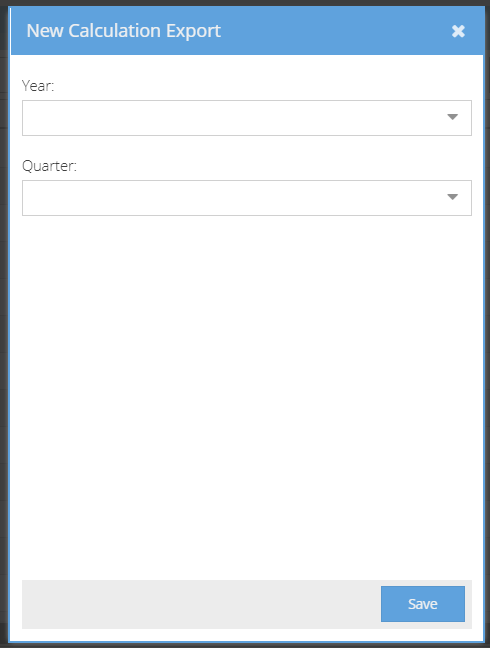
Once the export [State] displays as "Complete," click the file name to download it. (See: Rebate Distribution Profiles, Calculation and Exports)