Rebate Distribution Profiles, Calculation and Exports
Calculating and Distributing Rebates is a two-step process. First, Rebate Profiles need to be created and calculated (See: Rebate Profiles, Imports, Calculation and Exports.)
Then the Rebates need to be distributed through Distribution Profiles, as detailed in this article.
To distribute Rebates, you need to create a Distribution Profile. To do so, go to [Rebates] [Distribution Profiles] and click on the green [+] button.
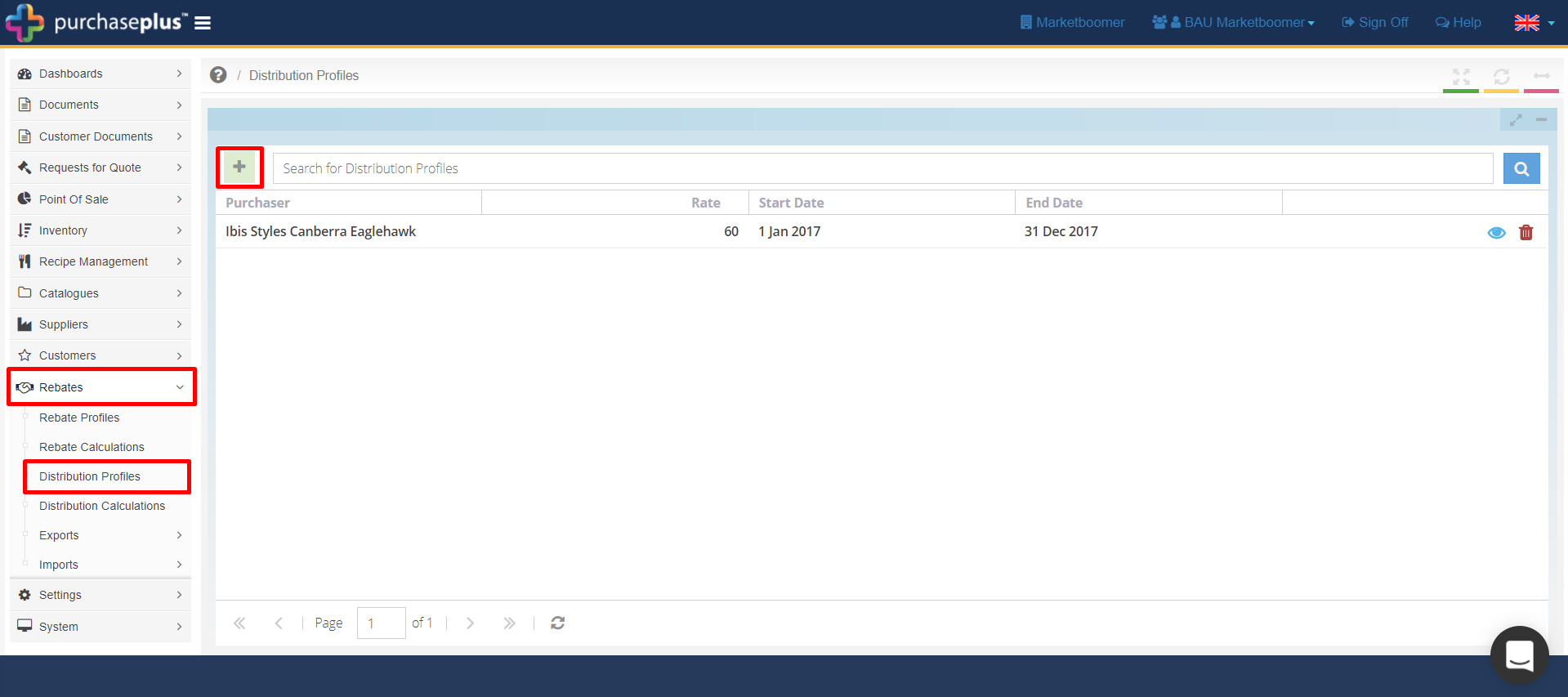
In the pop-up, select the Organisation the Rebate Distribution relates to, input the % Rate of the Rebate they are to receive and select the financial quarters it relates to. Then click [Save.]
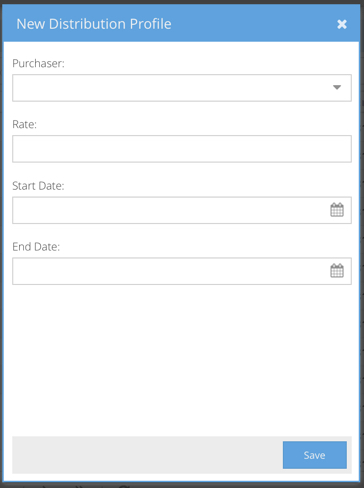
Distribution Calculation
Once you have created all the Distribution Profiles, run the Distribution Calculation by clicking the blue [Run Distributions] button in the bottom left of the screen.
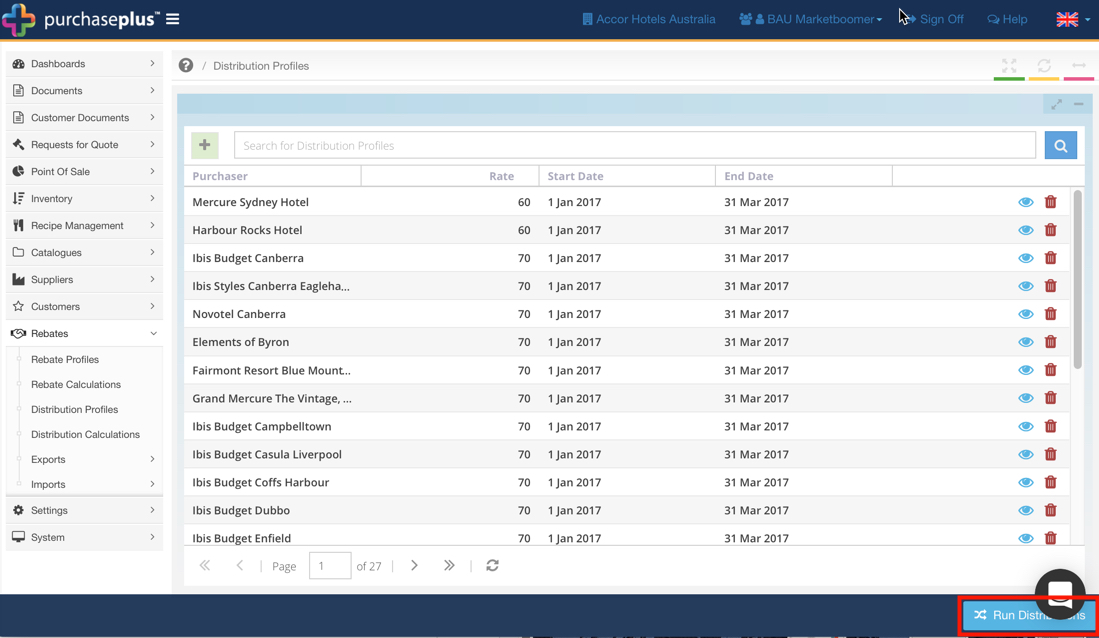
In [Rebates] [Distribution Calculations] you can see the details of rebate distribution for each Organisation.
Distribution Calculation Export
1. [Rebates] [Exports] [Distribution Calculation Export] click the green [+] button to create a Distribution Calculation Export for your Accounts Payable system to generate Rebate Distribution Payments for the individual Organisations. The export will contain one line for each Distribution Profile the Organisation has linked to them.
Note: Distribution Profile calculations can only be run in batches, therefore, if Distribution Profiles have already been calculated and distributed, when calculating the remaining, all Distribution Profiles will be (re)calculated and included in the export file. Any that have already been imported into SUN will need to be deleted from the Distribution Calculation Export file manually.
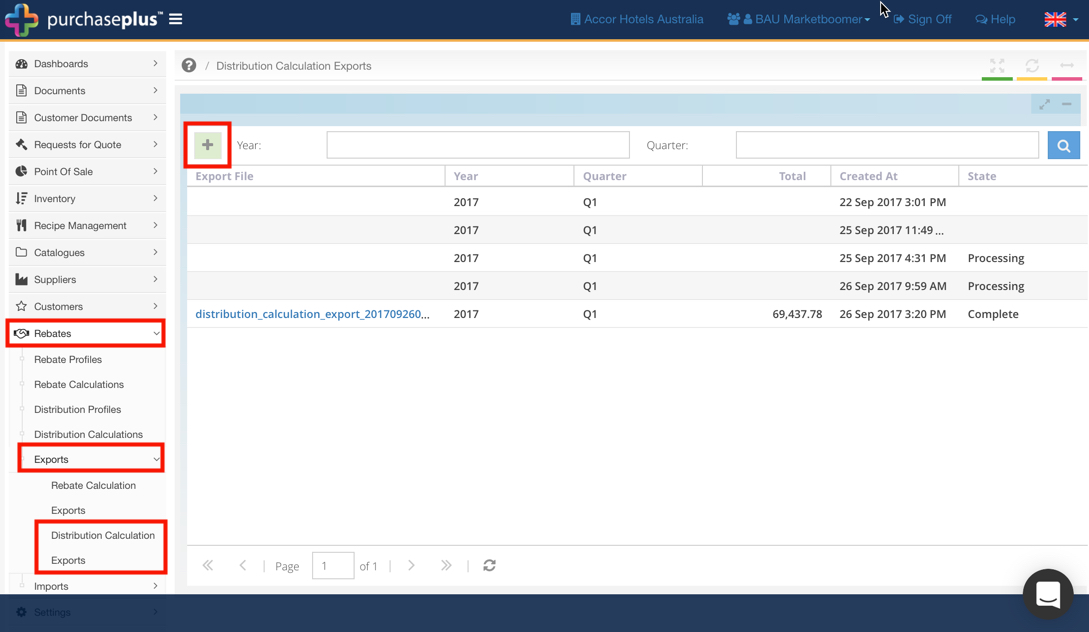
2. In the pop-up window, input the [Year] and [Quarter] you want to create the export for. Then click [Save].
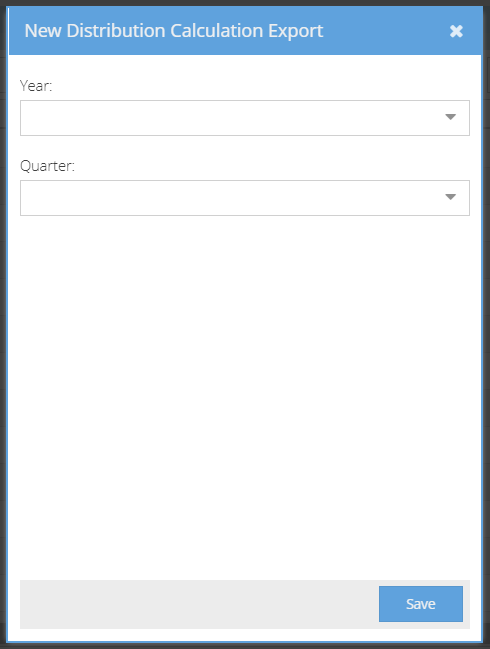
Once the export [State] displays as "Complete," click the file name to download it.