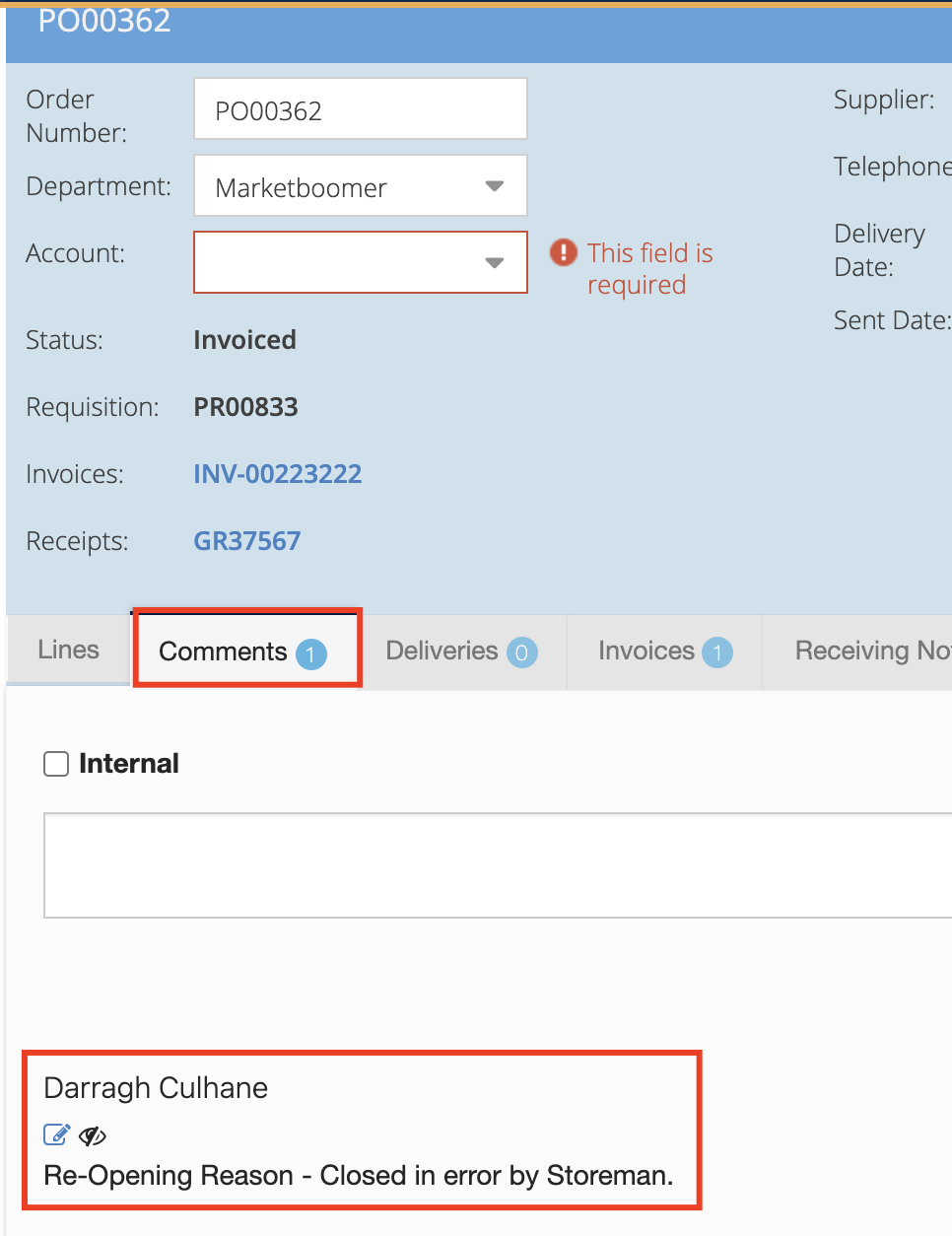- Legacy Help Center
- Buyer - How To Guides
- Purchase Orders
-
Buyer - How To Guides
- General Information
- Requisitions
- Purchase Orders
- Receiving Notes
- Invoices
- Paperless Invoicing
- Credit Notes
- Buy List
- Self-Managed Pricing
- Contract Catalogues
- Suppliers
- Inventory
- Mobile Stock Taking
- Recipe Manager
- Point Of Sale
- Budgeting Module
- Rebates
- Accounts Payable
- Account Administration
- Approval Workflow
- User Accounts
- Internal Requisitions
- Barcodes
- Informal Supplier Management
- Punchout
- Snapshots
- Informal Products
- Internal Requisition
-
Supplier - How To Guides
-
Information Guides
-
FAQs & Troubleshooting
-
Snapshots
-
Paperless Invoicing
-
General Information
-
Chat
-
Internal help guides
Re-open a Closed Purchase Order
Hurray! It is now possible to re-open a closed Purchase Order, the steps.
Users with the Buyer - Admin persona enabled (see Updating a Users Access) now have the ability to re-open closed Purchase Orders in Purchase Plus.
1. To do so, access the closed Purchase Order and click the [Re-Open] button in the bottom right as seen below:
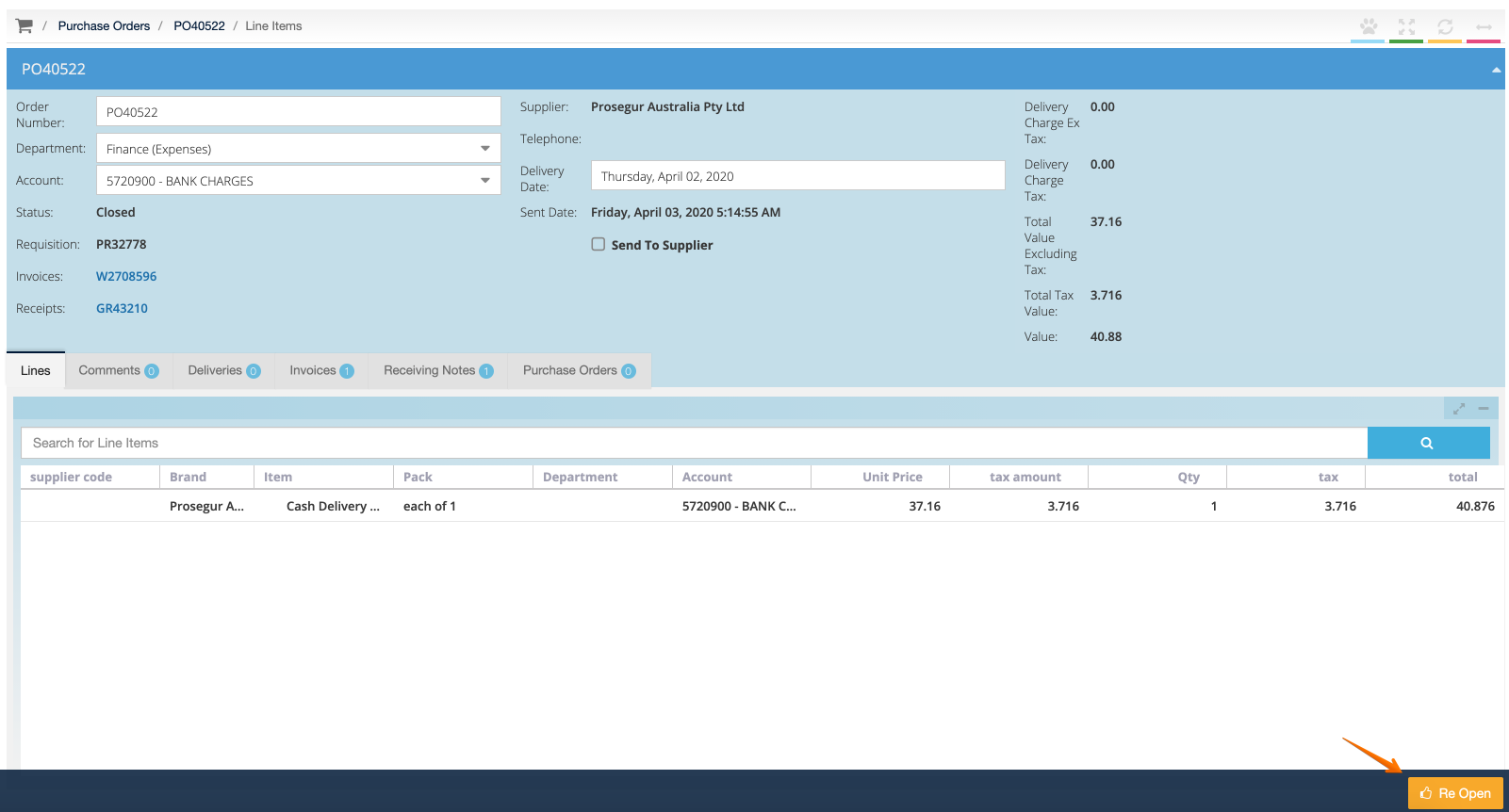
2. When re-opening Purchase Orders, the end user is prompted to add a reason why this Purchase Order is being re-opened. This field is mandatory.
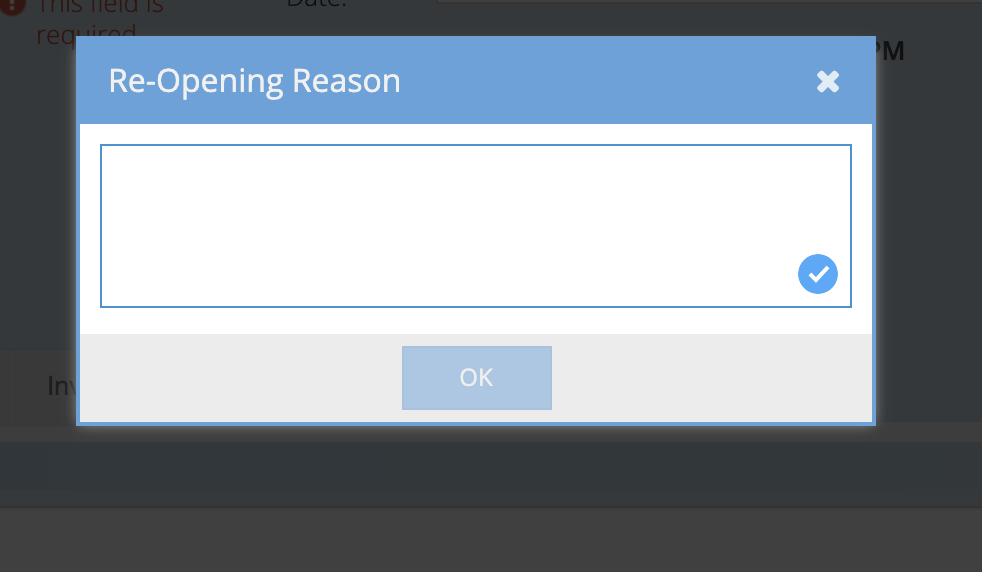
3. When a reason is entered, it will appear as a private comment on the Purchase Order under the Comments tab: