- Legacy Help Center
- Buyer - How To Guides
- User Accounts
-
Buyer - How To Guides
- General Information
- Requisitions
- Purchase Orders
- Receiving Notes
- Invoices
- Paperless Invoicing
- Credit Notes
- Buy List
- Self-Managed Pricing
- Contract Catalogues
- Suppliers
- Inventory
- Mobile Stock Taking
- Recipe Manager
- Point Of Sale
- Budgeting Module
- Rebates
- Accounts Payable
- Account Administration
- Approval Workflow
- User Accounts
- Internal Requisitions
- Barcodes
- Informal Supplier Management
- Punchout
- Snapshots
- Informal Products
- Internal Requisition
-
Supplier - How To Guides
-
Information Guides
-
FAQs & Troubleshooting
-
Snapshots
-
Paperless Invoicing
-
General Information
-
Chat
-
Internal help guides
Updating a User's Access (Personas)
In this section we will show you how to update a users access.
To see what access each of the Personas gives, click here. Please note that user account set-up must be carried out by the appointed person within your organisation.
1. In [System] [Access] [Users] click the [View] icon of the user whose access personas you want to adjust.
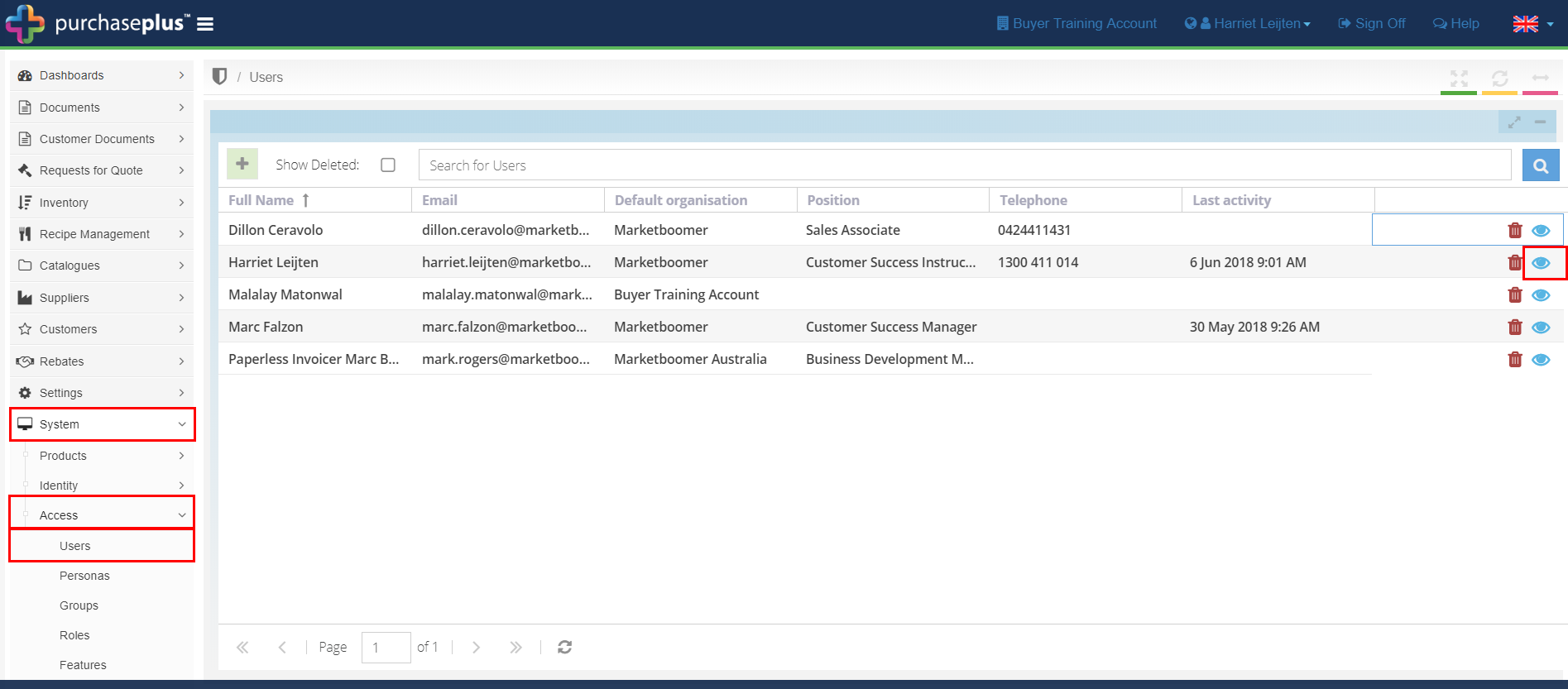
2. In general, there are three types of users that belong within Purchase Plus, details of which can be seen in this user matrix. For hotels in Singapore/Thailand, we recommend adopting this user matrix.
3. To give a user new access to Purchase Plus click the empty box so the tick appears. To remove access, click the box with a tick so it disappears. The user may have to sign off and back in again for the changes to take effect.
Note - With Basic, Intermediate and Advanced version personas, only tick the one that applies. Ticking all 3 will restrict users to the Basic permission only.
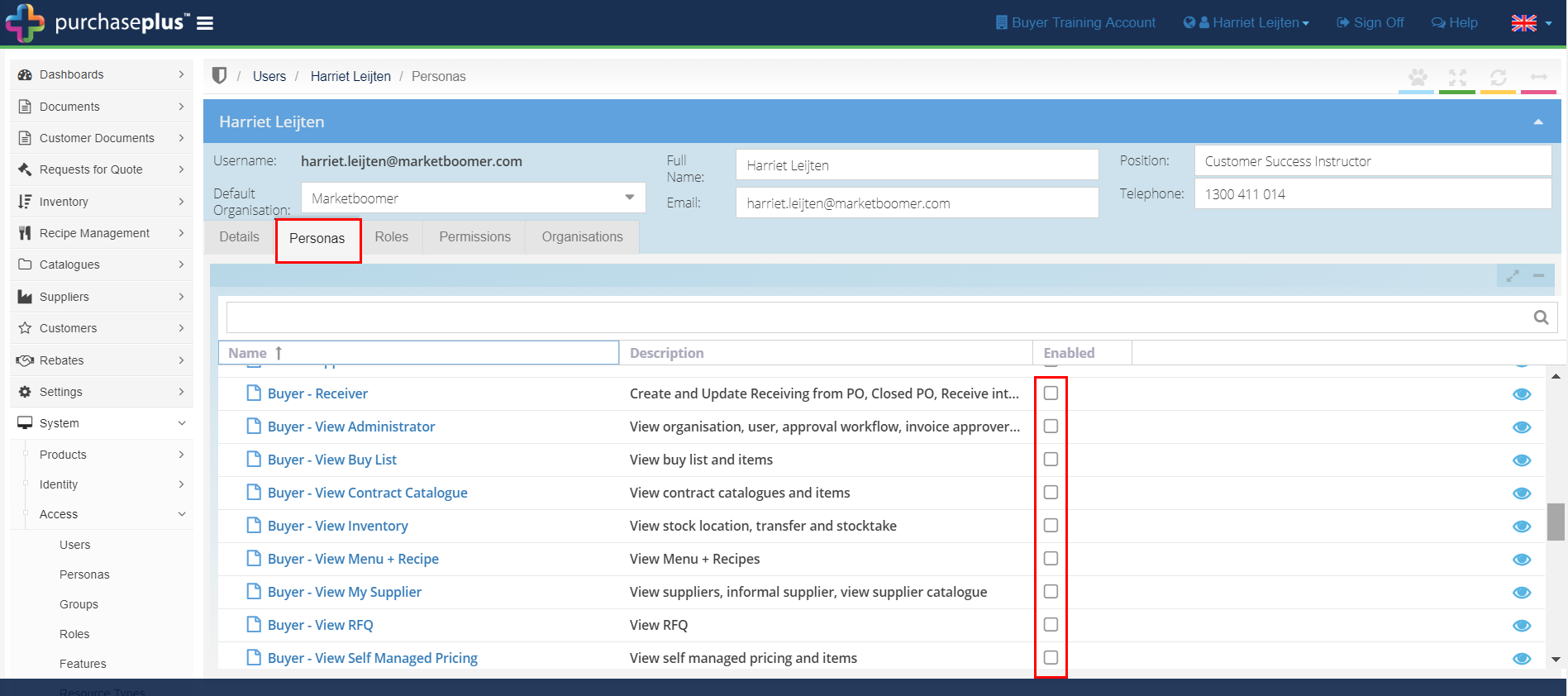
Note - Creating a user and assigning no personas will automatically enable all personas.