- Legacy Help Center
- Buyer - How To Guides
- Purchase Orders
-
Buyer - How To Guides
- General Information
- Requisitions
- Purchase Orders
- Receiving Notes
- Invoices
- Paperless Invoicing
- Credit Notes
- Buy List
- Self-Managed Pricing
- Contract Catalogues
- Suppliers
- Inventory
- Mobile Stock Taking
- Recipe Manager
- Point Of Sale
- Budgeting Module
- Rebates
- Accounts Payable
- Account Administration
- Approval Workflow
- User Accounts
- Internal Requisitions
- Barcodes
- Informal Supplier Management
- Punchout
- Snapshots
- Informal Products
- Internal Requisition
-
Supplier - How To Guides
-
Information Guides
-
FAQs & Troubleshooting
-
Snapshots
-
Paperless Invoicing
-
General Information
-
Chat
-
Internal help guides
Consolidate Purchase Orders
In this section, we will show you how to consolidate two or more Purchase Orders.
Please be advised that you can only consolidate orders prior to transmitting the orders (or marking it as sent).
1. In [Documents] → [Purchase Orders] select the [Not Sent] tab. This will show you all the requisitions that have been approved but not yet sent.
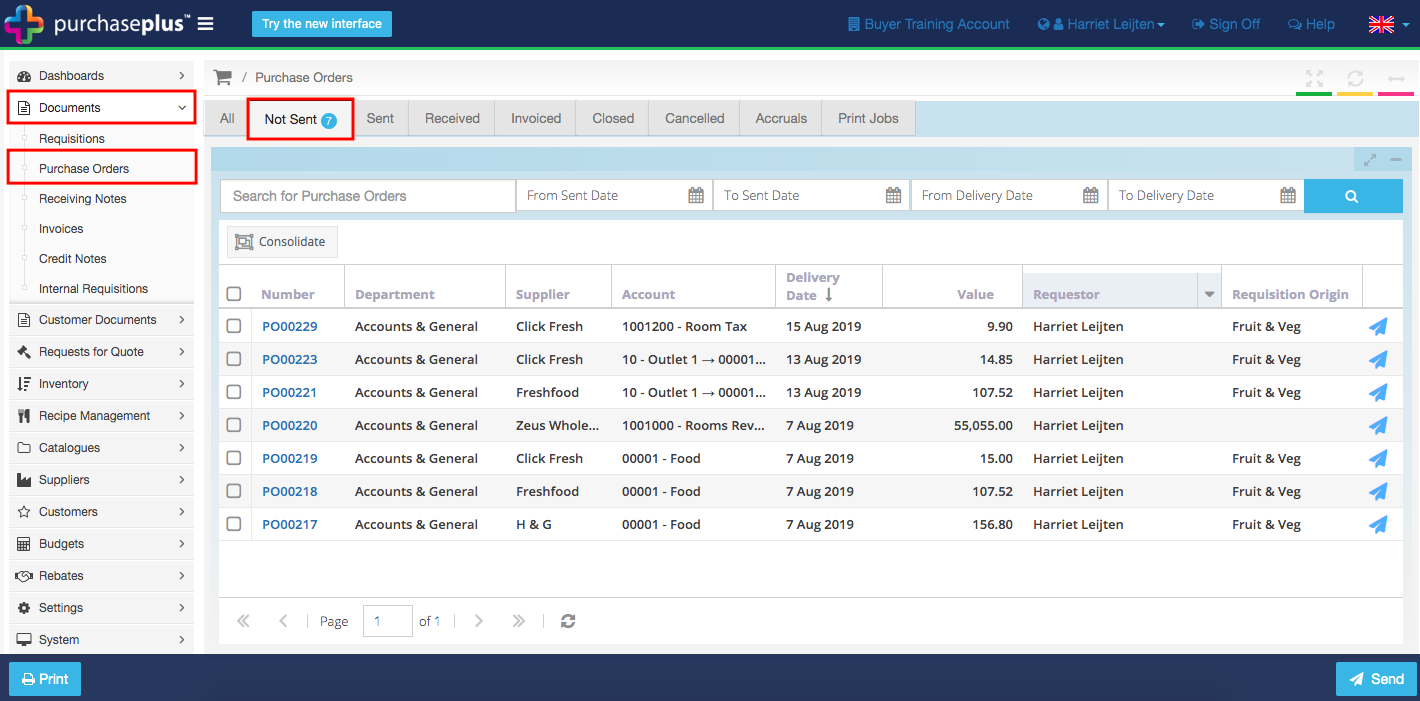
2. Tick the checkboxes of Purchase Orders that you wish to consolidate, then click the [Consolidate] button. The system will now consolidate Purchase Orders that belong to the same supplier.
Note: You can also search for the supplier's Purchase Orders to consolidate those only.
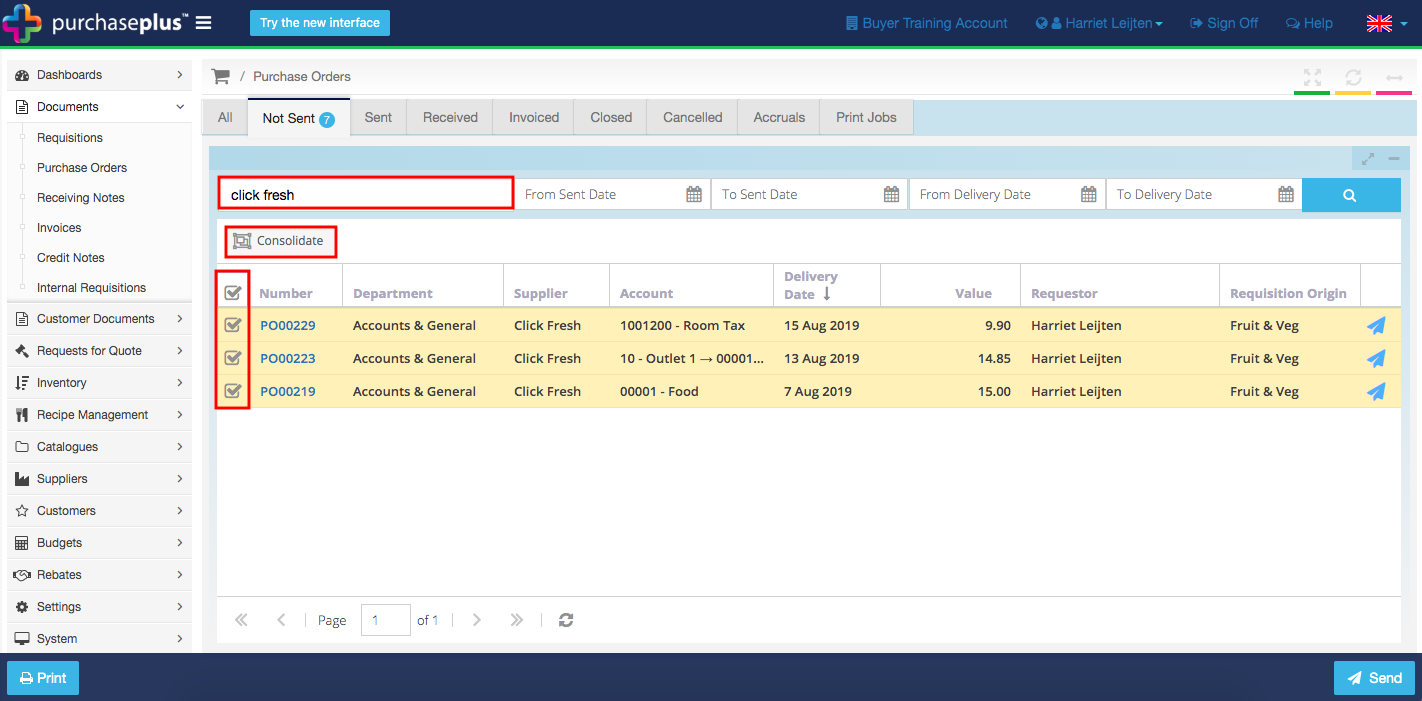
3. Once the Purchase Orders have been consolidated, it will be issued with a new Purchase Order Number. A symbol will appear next to the PO Number to show that this is a Consolidated Purchase Order.
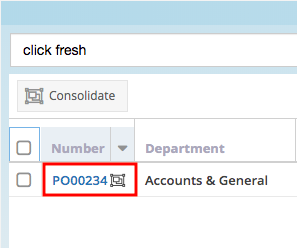
4. Proceed to send your Purchase Orders as usual. View help guide: Send Purchase Orders.
Note: To undo the Consolidation, open the Purchase Order by clicking on the document number and click the [Undo Consolidation] button. This can only be done if the Purchase Order hasn’t been sent.
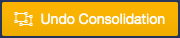
Users can still search for the original Purchase Order number, and Purchase Plus will return the consolidated PO number in its place.