- Legacy Help Center
- Buyer - How To Guides
- Purchase Orders
-
Buyer - How To Guides
- General Information
- Requisitions
- Purchase Orders
- Receiving Notes
- Invoices
- Paperless Invoicing
- Credit Notes
- Buy List
- Self-Managed Pricing
- Contract Catalogues
- Suppliers
- Inventory
- Mobile Stock Taking
- Recipe Manager
- Point Of Sale
- Budgeting Module
- Rebates
- Accounts Payable
- Account Administration
- Approval Workflow
- User Accounts
- Internal Requisitions
- Barcodes
- Informal Supplier Management
- Punchout
- Snapshots
- Informal Products
- Internal Requisition
-
Supplier - How To Guides
-
Information Guides
-
FAQs & Troubleshooting
-
Snapshots
-
Paperless Invoicing
-
General Information
-
Chat
-
Internal help guides
Mark Purchase orders as 'Sent'
In this section we will show you how to Mark Purchase orders as 'Sent'
If your Purchase Orders are not set to auto-send, you will need to send them in Purchase Plus. (Please see 'Set Purchase Orders to Auto-Send' if you would like to see if your account is set up for this feature)
This guide is for those Purchase Orders that have been created, but not yet sent. In order to first create a Purchase Order, you can use one of the following guides to get started:
Note - Even if you have deselected the [Send to Supplier] check-box, you still need to send the PO. This lets Purchase Plus know that the order has been placed.
1. Go to [Documents] - [Purchase Orders] then select the [Not Sent] tab.
2. Click on the [Paper Plane] icon to send the orders individually. Alternatively, you can use the checkboxes to select multiple Purchase Orders, then click the [Send] button.
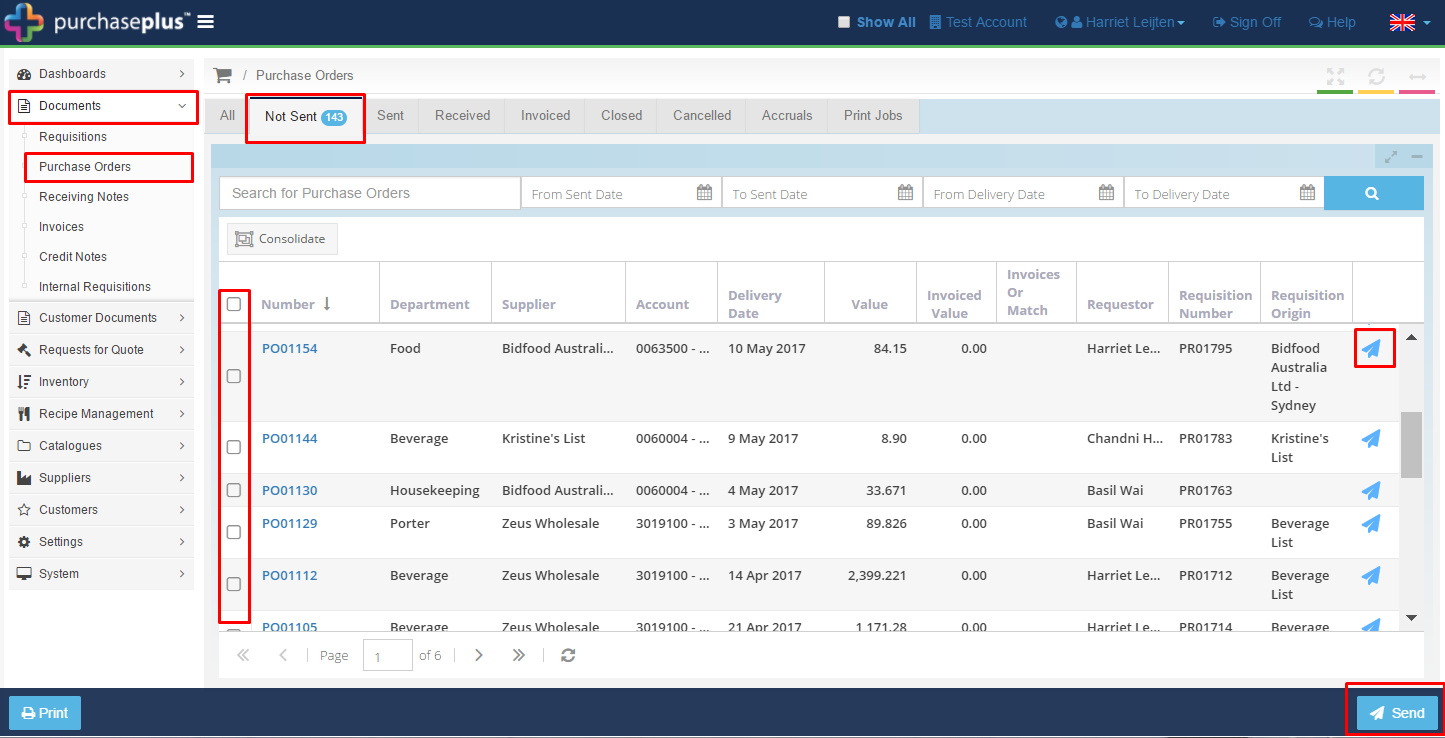
3. Also view the help guide Consolidate Purchase Orders.