An 'Open' Invoice means the Invoice lines are out of balance and are showing in 'red' as below, and the Invoice has not been marked as [Complete].
Note - In the [Calculated Totals] line, unmatched totals are marked in red and matched totals are marked in 'green'.
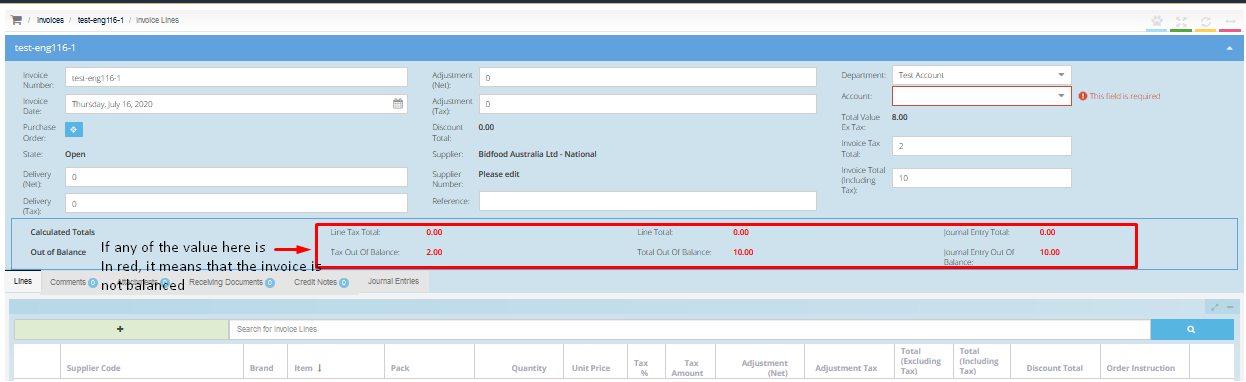
There are several ways to investigate and correct the totals, please see below suggestions.
-
If the variance is within $0.10, the Invoice will remain Open, but the User can still mark it as [Complete].
-
If the difference is outside the $0.10 variance, then the Invoice requires adjustment, as Purchase Plus won't let the User mark it as 'complete'. Please update the Invoice as per step 5 in the Create a Manual Invoice against a Purchase Order help document in order for the [complete] button to appear.
-
If the Invoice has been manually created, revert the Invoice to the original Invoice creator to balance the Invoice. The audit log can be checked to see the details of the Invoice transactions. Check out this article for more information, Check Audit log.
-
If the Invoice is a Paperless Invoice (electronically sent to the Invoice email address in ePDF form), check to see why the Invoice is out of balance. If the reason is that the Tax or the Freight charges are missing in the header, they can be corrected by entering the supposed value in the header as shown below.
If these text boxes are unable to be manipulated, please reach out to Marketboomer Customer Success team for further assistance via Live Chat.
If the variance is within $0.10, the Invoice will remain Open, but the User can still mark it as [Complete].
If the difference is outside the $0.10 variance, then the Invoice requires adjustment, as Purchase Plus won't let the User mark it as 'complete'. Please update the Invoice as per step 5 in the Create a Manual Invoice against a Purchase Order help document in order for the [complete] button to appear.
If the Invoice has been manually created, revert the Invoice to the original Invoice creator to balance the Invoice. The audit log can be checked to see the details of the Invoice transactions. Check out this article for more information, Check Audit log.
If the Invoice is a Paperless Invoice (electronically sent to the Invoice email address in ePDF form), check to see why the Invoice is out of balance. If the reason is that the Tax or the Freight charges are missing in the header, they can be corrected by entering the supposed value in the header as shown below.
If these text boxes are unable to be manipulated, please reach out to Marketboomer Customer Success team for further assistance via Live Chat.
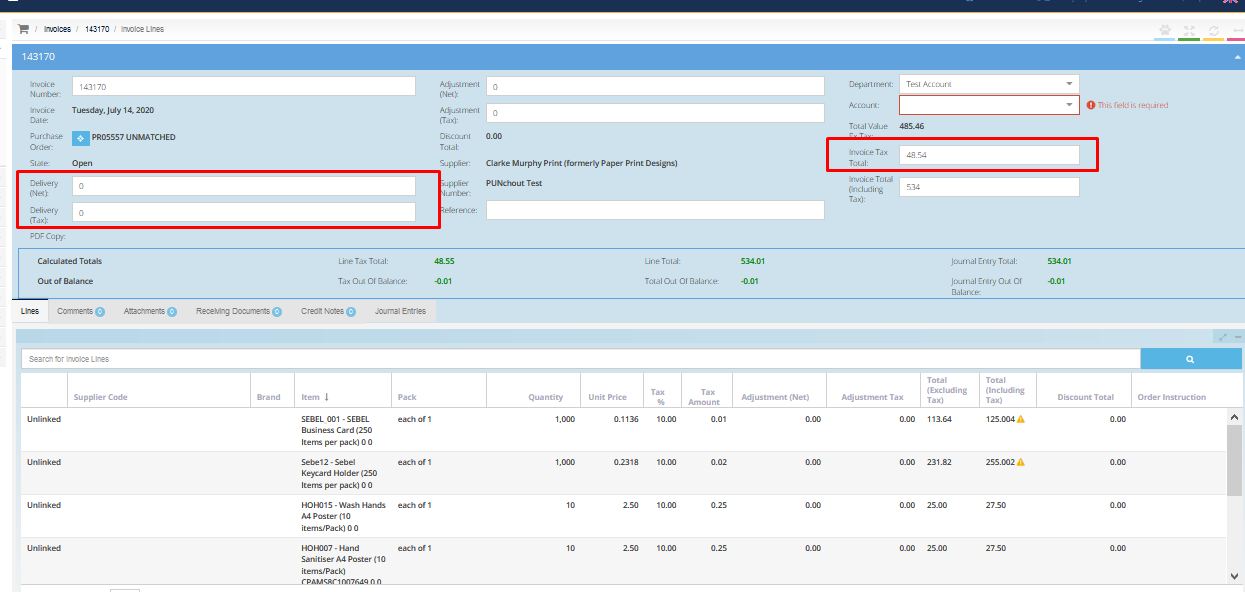
5. If these changes balance the Invoice, 'red' lines will now show in 'green' and a yellow [Complete] button will appear at the right bottom corner of the screen, as shown below.
6. Click the [Complete] button, and the Invoice should move onto 'Flagged' Invoice folder.
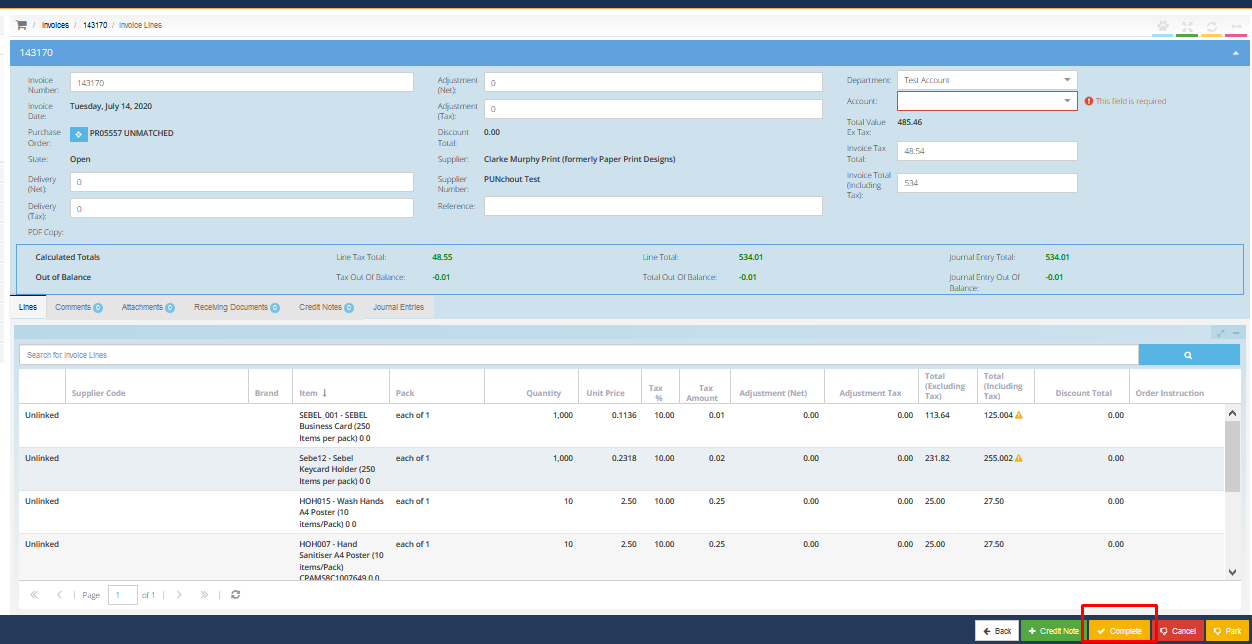
7. If those changes did not balance the Invoice, alternative suggestions can be found in this article, Split line items in an Invoice.
However, if the Invoice is still not balancing, please reach out to Marketboomer Customer Support via the following channels.
