Yes, an [Outstanding Purchasing Order] Snapshot can be generated for any date range of expected deliveries, including future expected deliveries.
Please follow the below steps, or check out this article for more information, How to generate a Snapshot report.
-
From 'Dashboard', click on the 'drop down', go to [Snapshots], as below.
-
Under 'Product Snapshots' heading on the right-hand side of the screen, click on [Outstanding Purchasing Order], as below.
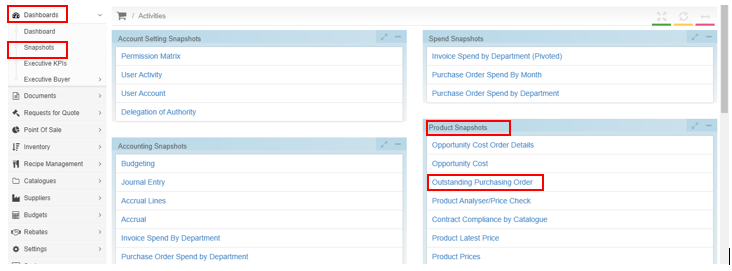
3. Click on the 'green' [+Outstanding Purchasing Order], on the top left-hand side of the screen, as below.

4. On the pop-up window entitled [New Outstanding Purchasing Order],
-
Under [Start date], click on the little [calendar] icon, and select the date the report is to start from.
-
Under [] click on the little [calendar] icon, and select the date the report is to finish on, as below. Click [Save].
-
Under [Date search field], click on the drop-down box, as below, and select if the report is to be filtered by 'Sent date', 'Expected Delivery date', or 'Created at' date.
For example, if the report is being prepared this afternoon for tomorrow's deliveries, choose the 'Start date' of today's date, 'End date' of tomorrow's date, 'Date search field', filter by 'Expected Delivery date'.
The report is by default sorted by Purchase Order number, but it can be filtered in spreadsheet form based on personal preferences.
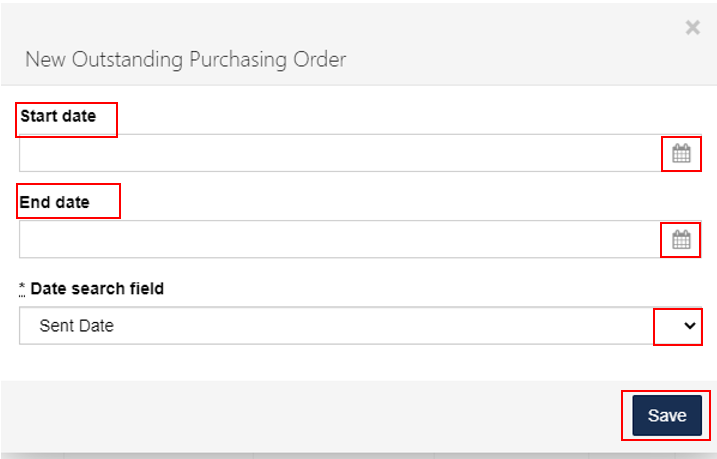
5. The Snapshot report will show on the top line of the 'Outstanding Purchasing Orders' screen as 'Complete', as below. The report can be downloaded by clicking on the 'blue' [Download] button, which will convert the report to an Excel spreadsheet and show on your desktop.
Alternatively, the report can be viewed on screen, by clicking the 'eye' icon on the corresponding line, as below. This report identifies all the details of an expected delivery date for a Purchase Order, and the quantity of products ordered.
From the below screen, previously run Snapshots can be searched by their creation date, type the required date into the 'Search for Outstanding Purchasing Orders', and click on the 'magnifying glass' icon. The Snapshots can also be run again, by clicking on the 'blue' 'Repeat' icon, or deleted by clicking on the 'red' dustbin button.

For more information, please check out this article, Filter a Snapshot report.