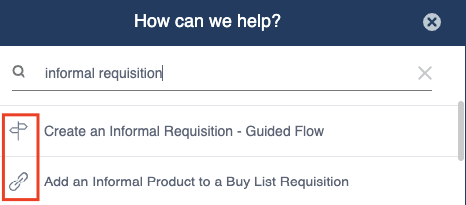In this guide, we showcase our in-app self-help function and what you need to get started.
On the right-hand side of your Purchase Plus screen, users with the enabled personas seen below, will be greeted by our new 'Self-Help' widget, giving you instant access to our guided walkthroughs and help articles throughout every page in Purchase Plus.
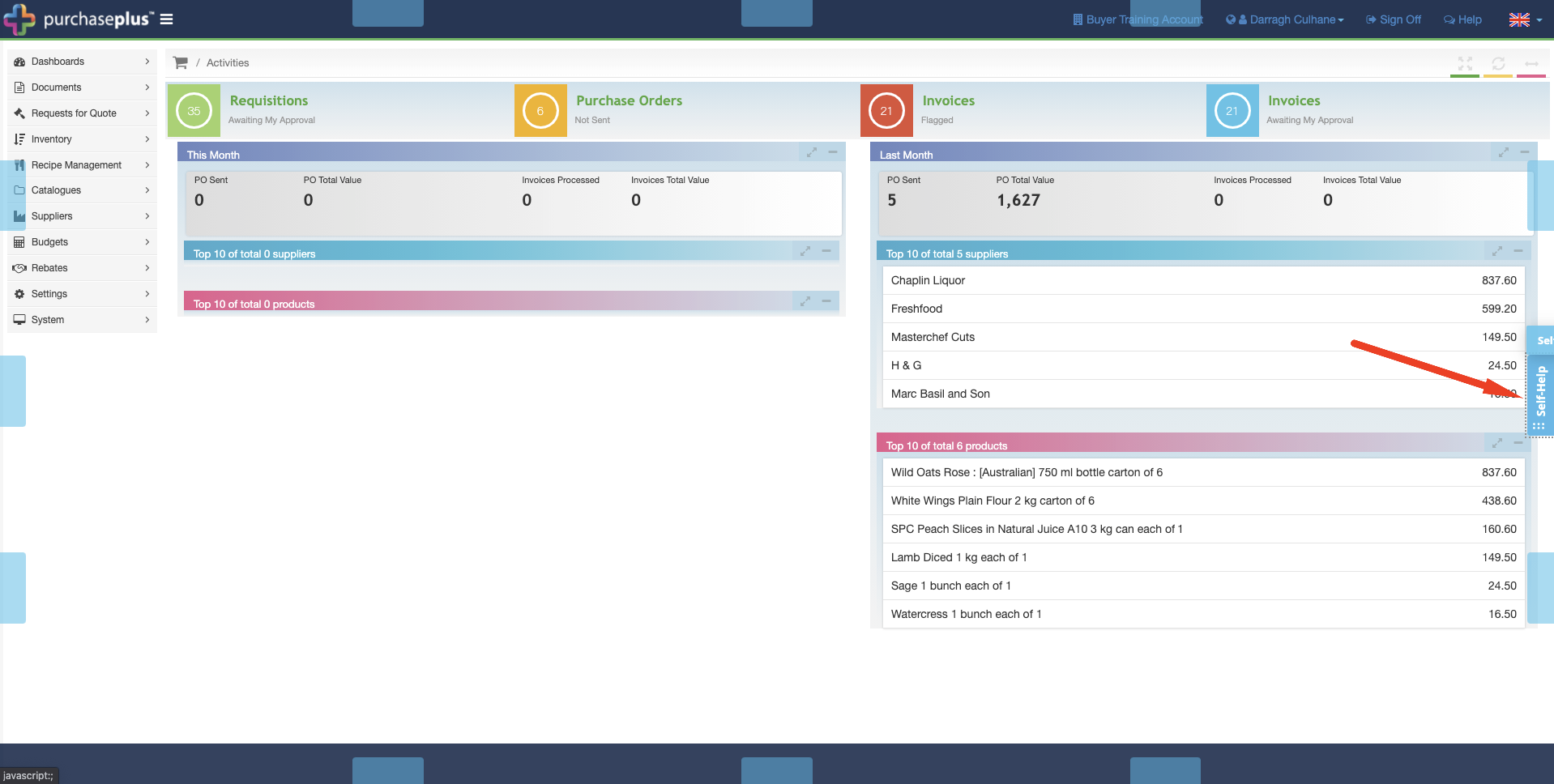
You can completely customise where you would like your Self-Help widget to reside. Simply drag the icon to any of the other blue fields that appear on your screen.
Users in a Buyer Account require one of three personas to see our in-app self-help:
-
Buyer - Default.
This gives users access to our standard list of guided walkthroughs and all help documents.
-
Buyer - Inventory - Manage.
This gives access to all the above, as well as our Inventory walkthroughs.
-
Buyer - Accounts Payable
This gives access to all the above, as well as our Accounts Payable walkthroughs.
4. Supplier
This gives users access to all Supplier-related guided walkthroughs and all help documents.
For information on amending your personas, reach out to your nominated Purchase Plus Champion, or have a look at our help guide here.
To get started with Self-Help, click the 'Self-Help' button and choose from either:
-
our standard categories (seen in the screenshot below) that correlate with the layout of Purchase Plus sidebar, or
-
free-type what it is you're looking for help with.
In our example below, you can see two types of icons - the signpost and the paper-clip.
-
The signpost - these are guided flows. Clicking on this will kick-start your walkthrough.
-
The paperclip - these will open our help articles for additional flows that don't necessarily require a walkthrough. They're also great for those of us who like to see text instructions on how to complete a task.
When clicking the signpost, our in-app walkthrough will start with a prompt such as the one seen below:
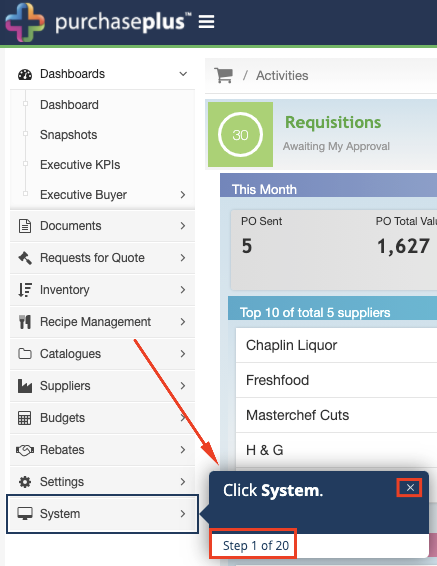
The dialogue box will outline the next action required, advise you of the step number you're currently in, and also provide you with an option to exit the flow at any step.
In addition to our walkthroughs, we've also added a video version of each to our YouTube channel here. We will be constantly adding to our in-app flows, however if you have one in mind, please pop us a note via help@marketboomer.com, and we will add it to our road map.