To add a product to a Supplier Catalogue please follow the below steps.
1. From 'Dashboard', go to [Catalogues] [Supplier Catalogues], as below.
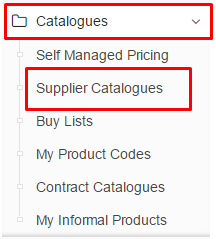
(Note - Products can only be added if they are in the Master Catalogue. If the product cannot be found, please check out this article for more information, Can't find a suitable description for my product).
2. Click on the 'view' icon on the right side of the catalogue to open the Catalogue.

3. In the Catalogue, click on the 'green' [+] button to add a new product, as below.
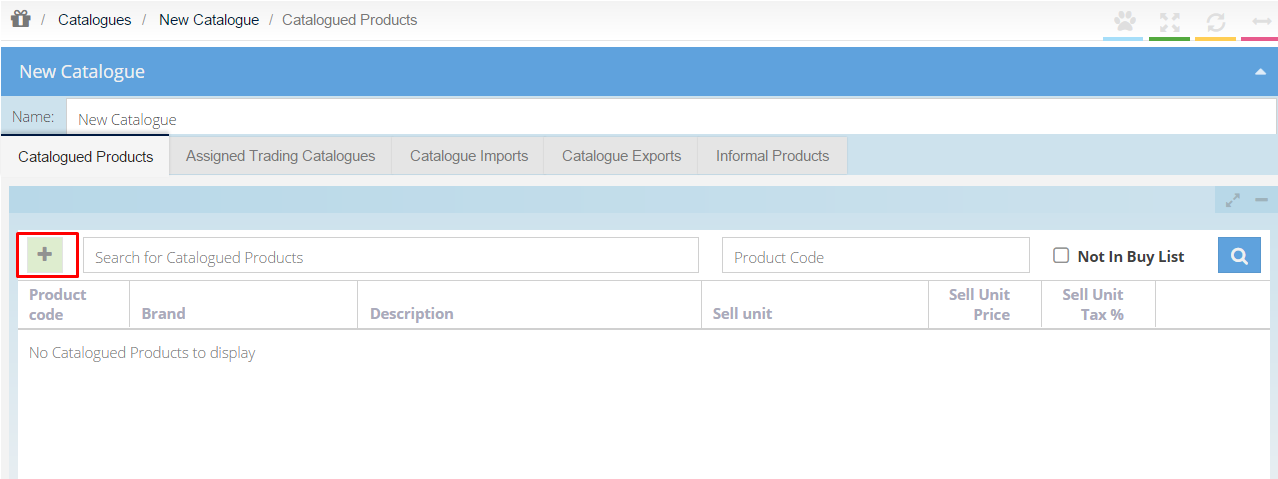
4. A 'Pick a Product' pop up window will appear. 'In Buy List' and 'Priced Categories' are features which can help find specific products.
In Buy List - To help pinpoint which products the enabled purchasers on the catalogue are using, tick the 'In Buy List' tick box.
Combined with the additional search criteria this will only show products that are on the enabled Purchaser's Buy Lists. This will help identify which products can potentially be sold to the Buyer, which the Buyer may not be currently purchasing.
Priced Categories - The 'Priced Categories' tick box will only return results of products that are in the categories that are currently being supplied.
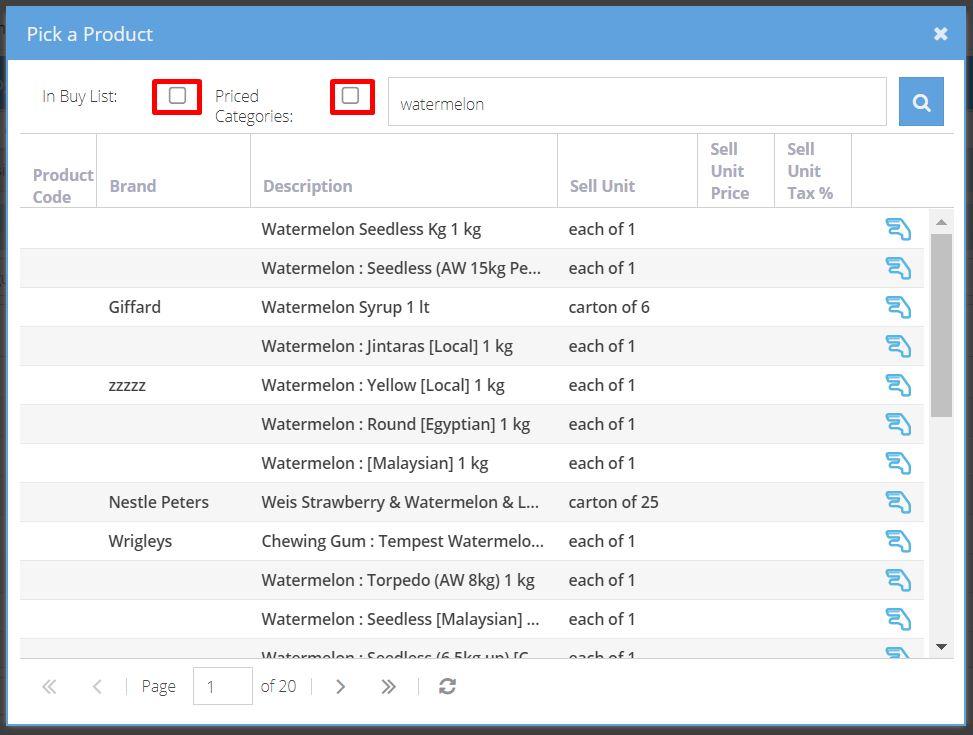
5. Type the name of the product in the search field and click the 'blue' 'magnifying glass' icon. The search displays 25 results per page. Move to the next page of results by clicking [>] in the bottom left of the window.
6. Click the 'hand picker' icon on the right-hand side of the product to add the product to the catalogue. Repeat Step 4 for each product in the catalogue. Once you have found all the desired products, click the [X] in the top right of the pop up to close the pop up screen.
7. To add pricing excl. GST and GST % to your product, click on the item to highlight the line. Purchase Plus will then prompt you to input your price (excl. GST) and GST %. Press 'Enter' on your keyboard to save. This product and price have been added to the Catalogue.
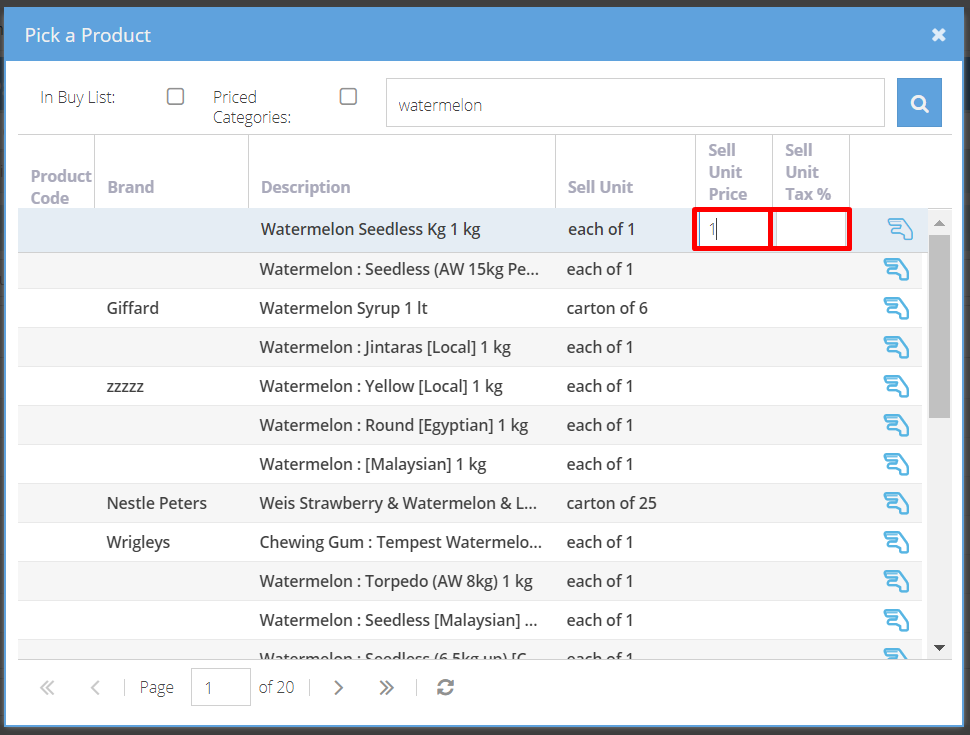
[Note - If pricing is added incorrectly, double click on the product and re-enter the price. To delete a product, click on the red 'bin' icon on the right-hand side of the product.
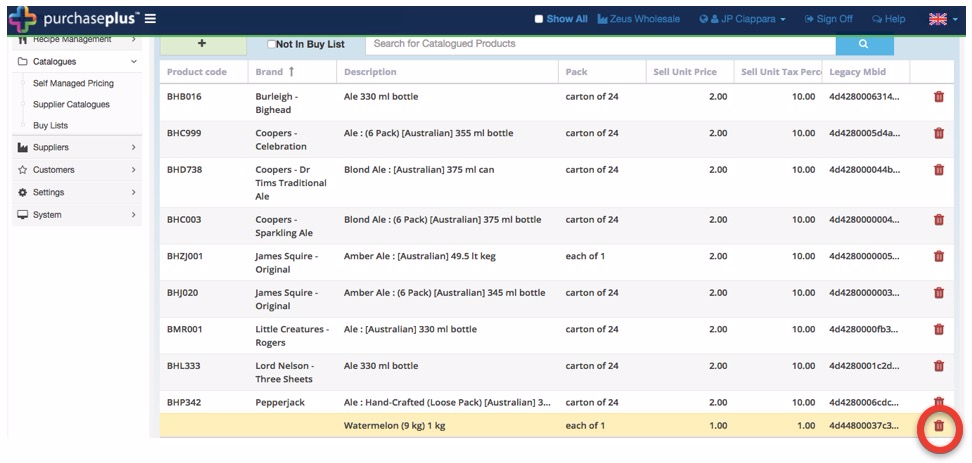
The new products are now loaded into the catalogue. Before Buyers can start purchasing, they need to be linked to this Catalogue. For more information, please check out this article, Add a Buyer to a Catalogue.