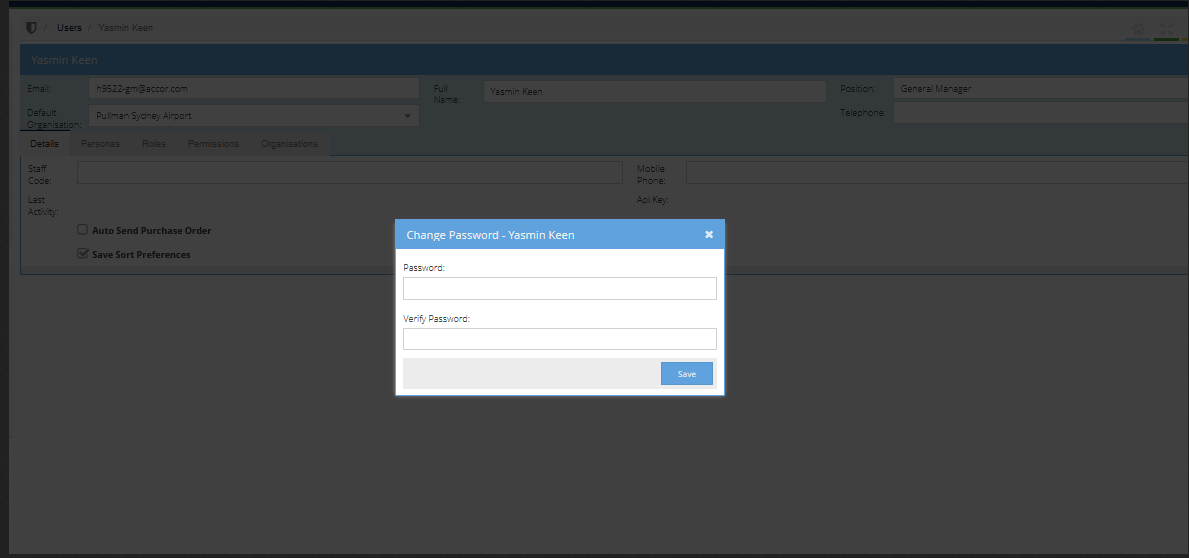- Legacy Help Center
- Buyer - How To Guides
- User Accounts
-
Buyer - How To Guides
- General Information
- Requisitions
- Purchase Orders
- Receiving Notes
- Invoices
- Paperless Invoicing
- Credit Notes
- Buy List
- Self-Managed Pricing
- Contract Catalogues
- Suppliers
- Inventory
- Mobile Stock Taking
- Recipe Manager
- Point Of Sale
- Budgeting Module
- Rebates
- Accounts Payable
- Account Administration
- Approval Workflow
- User Accounts
- Internal Requisitions
- Barcodes
- Informal Supplier Management
- Punchout
- Snapshots
- Informal Products
- Internal Requisition
-
Supplier - How To Guides
-
Information Guides
-
FAQs & Troubleshooting
-
Snapshots
-
Paperless Invoicing
-
General Information
-
Chat
-
Internal help guides
How can I change the Password of a User in our organisation? (Buyer)
Note: only the User with the persona/rights is able to do this task. The Persona required is [Buyer - Administrator]. The personas can be found in this article, User permissions - New Global Personas.
Please follow the below steps.
1. From 'Dashboard', go to [System] [Access] [Users].
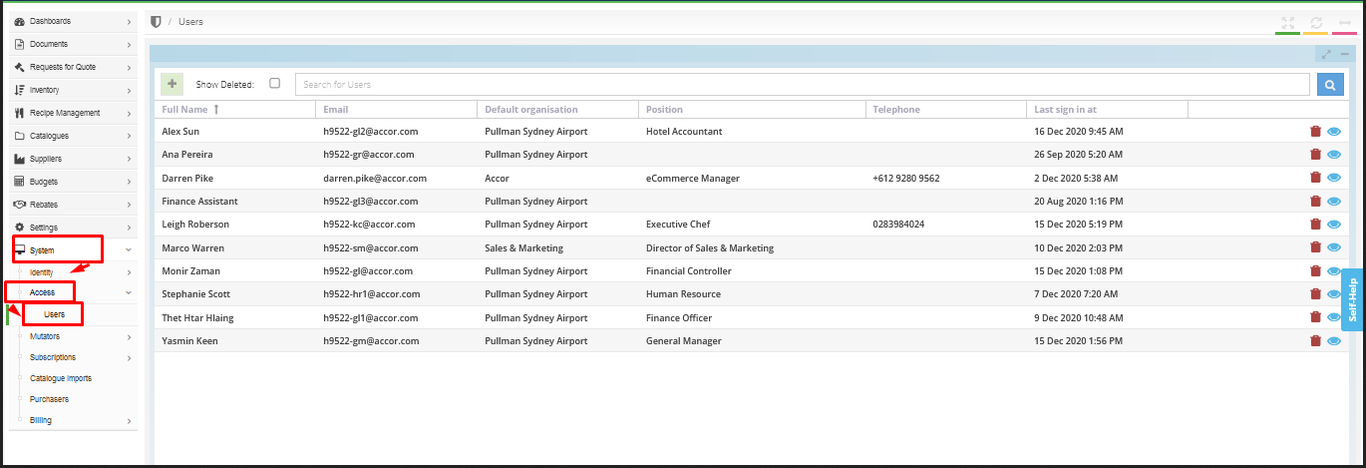
2. Click on the 'blue' 'eye' icon of the User's name to update.
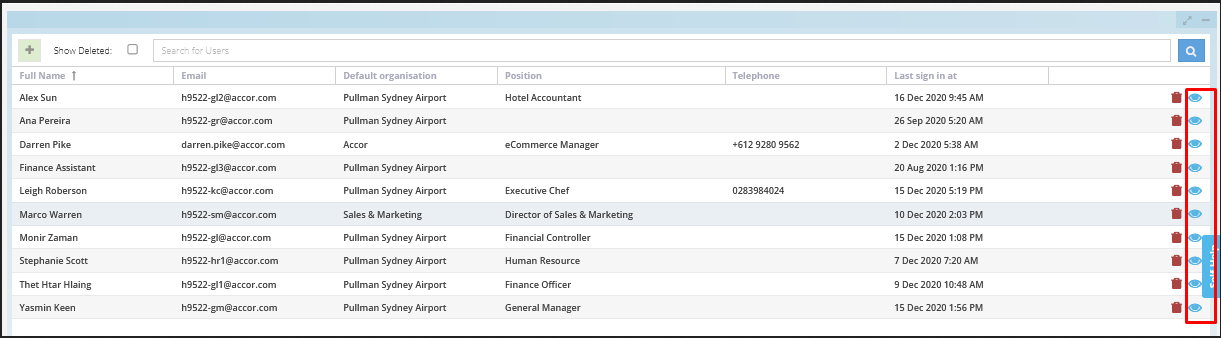
3. Click on the [Details] tab.
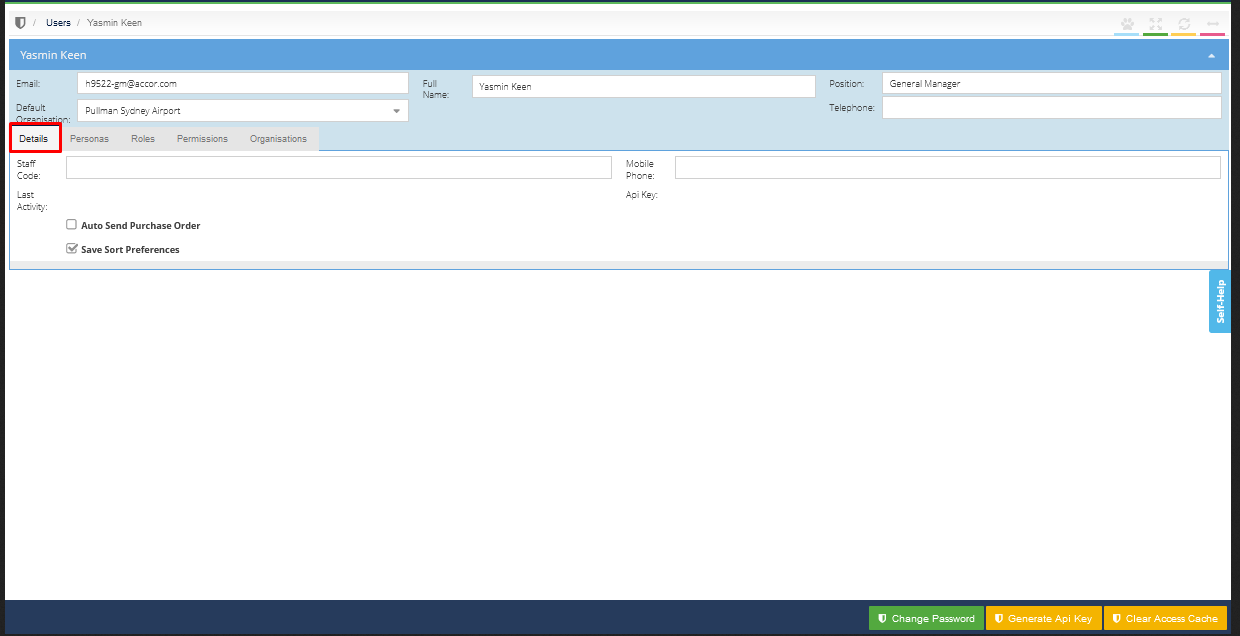
4. Click the 'yellow' [Change Password] button.
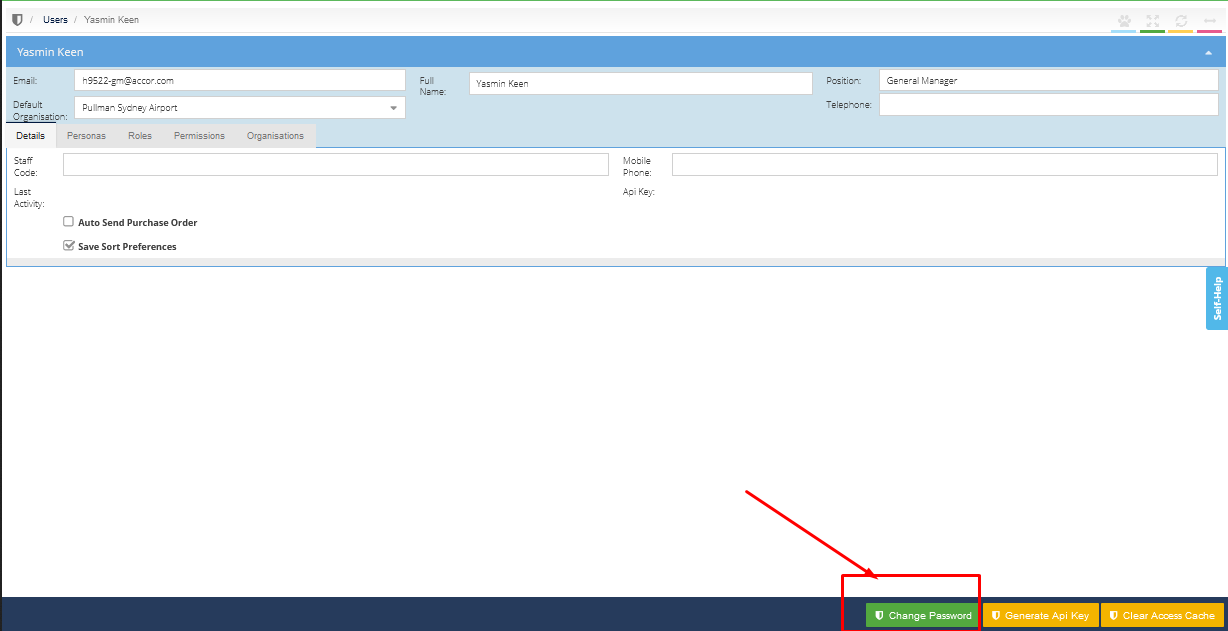
5. In the pop-up window, type in the new password, and type the password in a second time to verify the change, click [Save].