- Legacy Help Center
- Buyer - How To Guides
- Budgeting Module
-
Buyer - How To Guides
- General Information
- Requisitions
- Purchase Orders
- Receiving Notes
- Invoices
- Paperless Invoicing
- Credit Notes
- Buy List
- Self-Managed Pricing
- Contract Catalogues
- Suppliers
- Inventory
- Mobile Stock Taking
- Recipe Manager
- Point Of Sale
- Budgeting Module
- Rebates
- Accounts Payable
- Account Administration
- Approval Workflow
- User Accounts
- Internal Requisitions
- Barcodes
- Informal Supplier Management
- Punchout
- Snapshots
- Informal Products
- Internal Requisition
-
Supplier - How To Guides
-
Information Guides
-
FAQs & Troubleshooting
-
Snapshots
-
Paperless Invoicing
-
General Information
-
Chat
-
Internal help guides
Export Budgets
1. Go to [Budgets] [Exports] and click the green [+].
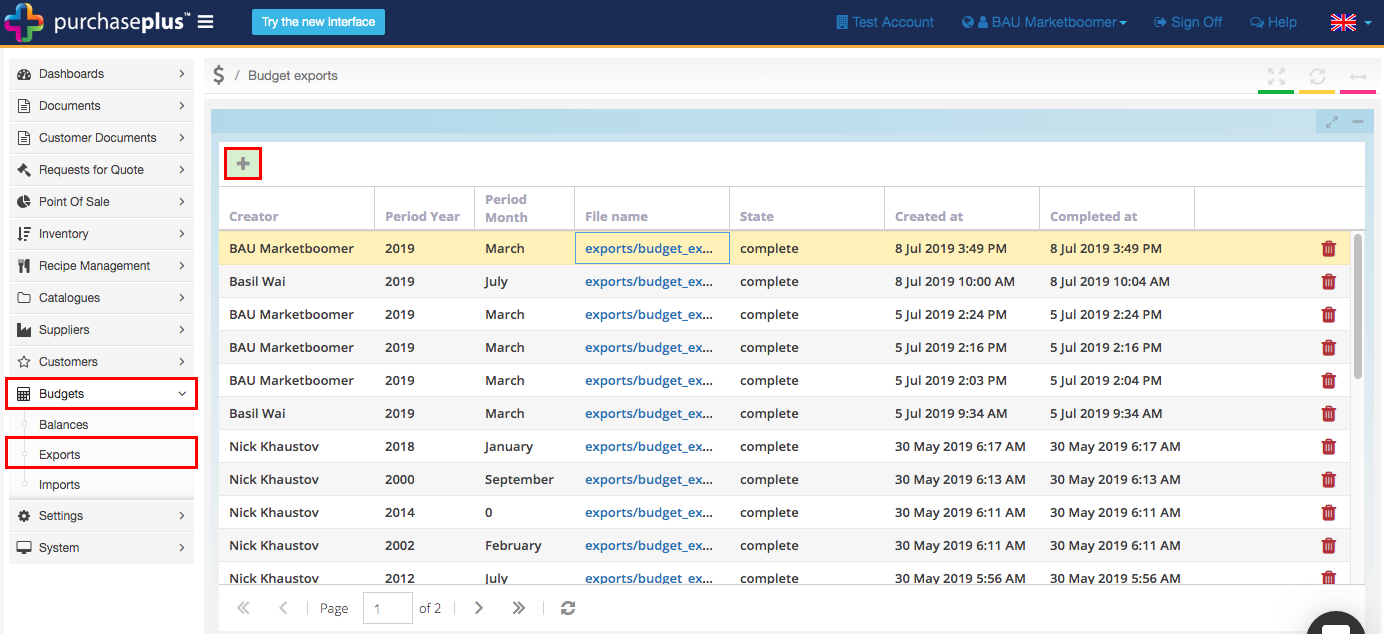
2. In the pop-up, select the Month and Year of the Budgets you want to export, then click [Save].
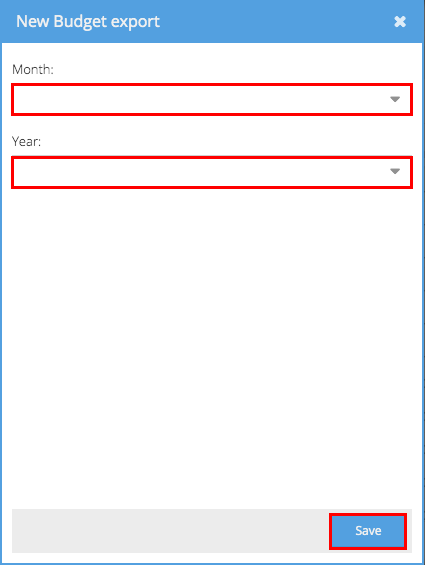
3. Initially, the State of the export will show as 'open.' Wait a few seconds before refreshing your browser page. The State should now have changed to 'complete.' Click on the File Name to download the export.
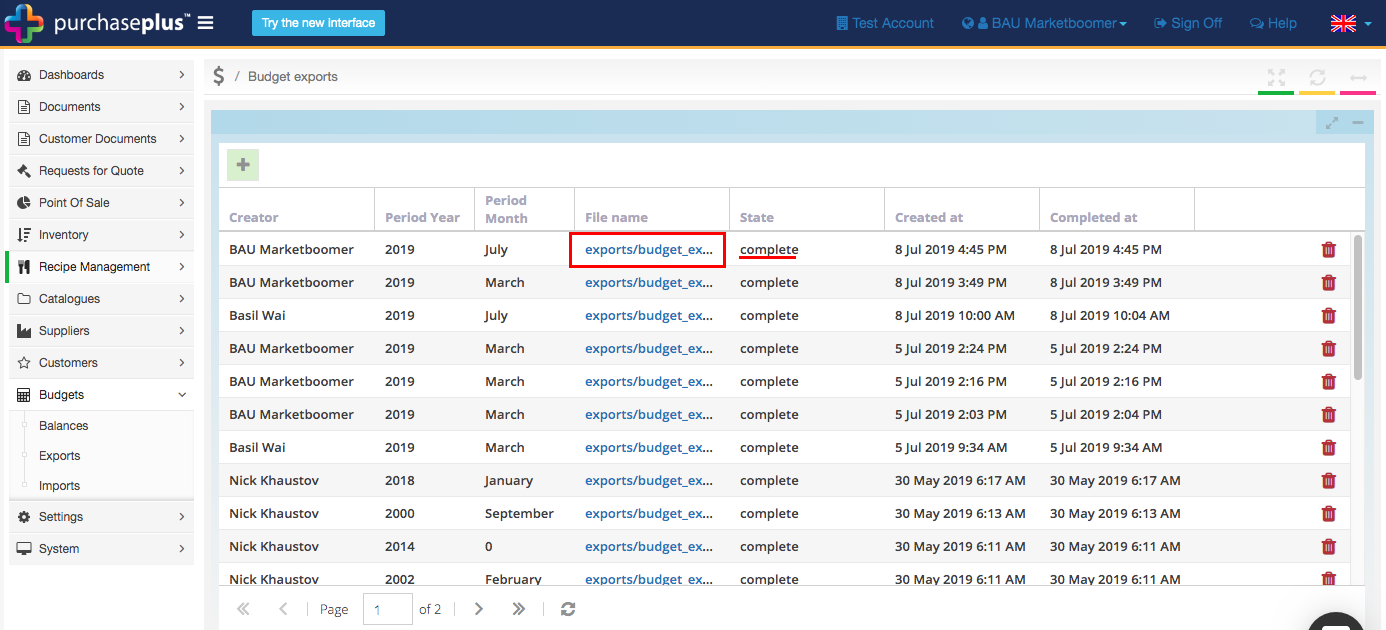
You have now exported your Budgets! You can use this to update and create budgets via import. See: Creating & updating exports via Import